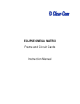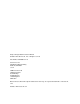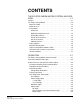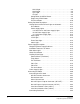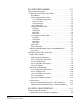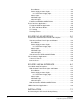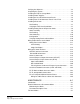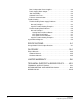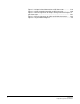ECLIPSE OMEGA MATRIX Frame and Circuit Cards Instruction Manual
Eclipse Omega Matrix Instruction Manual © 2008 - 2010 Clear-Com, LLC. All rights reserved. Part Number 810290Z Rev. 10 Clear-Com, LLC 850 Marina Village Parkway Alameda, CA 94501 U.S.A. HME Clear-Com Ltd 7400 Beach Drive IQ Cambridge Cambridgeshire United Kingdom CB25 9TP ® Clear-Com, CellCom/FreeSpeak and the Clear-Com logo are registered trademarks of Clear-Com, LLC. Website: www.clearcom.
CONTENTS THE ECLIPSE OMEGA MATRIX SYSTEM: AN OVERVIEW . . . . . . . . . . . . . . . . . . . . . . . . . . . . . . . . . . . . 1-1 Features . . . . . . . . . . . . . . . . . . . . . . . . . . . . . . . . . . . . . . . . . . . . . . 1-1 The Eclipse Omega Matrix . . . . . . . . . . . . . . . . . . . . . . . . . . . . . . . . 1-2 Matrix Assembly . . . . . . . . . . . . . . . . . . . . . . . . . . . . . . . . . . . . . . 1-2 Matrix Chassis. . . . . . . . . . . . . . . . . . . . . . . . . . . . . . . . . . . . .
LAN A Light . . . . . . . . . . . . . . . . . . . . . . . . . . . . . . . . . . . . . . 2-8 LAN B Light . . . . . . . . . . . . . . . . . . . . . . . . . . . . . . . . . . . . . . 2-8 Sync Light . . . . . . . . . . . . . . . . . . . . . . . . . . . . . . . . . . . . . . . 2-8 SI Light. . . . . . . . . . . . . . . . . . . . . . . . . . . . . . . . . . . . . . . . . . 2-8 Configuration “CONFIG” Button. . . . . . . . . . . . . . . . . . . . . . . . . 2-8 Engineering “ENG” Button . . . . . . . . . . . . . . . .
ECLIPSE FIBER LINKING. . . . . . . . . . . . . . . . . . . . 3-1 Fiber Interface Description . . . . . . . . . . . . . . . . . . . . . . . . . . . . . . . . 3-1 E-FIB Front-Panel Lights and Controls . . . . . . . . . . . . . . . . . . . . . 3-1 Reset Button . . . . . . . . . . . . . . . . . . . . . . . . . . . . . . . . . . . . . . . 3-1 Power Supply & Status Lights . . . . . . . . . . . . . . . . . . . . . . . . . . 3-2 +3.3-Volt Power Supply LED . . . . . . . . . . . . . . . . . . . . . . . . .
Reset Button . . . . . . . . . . . . . . . . . . . . . . . . . . . . . . . . . . . . . . . 4-2 Power Supply & Status Lights . . . . . . . . . . . . . . . . . . . . . . . . . . 4-2 +3.3-Volt Power Supply Light . . . . . . . . . . . . . . . . . . . . . . . . 4-2 Status Lights . . . . . . . . . . . . . . . . . . . . . . . . . . . . . . . . . . . . . . . 4-4 LAN Data Light . . . . . . . . . . . . . . . . . . . . . . . . . . . . . . . . . . . . . 4-4 LAN Link Light . . . . . . . . . . . . . . . . . . . . . . . .
Verifying the Shipment . . . . . . . . . . . . . . . . . . . . . . . . . . . . . . . . . . . 7-3 Unpacking the System . . . . . . . . . . . . . . . . . . . . . . . . . . . . . . . . . . . 7-3 Installing the Eclipse Omega Matrix . . . . . . . . . . . . . . . . . . . . . . . . . 7-4 Installing Power Supplies . . . . . . . . . . . . . . . . . . . . . . . . . . . . . . . . . 7-4 Installing the Rear RJ-45 Connector Panels. . . . . . . . . . . . . . . . . . .
Dual, Independent Power Supplies. . . . . . . . . . . . . . . . . . . . . . . . 8-2 Power Supply Alarm Output . . . . . . . . . . . . . . . . . . . . . . . . . . . . . 8-2 “Hot Patchability”. . . . . . . . . . . . . . . . . . . . . . . . . . . . . . . . . . . . . . 8-2 Onboard Processors . . . . . . . . . . . . . . . . . . . . . . . . . . . . . . . . . . . 8-2 Fail-Safe Communication . . . . . . . . . . . . . . . . . . . . . . . . . . . . . . . 8-2 Troubleshooting . . . . . . . . . . . . . . . . . . . . . .
FIGURES Figure 1-1 The Eclipse Omega Matrix Assembly ............................ 1-3 Figure 2-1 Front Panel of Eclipse Omega Matrix............................. 2-2 Figure 2-2 CPU Card’s Front Panel Lights and Controls................. 2-7 Figure 2-3 Analog Port Card Lights and Controls.......................... 2-13 Figure 2-4 Power supply module’s front door ................................ 2-16 Figure 2-5 Eclipse Rear Connector Panels ...................................
Figure 7-12 Opto-Isolated Connection to GPI Connector.............. 7-19 Figure 7-13 Non-Isolated Connection to GPI Connector ............... 7-20 Figure 7-14 Pin Assignments for Eclipse Omega General-Purpose Inputs Connector .............................................................................. 7-21 Figure 7-15 Pin Assignments for LAN1 and LAN2 Connectors ..... 7-22 Figure 8-1 System Block Diagram ...................................................
IMPORTANT SAFETY INSTRUCTIONS Please read and follow these instructions before operating an Eclipse Omega system. Keep these instructions for future reference. Please read and follow these instructions before operating an Eclipse Omega system. 1. WARNING: To reduce the risk of fire or electric shock, do not expose this apparatus to rain or moisture. 2. Do not use the apparatus near water. 3. Clean only with a dry cloth. 4. Do not block any ventilation openings.
used improperly. They also refer you to important operating and maintenance instructions in the manual. CAUTION RISK OF ELECTRIC SHOCK DO NOT OPEN This symbol alerts you to the presence of uninsulated dangerous voltage within the product’s enclosure that might be of sufficient magnitude to constitute a risk of electric shock. Do not open the product’s case. This symbol informs you that important operating and maintenance instructions are included in the literature accompanying this product.
1 THE ECLIPSE OMEGA MATRIX SYSTEM: AN OVERVIEW The Eclipse range of matrices comes in three frame formats. The Eclipse Omega matrix is the largest with 15 client card slots providing up to 240 analog ports in six rack units (6RU). The other members of the Eclipse family are the Median, with slots for up to 7 client cards and 8 interface modules in six rack units (6RU), and the PiCo, with up to 36 panel and 4-wire ports in one rack unit (1RU).
• Connection to FreeSpeak/CellCom antennas and splitters using the E-QUE interface. • Multiple E-QUE interfaces can be fitted to a single matrix to support E1 and T1 protocols. • Connection to IP enabled V-Series panels and Concert users over IP networks using the IVC-32 interface. • Multiple IVC-32 interfaces can be fitted to a single matrix. • Audio level metering over IP networks using the LMC-64 interface. • Multiple LMC-64 interfaces can be fitted to a single matrix.
Eclipse Frame RJ-45 Connectors ("Ports") on Back Panel Twelve 16-Port Circuit Cards Three Spare Expansion Card Slots CPU Card Dual Redundant Power Supplies Figure 1-1: The Eclipse Omega Matrix Assembly Note: The term “central matrix” is used to differentiate the system’s core hardware and software from the connected intercom panels and interfaces. The central matrix itself consists of the matrix hardware and the ECS application.
selected configuration can be retrieved and activated directly from the card. Like the other cards in the system, the CPU card fits in the Eclipse Omega matrix. The card fits vertically in a six rack unit (6 RU) space and connects to the matrix’s backplane. One CPU card is required for each Eclipse Omega system. Two cards can be installed to provide redundancy in the case of outages or repair needs.
Each E-QUE front card has status LEDs for power, port activity and LAN status. The port activity LEDs indicate whether there is a device connected to an E1 port and that a connection has been established between this port and the connected device. The E-QUE interfaces must be fitted in the rightmost available slots (furthest away from the CPU cards) on the Omega and up to four E-QUE interfaces can be fitted on a matrix.
POWER SUPPLIES Eclipse Omega matrix has two Euro Cassette power supply units that can be easily installed or removed as needed. One power supply unit can power an entire matrix; the second unit provides a backup in case of failure or damage to the first unit. In addition, the two supplies have separate IEC connectors to AC mains, and are designed for completely automatic and transparent changeover between supplies in the event of a power outage in one of the AC mains circuits.
network, allowing the system administrator to control the matrix remotely. INTERCOM PANELS AND ACCESSORY PANELS All intercom panels connect to the central matrix via shielded category-5 cable terminated with RJ-45 connectors. The shielded category-5 cable connects to the matrix through the MVX-A16 analog interface.
• TEL-14 telephone interface module. • CCI-22 dual party-line interface module. • FOR-22 four-wire interface . • GPI-6 general purpose inputs interface module. • RLY-6 relay (general-purpose outputs) interface module. • AES-6 digital interface module used with V-Series panels fitted with the AES-3 option card and 4000 Series panels fitted with the PDE4536 option card. It may also be used with AES-3 compliant third party equipment.
2 OPERATION THE ECLIPSE OMEGA MATRIX AND CIRCUIT CARDS The Eclipse Omega matrix chassis houses the circuit cards, power supplies, and connectors that form the central hardware of the system. Measuring 19-inches wide and 6 rack units high (48.3 cm x 26.9 cm), the matrix chassis installs in a standard equipment rack. Various types of Eclipse Omega circuit cards perform unique functions.
FRONT-PANEL CONTROLS AND LIGHTS Two Euro Cassette Power Supplies Power Supply Lights and Alarm Reset Button CPU Cards P1 & P2 Expansion Cards 1 through 15 Figure 2-1: Front Panel of Eclipse Omega Matrix CENTRAL PROCESSOR UNIT (CPU) CARD DESCRIPTION The central processor unit (CPU) card holds the circuitry that allows the system to connect to, and communicate with, the following interfaces: • A PC • External alarms • Eight general-purpose inputs (GPIs) Note: General Purpose Outputs are also referred to
CREATING AND STORING SYSTEM CONFIGURATIONS A “configuration” is a complete set of operating parameters for the system which includes talk and listen paths for each connected intercom panel. Depending on the interfaces installed, the configuration can also include more sophisticated features such as paging, call signaling, interrupt foldback (IFB), ISO, groups, automatic DTMF dialing, routing, and many other features.
• Replace the master CPU card. ETHERNET OPERATION The CPU card ethernet ports are normally connected to a LAN and used to communicate with clients such as ECS and Production Maestro. The ethernet port functionality depends on the IP address setup. If an IP address of 0.0.0.0 is configured on the second ethernet port, it will not be used for Tx or Rx. This is the default setup if the default IP address is set as described above. All matrix to matrix traffic is sent out on both ethernet ports.
FAIL-SAFE OPERATION The CPU card’s non-volatile memory stores all information about the current operating configuration and the three additional configurations, allowing the system to restore itself automatically after a power failure, after replacement of a port card, or after replacement of a panel. An Eclipse Omega system will operate with either one or two CPU cards. When a second card is installed, that card stores the four configurations in its RAM as a backup to the main card.
NVRAM Error When the NVRAM is found to be corrupt at start up the config card will output the string "CHECK BATTERY". Non matching slave firmware The eclipse system only supports master and slave backup between two cards that are running the same version of firmware. In the case when a non matching slave card firmware version is detected the "NON-MATCHING SLAVE_FIRMWARE" banner is displayed by the master CPU card.
1 RESET BUTTON RESET +5V +3.3V 2 POWER SUPPLY LIGHTS When lit, +5-volt power supply is on When lit, +3.
4 Status Lights OK Light When flashing, the “OK” light indicates that the CPU card is successfully communicating with the Eclipse Configuration Software (ECS). IPC (Interprocessor Communication) Light The “interprocessor communication” (IPC) light only operates when there are two CPU cards in the matrix. When lit, the light indicates that the two CPU cards are exchanging information. Master Light An Eclipse Omega system can have two CPU cards, although the system will operate with only one.
Each time the button is subsequently pressed the next configuration number in the series appears in the dot-matrix display. The numbers cycle forward until all of the choices have been displayed, then start again at “1”. When a non-active configuration’s number appears in the display, it flashes to indicate its non-active status. When an active configuration’s number (either 1,2, 3, or 4) appears in the display, it illuminates solidly (without flashing) to indicate that it is the active configuration.
• Eclipse IP address - IP address of the LAN 1 port. Example output - "IP 169.254.000.100". If this address isn't statically allocated, but instead was allocated via DHCP server this will be pre-pended by "DHCP ENABLED". • System Number - This is only output if the rack is part of a linked set. It is the system number of the node within the linked set. Example output - "SYSTEM 3" • Software version Number - Version number of the config card software. Example output - "RACK 1.0.2.
ANALOG PORT CARD DESCRIPTION Analog port cards connect the central matrix to intercom panels and interfaces. In a linked system, port cards connect trunk lines. The analog card, designated the “MVX-A16”, supports normal audio feeds, user panels, and trunk lines. All cards contain a voice detection mechanism (“VOX”) that is programmed from the ECS configuration software. VOX detection allows a system operator to know when the audio on a particular channel has exceeded a threshold.
ANALOG PORT CARD FRONT-PANEL LIGHTS AND CONTROLS 1 Reset Button Pressing the reset button causes the card and all connected audio devices to momentarily stop their current activity and to restart. The card’s “frame data” light goes off when the reset starts and comes back on when the reset is complete. During the reset, configuration information downloads to the card and its connected audio devices from the CPU card.
1 RESET BUTTON RESET +12V -12V +5V +3.3V ACTIVE VOX 1 2 2 POWER SUPPLY LIGHTS When lit, +12 V power supply is on When lit, –12 V power supply is on When lit, +5 V power supply is on When lit, +3.3 V power supply is on 3 ACTIVE LIGHTS 16 yellow lights, one per port When on, light indicates: (1) There is a device connected to the port. (2) Communications are running properly between the port and the card.
3 Active Lights When lit, an “active” light indicates successful communication between the port card and a connected device such as an intercom panel or interface. Each of the port card’s 16 yellow “active” lights corresponds to one of 16 rear-panel connectors or “ports” to which audio devices can be connected. 4 VOX Lights When lit a “VOX” light indicates that the audio level on a connected device, such as an intercom panel or interface, has exceeded a preset threshold.
POWER SUPPLY DESCRIPTION Eclipse Omega has two Euro Cassette power supply units that can be easily installed or removed as needed. One power supply unit can power an entire matrix; the second unit provides a backup in case of an equipment failure. In addition, the two supplies have separate IEC connectors to AC mains power, and are designed for completely automatic and transparent changeover between supplies in the event of an outage on one of the AC mains circuits.
The XP type power supplies (part 740101Z) may need to be adjusted if E-QUE, E-FIB, IVC-32 or LMC-64 interfaces are installed. For details of the adjustments please refer to the system upgrade manual (part 810377Z). Power-One power supply units (part 720379Z) should not be adjusted.
• If either of the matrix’s two cooling fans stop operating. • If the temperature inside the Eclipse matrix exceeds a set threshold. MAIN ALARM LIGHT An alarm condition triggers the following events: • The red main alarm light flashes. • The matrix’s internal alarm buzzer sounds. • Any installed alarm relay outputs switch to active (the normally open contact closes and the normally closed contact opens).
external alarm is connected to the matrix through the 9-pin D-type connector on the matrix’s rear panel labeled “Alarm I/O”. A port can be precisely located with its column and row number. Temp Alarm The red “temp” alarm light switches on to indicate one or both of the following: • The active CPU card has detected a temperature in the matrix above a threshold. • One of two CPU cards has been removed from the matrix. Note that this feature only operates if there are two CPU cards installed in the matrix.
Note that the PSU2 fail light only works if the second power supply is plugged into the matrix’s midplane from inside the matrix. Note: A temperature sensor inside the power supply senses if the power supply overheats, and switches on the second matrix cooling fan. The red “Temp” light switches on to indicate that the active CPU card, not a power supply, has overheated. Fan-On Indicator Two fans deliver forced air cooling to the matrix’s power supplies. The primary fan runs continuously.
CONNECTING THE MATRIX The Eclipse Omega matrix connects to devices such as the configuration computer, panels, interfaces, and other matrices through its rear-panel hardware connectors, often called “ports”. These connectors are housed in modular removable panels. Each panel is associated with a corresponding front-panel circuit card. Port 1-1 Port 1-2 Port 1-3 Port 1-4 Blank panels are installed in unused portions of the frame.
• An E-QUE card provides eight RJ-45 ports for connection to wireless equipment and three RJ-45 ports for DECT sync and LAN connections. • An IVC-32 card provides a RJ-45 port for connection to an IP network. No other ports are used. • An LMC-64 card provides a RJ-45 port for connection to an IP network. No other ports are used. • A blank panel covers an unused slot in the matrix.
1 GPI/RLY Interface Connector (RJ-45) RS-232 Connector (male 9-pin D-type) 2 General Purpose Outputs Connector 4 (male 25-pin D-type) 3 Alarm I/O Connector (female 9-pin D-type) 5 General Purpose Inputs Connector (female 25-pin D-type) 6 LAN 1 Connector (RJ-45) 7 LAN 2 Connector (RJ-45) Figure 2-6: CPU Card’s Rear-Connector Panel 1 GPI-RLY INTERFACE CONNECTOR The RJ-45 socket labeled “GPI/RLY Interface” connects the CPU card to a GPI-6 or RLY-6 card.
Note: A shielded cable should be used. 2 RS-232 CONNECTOR The female 9-pin D-type socket labeled “RS-232” connects the CPU card to an external computer. Note: A shielded cable should be used. 3 ALARM I/O CONNECTOR The female 9-pin D-type socket labeled “Alarm I/O” connects the Eclipse matrix to an external alarm indicator, such as a light or buzzer and/or to an external alarm source. Note: A shielded cable should be used.
Note: A shielded cable should be used. 5 GENERAL-PURPOSE INPUTS CONNECTOR (“GP IN”) The female 25-pin D-type socket labeled “GP IN” connects the Eclipse Omega CPU card to eight general purpose inputs (GPIs). An external device such as an foot switch, a panel-mounted switch or the logic output of some other device can be connected to the “GP IN” connector.
a corresponding rear-connector panel. Blank panels cover unused slots. Each port on the matrix can be located and identified by using the rear-panel numbering grid. • Columns 1 through 15 identify cards. • Rows 1 through 16 identify ports on each card. • Processor cards are designated P1 and P2. A port can be identified precisely by identifying its card number and port number on the card.
2-26 Clear-Com Eclipse Omega Instruction Manual
3 ECLIPSE FIBER LINKING FIBER INTERFACE DESCRIPTION E-FIB fiber interfaces connect Eclipse matrices together to provide a high speed, dual redundant link to transfer audio samples and data between systems. These connections can be configured in various ways to provide protection against the loss of a link or a node. Each fiber interface consists of a front card with various status indicators and a rear card with two Duplex LC Terminated fiber optic connectors (TXVRA and TXVRB).
2 Power Supply & Status Lights +3.3-Volt Power Supply LED The matrix’s +3.3-volt power supply provides electric current to this green light. When lit, the light indicates that the +3.3-volt supply is present and supplying electric current to the card. Processor LED When lit the LED indicates that the fiber card on-board processor is running Front Card LED When lit indicates that the front card in functioning normally. Rear Card LED When lit indicates that the rear card is functioning normally.
1 RESET BUTTON RESET +3.3V PROC FRONT REAR Link active Indicates link error Link active Indicates link error TXVRA ACT LINK ERR TXVR TXVRB ACT LINK ERR TXVR Status Frame Data 2 POWER SUPPLY & STATUS LIGHTS When lit, +3.
3 Primary Link Status LEDs These LEDs indicate the status and functioning of the primary (A) fiber optic link. Link LED This LED indicates whether a link has been established on the primary fiber optic circuit (transceiver A). When illuminated a link is present. TXVR LED This LED indicates when data is being transmitted on the primary circuit. It is illuminated when data is present on the circuit. ACT LED This LED is lit if the primary fiber optic circuit is active.
6 Frame Data LED The red “status” light illuminates to indicate a failure in communication between the fiber card and the CPU card. FIBER CARD REAR PANEL LIGHTS AND CONNECTIONS The fiber card rear card contains a single power supply indicator LED and two fiber connectors. Class 1 Laser Product +3.3V When lit, +3.3 V power supply is on TXVRB Secondary Fiber Port Transceiver Lasers NOTE Primary and Secondary Fiber ports are reversed with respect to the front panel indicators.
Each fiber card has two fiber transceivers with Duplex LC type connectors. The TX1/RX1 connector is used for the main ring and the TX2/RX2 connector is used for the secondary ring. Single mode 9/125µ fiber optic cable should be used for connections and the matrices should be wired up with the system with the lowest I/P address being system 1. The fiber optic cable for the primary and secondary circuits are plugged into the appropriate ports.
primary connection is the upper set of indicators but on the rear panel it is the lower connector. Similarly the secondary connection is the lower set of indicators on the front panel but the upper connector on the rear panel. Care should be taken when connecting or disconnecting the cables to ensure that they are connected correctly and not reversed. Note: Normally a protective plug is fitted to the fiber connector sockets to protect them from damage or the entry of foreign materials.
Figure 3-4: Ring Topology Single Card Set Redundancy Loss of Single Fiber Connection If a single fiber connection is lost on one ring and the other ring is intact then the active ring always attempts to heal itself by reversing the direction of data flow to bypass the failed connection. If the extent of the failure is such that the active ring is unable to heal itself then the system will switch to the secondary ring.
Loss of a Single Node If a node is lost on the ring the nodes adjacent to the failed node will loop-back their connections to the failed node healing the ring using the working remains of the ring. The configuration software (ECS) will report the failure. This applies to the situation where the fiber card itself has failed rather than the matrix.
Loss of Single Fiber Connection If a single fiber connection is lost on one ring and the other ring is intact then the active ring always attempts to heal itself by reversing the direction of data flow to bypass the failed connection. The self healing mechanism is performed autonomously by the fiber linking card. If the extent of the failure is such that the active ring is unable to heal itself the system will switch to the secondary ring.
Switching to the secondary ring will cause audio breaks or disturbances and temporary loss of crosspoint data. The self healing mechanism is performed autonomously by the fiber Linking Card whereas the switch-over between redundant cards and rings requires software or operator intervention.
Loss of Two Nodes If two adjacent nodes are lost on the ring this will be handled as for the loss of a single node where the nodes adjacent to the failed node will loop-back their connections to the failed nodes healing the ring. The configuration software will report the failure correctly as two failed nodes . If two non-adjacent nodes are lost on the ring the nodes adjacent to the failures will loop-back their connections to the failed nodes healing the ring into 2 separate smaller rings.
In all fault cases involving recoverable cable faults or loss of nodes on one or both rings the remaining nodes may experience audio breaks or disturbances and temporary loss of crosspoint information or data. Audio and data from a failed node will not be available to the remaining nodes for the duration of the failure.
Figure 3-6: Example of Fiber-Optic Connection Setup 3-14 Clear-Com Eclipse Omega Instruction Manual
4 ECLIPSE E-QUE INTERFACE E-QUE INTERFACE DESCRIPTION The E-QUE interface allows the Eclipse matrix connectivity to FreeSpeak/CellCom antennas and FreeSpeak/CellCom antenna splitters, E1 and T1 trunk lines and E1 direct lines. The E-QUE interfaces must be fitted in the rightmost available slots on the Omega (furthest from the config cards) and up to four E-QUE interfaces can be fitted on an Eclipse Omega matrix.
E-QUE FRONT-PANEL CARD LIGHTS AND BUTTONS 1 Reset Button Pressing the reset button causes the card and all links to momentarily stop their current activity and to restart. During the reset, configuration information downloads to the card from the CPU card. If the entire system is operating except for one E-QUE card press the reset button for that card only. Note: The reset button is slightly recessed from the front panel to prevent it from being accidentally pressed.
1 RESET BUTTON RESET +3.3V STATUS 1 2 3 4 5 6 7 8 2 POWER SUPPLY LIGHTS When lit, +3.3 V power supply is on 3 E1/T1 STATUS LIGHTS 8 yellow lights, one per port When on, light indicates: (1) There is a device connected to the port. (2) Communications are running properly between the port and the device.
3 Status Lights When lit, a “status” light indicates successful communication between the E-QUE card and a connected device such as an active antenna or splitter. Each of the E-QUE card’s 8 yellow “status” lights corresponds to one of 8 ports to which devices can be connected. 4 LAN Data Light The green “LAN DATA” light illuminates to indicate there is data passing through the ethernet port. 5 LAN Link Light The amber “LAN LINK” light illuminates to indicate a connection to the LAN port.
E-QUE CARD REAR CONNECTIONS The E-QUE rear card contains eleven RJ45 connectors; 8 E1/T1 ports, 2 DECT sync ports and a LAN port.
this signal. This means that if the leftmost card is removed, or a new card is fitted to the left of existing cards, the antennas will lose lock for a few seconds as the cards re-configure themselves and a new card starts generating the sync signal. Where multiple connected matrices are used containing E-QUE cards the DECT reference ports are connected as a daisy chain between the matrices to ensure that the DECT signals are synchronized through all the E-QUE cards present in the matrices.
Antennas E1/T1 E1/T1 E1/T1 E1/T1 Matrix E-Que Rear E1/T1 E1/T1 E1/T1 E1/T1 Figure 4-3: E-QUE Card Antenna Connection Clear-Com Eclipse Omega Instruction Manual 4-7
Antennas Antenna Splitter E1/T1 Matrix E-Que Rear Port 1 Port 5 E1/T1 Antenna Splitter Figure 4-4: E-QUE Card Splitter Connection Each antenna can handle up to five beltpacks simultaneously and switch service between antennas under control of the matrix as the beltpack user moves around the site. The DC In power connector is used to locally power the transceiver/antenna with the supplied universal power supply.
Multiple E-QUE interfaces within a single matrix do not need to have external DECT sync cables connected as the signal uses the backplane. LAN Matrix 1 E-Que Card 1 Splitter 1 Out DECT Sync In Matrix 2 E-Que Card 2 Splitter 2 Figure 4-5: Multiple Matrices with DECT Sync Interconnect All connections are made using CAT5 cable and it is recommended that shielded cable is used.
E1 TRUNK AND DIRECT MODES The E-QUE interface can be used for both direct E1 to E1 port connections or to provide trunk linking via a network between systems. The E1 connections can be made between Eclipse systems or between Eclipse systems and compatible third-party equipment. E1 mode provides 30 channels of G.722 encoded audio available on each of ports 1 and 5, giving 60 channels per card.
E1 trunking between matrices can also be achieved over an E1 network as shown in Figure 4-7. In this case E1 ports 1 and 5 of the E-QUE interface are connected using standard straight-through CAT5 cables rather than crossover CAT5 cables. Figure 4-7: E1 Trunking via an E1 Network The E-QUE interface can also be used to connect the matrix to third party equipment using E1 port 1 or 5.
T1 TRUNKING The E-QUE interface can provide T1 trunking between Eclipse systems and between Eclipse systems and compatible third-party equipment. T1 mode provides 24 channels of G.722 encoded audio are available on each of ports 1 and 5, giving 48 channels per card. The T1 trunking specifications are: • B8ZS Encoding • Extended Super Frame • Long Haul Receive Signal Level • T1 Long Haul (LBO 0 dB) Transmit Pulse Amplitude • Balanced • 120 Ohm Line Impedance • No Signalling • G.
rear card are connected using standard straight-through CAT5 cables rather than crossover CAT5 cables. Figure 4-10: T1 Trunking via an T1 Network TRUNKING FAILOVER Where the E1/T1 trunking has been configured with redundant trunks audio will be switched from the primary trunk to the backup trunk when a failure is detected. When failover occurs from primary to backup there will be a three second audio break on any route running over the trunk.
4-14 Clear-Com Eclipse Omega Instruction Manual
5 ECLIPSE IVC-32 INTERFACE INSTANT VOICE COMMUNICATION INTERFACE DESCRIPTION The Instant Voice Communication (IVC-32) interface allows the Eclipse matrix connectivity over IP to V-Series IP panels and Concert servers. The IVC-32 interfaces must be fitted in the rightmost available slots on the Omega (furthest from the config cards) and up to four IVC-32 interfaces can be fitted on an Eclipse Omega matrix.
IVC-32 CARD FRONT-PANEL LIGHTS AND BUTTONS 1 Reset Button Pressing the reset button causes the card and all links to momentarily stop their current activity and to restart. During the reset, configuration information downloads to the card from the CPU card. If the entire system is operating except for one IVC-32 interface press the reset button for that card only. Note: The reset button is slightly recessed from the front panel to prevent it from being accidentally pressed.
1 RESET BUTTON RESET +3.3V 2 POWER SUPPLY LIGHTS When lit, +3.3 V power supply is on 3 E1/T1 STATUS LIGHTS (not used) STATUS 1 2 3 4 5 6 7 8 4 LAN DATA LIGHT The green "LAN DATA" light illuminates to indicate data is passing through the ethernet port 5 LAN LINK LIGHT The amber "LINK" light illuminates to indicate a connection on the LAN port.
3 Status Lights When lit, a “status” light indicates successful communication between an E1/T1 port on the IVC-32 interface and a connected E1/T1 device such as an active antenna or splitter. Normally no E1/T1 devices are connected to an IVC-32 interface and these lights will not be active. 4 LAN Data Light The green “LAN DATA” light illuminates to indicate there is data passing through the LAN port. 5 LAN Link Light The amber “LAN LINK” light illuminates to indicate a connection to the LAN port.
IVC-32 INTERFACE REAR CONNECTIONS The IVC-32 interface rear card contains eleven RJ45 connectors; 8 E1/T1 ports (not used), 2 DECT sync ports (not used) and a LAN port. LAN Port (RJ-45) DECT port (not used) DECT port (not used) Port 1 (not used) Port 2 (not used) Port 3 (not used) Port 4 (not used) Port 5 (not used) Port 6 (not used) Port 7 (not used) Port 8 (not used) Figure 5-2: IVC-32 Interface Rear Card The E1/T1 and DECT ports are not used on the IVC-32 interface and should not be connected.
IVC-32 INTERFACE APPLICATIONS The IVC-32 interface may be used to connect V-Series IP panels to an Eclipse matrix or to provide a link to a Concert Instant Voice Router (IV-R) server. V-SERIES IP PANELS V-Series panels with V5.1 or later software may be enabled to communicate with an Eclipse Omega or Median matrix over an IP network via the IVC-32 interface. Both the V-Series panels and the matrix must be enabled for IP communication using a license key purchased from Clear-Com.
6 ECLIPSE LMC-64 INTERFACE LEVEL METER CARD DESCRIPTION The Eclipse Level Meter Card (LMC-64) interface allows the Eclipse matrix to provide audio level metering for Production Maestro Pro over a network. The LMC-64 interfaces must be fitted in the rightmost available slots on the Omega (furthest from the config cards) and up to four LMC-64 interfaces can be fitted on an Eclipse Omega matrix.
LMC-54 CARD FRONT-PANEL LIGHTS AND BUTTONS 1 Reset Button Pressing the reset button causes the card to momentarily stop current activity and to restart. During the reset, configuration information downloads to the card from the CPU card. If the entire system is operating except for one LMC-64 interface press the reset button for that card only. Note: The reset button is slightly recessed from the front panel to prevent it from being accidentally pressed.
1 RESET BUTTON RESET +3.3V 2 POWER SUPPLY LIGHTS When lit, +3.3 V power supply is on 3 E1/T1 STATUS LIGHTS (not used) STATUS 1 2 3 4 5 6 7 8 4 LAN DATA LIGHT The green "LAN DATA" light illuminates to indicate data is passing through the ethernet port 5 LAN LINK LIGHT The amber "LINK" light illuminates to indicate a connection on the LAN port.
3 Status Lights When lit, a “status” light indicates successful communication between an E1/T1 port on the LMC-64 interface and a connected E1/T1 device such as an active antenna or splitter. Normally no E1/T1 devices are connected to an LMC-64 interface and these lights will not be active. 4 LAN Data Light The green “LAN DATA” light illuminates to indicate there is data passing through the LAN port. 5 LAN Link Light The amber “LAN LINK” light illuminates to indicate a connection to the LAN port.
LMC-64 INTERFACE REAR CONNECTIONS The LMC-64 interface rear card contains eleven RJ45 connectors; 8 E1/T1 ports (not used), 2 DECT sync ports (not used) and a LAN port. LAN Port (RJ-45) DECT port (not used) DECT port (not used) Port 1 (not used) Port 2 (not used) Port 3 (not used) Port 4 (not used) Port 5 (not used) Port 6 (not used) Port 7 (not used) Port 8 (not used) Figure 6-2: LMC-64 Interface Rear Card The E1/T1 and DECT ports are not used on the LMC-64 interface and should not be connected.
LMC-64 INTERFACE APPLICATIONS The LMC-64 interface broadcasts audio level data to Production Maestro Pro clients over an IP network. This enables multiple Production Maestro Pro clients across a network to display any audio level that is being metered.
7 INSTALLATION RECONNECTING THE CPU CARD’S BACKUP BATTERY MPORTANT: Before the Omega is installed the CPU backup battery must be reconnected. The matrix CPU card has a lithium backup battery that powers the CPU memory if the AC electricity fails. This backup battery is shipped disconnected to preserve battery life. When the matrix is received the battery must be reconnected. The matrix will operate if the battery is not reconnected.
DETAIL OF CON9 1 1 ON 2 2 OFF 3 3 CPU CARD Figure 7-1: CPU card with detail of CON9 jumper plugs Before performing any service on the CPU card the card’s battery must be disconnected. To do so, place the CON9 jumpers in the OFF position as described in the previous procedure.
"Non Volatile Data is invalid - Please check Battery Voltage" If on successive power downs of the Eclipse frame the above state is detected, and the message appears in ECS logs then it is advisable to check the health of the CPU card on board battery, which should be nominally at least 2.8V. The minimum at which the data may remain intact is around 1.5V but normally the battery should be replaced before the voltage drops to this level. CAUTION: Danger of explosion if battery is incorrectly replaced.
INSTALLING THE ECLIPSE OMEGA MATRIX The following overview gives a summary of the steps required to install an Eclipse Omega matrix. More detailed information on each step is provided in the sections that follow. To install an Eclipse Omega matrix 1. Remove the Eclipse Omega matrix chassis from its shipping carton. 2. Leave at least 2 inches (51 mm) of clearance on all sides of the matrix chassis to ensure proper airflow. Do not block ventilation vents. 3.
INSTALLING REAR RJ-45 CONNECTOR PANELS IN THE FIELD Installing or removing a rear panel from the matrix is a simple procedure, allowing the matrix to be easily customized to the operating environment. To add a rear panel to the matrix 1. Remove the desired blank rear panel by loosening the screws and pulling the panel out. The screws are attached and cannot be removed. 2. Install the new rear panel by sliding the card into the card’s guides at the top and bottom of the Eclipse Omega chassis. 3.
Figure 7-2: CPU Card DIP Switches Set for Normal Operation If the switch has been left set in the ON position errors will be reported to the matrix error log in ECS. An example of this is shown in Figure 7-3. Figure 7-3: Maintenance Mode Error Log Messages Store spare CPU cards in unused slots in the matrix or in electrically insulated packaging such as anti-static heavy duty plastic bags. To insert a CPU card in the matrix 1. Carefully place the card in the appropriate slot.
2. When the card has almost reached the backplane connectors, open the two ejectors, allowing them to clear the edges of the matrix. Gently insert the card further until it touches the backplane connector guides. 3. Gently close both ejector tabs at the same time, which will propel the card into the backplane connectors. To remove a CPU card from the matrix 1. Two card ejector tabs, located at the top and bottom of the CPU card, hold the card in place in the matrix.
INSTALLING ANALOG PORT AND EXPANSION CARDS Before installing an analog port or expansion card, the card’s associated rear-connector panel should be installed. The order in which the cards are installed from left to right must be considered before installation in order to ensure that the system will function correctly.
NOTE: If the ECS computer does not have a serial port, and only offers USB, adapters are generally available from computer parts suppliers. E-Que cards and E-Fib cards normally use a different port allocation and do not use any of the audio port allocation. E-Que cards have 60 ports in E1 mode or 48 ports in T1 mode, while E-Fib cards can be configured to use between 16 and 192 ports.
Communication to a card’s connected devices will be interrupted when that card is removed from the matrix. When the card is replaced, communication is restored. SLOT NUMBERING Each MVX-A16 interface has circuitry to support 16 analog ports. A grid printed on the matrix’s rear panel gives the numbering scheme for the analog ports. CONFIGURATION When an interface is physically installed, its ports must be assigned functions from the Eclipse Configuration Software (ECS).
supply combinations. If each AC input is connected to a different mains AC branch, one power supply will continue to operate if the other supply’s mains AC branch opens. WIRING PANELS TO THE MATRIX Eclipse uses a 4-pair (analog) or single-pair (digital) wiring scheme between the matrix and panels. All Eclipse panels have built-in RJ-45 connectors. 4-Pair Analog Four-pair analog wiring is done with shielded CAT5 RJ-45 cable. • Pair 1 transmits analog audio from the matrix to the panel.
RJ-45 CONNECTOR AT MATRIX PORT RJ-45 CONNECTOR ON PANEL OR INTERFACE 8 765 4 321 Views from front of connectors 8 765 4 321 Shielded category-5 cables wired pin-to-pin Matrix Frame RJ-45 Pin Numbers RS-422 Input + (into Matrix) 1 RS-422 Input – (into Matrix) 2 Audio Input + (into Matrix) 3 Audio Output + (from Matrix) 4 Audio Output – (from Matrix) 5 Audio Input – (into Matrix) 6 RS-422 Output + (from Matrix) 7 RS-422 Output – (from Matrix) 8 Panel RJ-45 Pin Numbers Pair 2 Pair 1 Pair
ATT-T568B (Modular Jumpers Wired One to One) Panel End Matrix Frame End Pair 2 No Connection (NC) 1 1 No Connection (NC) 2 2 No Connection (NC) 3 Multiplexed Data/Audio 4 Multiplexed Data/Audio 5 No Connection (NC) 6 No Connection (NC) 7 No Connection (NC) 8 Pair 1 3 4 Pair 3 5 6 Pair 4 7 8 Figure 7-5: Wiring from the Matrix to a Digital Panel Using RJ-45 Note: This wiring diagram refers to the Dig-2 unit only.
1 GPI/RLY Interface Connector (RJ-45) RS-232 Connector (male 9-pin D-type) 2 General Purpose Outputs Connector 4 (male 25-pin D-type) 3 Alarm I/O Connector (female 9-pin D-type) 5 General Purpose Inputs Connector (female 25-pin D-type) 6 LAN 1 Connector (RJ-45) 7 LAN 2 Connector (RJ-45) Figure 7-6: CPU Card Interface Connectors 1 GPI/RLY INTERFACE CONNECTOR For wiring pinout information for GPI/RLY interfaces, see the Relay Interface Module (RLY-6) Instruction Manual (part 810310Z) and the General
A computer has either a 9-pin serial port or a 25-pin serial port. Figure 7-7 shows the wiring for a 9-pin port. Figure 7-8 shows the wiring for a 25-pin port.
3 ALARM I/O CONNECTOR The DB-9F connector labeled “Alarm I/O” connects the matrix to a control circuit for an external alarm, such as a light or bell. The external alarm activates whenever an alarm condition is detected in the matrix. The following conditions trigger an alarm: 1. If any of the voltages produced by the first power supply unit fall below their normal levels. 2. If any of the voltages produced by the second power supply unit fall below their normal levels. 3.
ALARM_COM 2 3 4 9 ALARM_NC ALARM_NO 8 7 1 10 RL1 RELAY DPDT Figure 7-10: Eclipse Omega Matrix’s Double-Pole Double-Throw Alarm Relay GENERAL-PURPOSE OUTPUTS CONNECTOR (GP OUT) 4 The DB-25 connector labeled “GP OUT” connects the matrix to eight double-pole double-throw (DPDT) relays with contact ratings of 30 VDC at 1A. Each general-purpose output has a relay inside the Eclipse Omega matrix.
DB-25 Male Connector PIN 1 2 3 4 5 6 7 8 9 10 11 12 13 14 15 16 17 18 19 20 21 22 23 24 25 DESCRIPTION RELAY RELAY RELAY RELAY 1 1 1 2 Common Normally Closed Normally Open Common RELAY 2 Normally Closed RELAY 2 Normally Open RELAY 3 Common RELAY 3 Normally Closed RELAY 3 Normally Open RELAY 4 Common RELAY 4 Normally Closed RELAY 4 Normally Open GROUND RELAY 5 Common RELAY 5 Normally Closed RELAY 5 Normally Open RELAY 6 Common RELAY 6 Normally Closed RELAY 6 Normally Open RELAY 7 Common RELAY 7 Normally
general-purpose input. The current is supplied by a voltage output on the GP IN connector. To select a mode, move the J1 jumper on the CPU rear card to one of two positions. The J1 jumper is located on the inner-matrix side of the DB-25 connector. • For opto-isolated mode, fit the J1 jumper across pins 1 and 2. • For non-isolated mode, fit the J1 jumper across pins 2 and 3. Note: It is recommended that the connector is set to the fully opto-isolated mode.
Non-Isolated Mode Figure 7-13 shows the non-isolated connection. +3V3 +3V3 +3V3 R 33K2 R 33K2 U R29 1.5K EXTERNAL INPUT 1 R30 EXTERNAL INPUT 2 1 8 2 7 3 6 4 5 INPUT 1 INPUT 2 1.5K MOCD207-M Figure 7-13: Non-Isolated Connection to GPI Connector To cause an input to detect an active signal, current must flow from the relevant input pin. The external device should draw no current to cause an inactive input and at least 5 mA to cause an active input. The opto-isolator drive line contains a 1.
Pin Assignments for General-Purpose Inputs Connector DB-25 Female Connector PIN 1 2 3 4 5 6 7 8 9 10 11 12 13 14 15 16 17 18 19 20 21 22 23 24 25 DESCRIPTION Logic Input 1 Logic Input 2 Logic Input 3 Logic Input 4 N/A N/A N/A N/A Ground Ground Ground Ground Ground Logic Input 5 Logic Input 6 Logic Input 7 Logic Input 8 N/A N/A N/A N/A Voltage In+ Voltage In+ Voltage InVoltage In- Logic Input 1 1 Logic Input 2 2 Logic Input 3 3 Logic Input 4 4 14 Logic Input 5 15 Logic Input 6 16 Logic Input 7
LOCAL AREA NETWORK CONNECTORS (LAN1 AND LAN2) The “LAN1” and “LAN2” connectors have standard Ethernet pin assignments.
E1/T1 MATRIX TO MATRIX CROSSOVER CABLE For E1 and T1 direct matrix to matrix connections the CAT5 crossover cables should be wired as shown in Table 7-2.
E1 TO FREESPEAK/CELLCOM ANTENNA PINOUT CAT5 cables for connecting an E-QUE card to an antenna or splitter are straight through cables. The E1 pinout for connection to an antenna or splitter is shown in Table 7-4. The cable wiring is shown in Table 7-5.
Wiring for 4-Wire Port to 3.5mm Jack Connector In order to use the audio level metering facility of Production Maestro Pro without an LMC-64 level metering card a 4-Wire port can be connected to the audio input of a PC running Production Maestro Pro. The 4-Wire port can then to used as a single audio level meter by Production Maestro Pro. Table 7-6 shows the pin connection from a 4-Wire port (RJ45) to a 3.5mm audio jack which is connected to the audio input (microphone) port on a PC.
7-26 Clear-Com Eclipse Omega Instruction Manual
8 MAINTENANCE INTRODUCTION The Eclipse Omega matrix system connects a complex network of microprocessor controlled devices. Due to the complexity of the system, field service should be limited to isolating a problem to the specific circuit board that may be causing the problem. Once the circuit board has been identified, it can be either repaired or replaced.
DUAL, INDEPENDENT POWER SUPPLIES The Eclipse Omega matrix includes two Euro Cassette power supply units. One power supply unit can power an entire matrix; the second unit provides a backup in case of an equipment failure. In addition, the two supplies have separate IEC connectors to AC mains power, and are designed for completely automatic and transparent changeover between supplies in the event of a power failure on one of the AC branches.
TROUBLESHOOTING When attempting to identify the cause of the trouble, it is helpful to begin with the two most basic areas which cause malfunctions: • The flow of electric current from the power supplies to the cards. • The flow of data between the program software, the circuit cards, and the attached audio devices. The following sections discuss troubleshooting these two basic categories of problems.
on the backplane, or a crack in the backplane can cause all of the matrix’s power-supply lights to go out because the path on which the electric current is traveling has been blocked. This is a rare problem, but one to consider as a possibility. Repairing the problem in this case would involve determining whether the problem is in the power supplies or the backplane connectors.
Problem: The power supply lights do not illuminate on any cards in the matrix In this situation, the most probable problem is that the matrix’s power supplies are not sending out any electric current, since none of the cards are receiving power. Although less likely, the problem may be in the matrix’s backplane connectors. The following procedure may help to isolate where the trouble is occurring: Check the power supplies’ alarm lights.
• If the problem persists even after the power supply has been replaced, the problem is in the backplane. Send the matrix back to Clear-Com for repair or replacement. In the meantime another matrix can be substituted for the damaged one. Clear-Com may ship a spare matrix to use while the damaged matrix is being repaired depending on the support status. Please refer to the warranty and support sections in this manual.
If the entire system is operating except for one analog port interface, or one or more panels connected to the interface, press the reset button for that interface only. Note: This button is slightly recessed from the front panel to prevent it from being accidentally pressed. A tool such as a bent paper clip is required to press this button.
Specific Troubleshooting Examples The following examples describe specific problems and suggested solutions. Problem: A port light on an analog port interface does not illuminate, although there is a panel attached to that port 1. Check the panel and the wiring leading to it. 2. Check the Frame Data light. If there is no indication of matrix communication to this interface while the other interfaces in the matrix are communicating, reset the interface. 3. Replace the interface cards. 4. Replace the panel.
9 SPECIFICATIONS OMEGA MATRIX TECHNICAL SPECIFICATIONS 0 dBu is referenced to 0.775 volts RMS Matrix Capabilities Maximum Expansion Cards Ports per MVX Port Card Maximum MVX Port Cards Maximum CPU Cards Maximum Fibre Expansion Cards Maximum E-Que or IVC-32 or LMC-64 Expansion Cards Maximum Power Supply Units Maximum RJ-45 Ports per Matrix 15 16 15 2 (included) 2 4 (in total) 2 (included) 240 (15 MVX port cards) Mechanical Height Width Depth Front Card Depth Weight 10.
Fiber Interface Front Card Height Depth Operating Temperature Storage Temperature Humidity Power 6RU 300 mm 0º C to +40º C -55º C to +70º C 40 - 90% non-condensing +3.3V Fiber Interface Rear Card Height Depth Operating Temperature Storage Temperature Humidity Power 6RU 58mm (max) 0º C to +40º C -55º C to +70º C 40 - 90% non-condensing +3.
IVC-32 Interface Front Card Height Depth Operating Temperature Storage Temperature Humidity Power (combined cards) 6RU 300 mm 0º C to +40º C -55º C to +70º C 40 - 90% non-condensing +3.3V 3.5A +5V 0.7A +12V 0.
MVX Analog Port Card Height Depth Audio Interface Input Format Output Format Ground Isolation Analog Port Card Outputs Level Impedance Frequency Response Distortion Analog Port Card Inputs Level Impedance Frequency Response Distortion 6 RU 300 mm 16, bi-directional Balanced Balanced None; expected at User Panel/Station 0 dBu nominal 100 Ohms balanced 30 Hz–22 kHz ± 3 dB <0.05 %, @ 0 dBu, 300 Hz to 10 kHz; <0.1 %, @ 0 dBu, 100 Hz to 20 kHz 0 dBv nominal 600 Ohms balanced 30 Hz–22 kHz ± 3 dB <0.
System Programming Group Calls Number of Grouped Ports Conferences per Matrix IFB per Matrix Priority Levels Isolates Listen Level Control Input Level Control Output Level Control VOX Input Detection Threshold 100 4000 maximum 64 100 5 Any crosspoint 0.71 dB steps 0.355 dB steps 0.
Notice About Specifications While Clear-Com makes every attempt to maintain the accuracy of the information contained in its product manuals, that information is subject to change without notice. Performance specifications included in this manual are design-center specifications and are included for customer guidance and to facilitate system installation. Actual operating performance may vary.
10 GLOSSARY Analog Port Any of the Eclipse matrix’s analog input/output RJ-45 connectors that are used to connect cable from the matrix to panels and interfaces. Each “port” connects to a separate audio channel in the matrix intercom system. Alias label A label that is temporarily assigned and replaces a previously labeled port or conference. Bus A bus is the channel or path between the components in the matrix along which electrical signals flow to carry information from one component to the next.
ECS Eclipse Configuration Software. Software program that guides the operation of the central matrix circuit cards and connected panels. Ethernet International standard which describes how information is transmitted across a network. Provides for the efficient organization of network components. Fiber-optic Cable A fiber-optic cable consists of a glass core covered with a reflective material called “cladding” and several layers of buffer coating to protect the cable from the environment.
Multiplexing The process by which two or more signals are transmitted over a single communications channel. Examples include time division and wavelength division multiplexing. Non-volatile Memory Data stored in the CPU’s firmware (ROM) that is not lost when the power is turned off. Palette The port, keyGroup and Monitor selection screen in Production Maestro. Panel Also referred to as “station” in some cases (usually older manuals).
10-4 Clear-Com Eclipse Glossary
ECLIPSE MANUALS The following manuals are available covering Eclipse products and accessories.
Eclipse FIM-102 Fiber Interface Instruction Manual - 810319Z Eclipse FIM-108 Fiber Interface Instruction Manual - 810291Z Eclipse 4000 Series II Panels Installation Guide - STA0530Z Eclipse 4000 Series II Panels User Guide - STA0531Z Eclipse ICS 1008E/1016E Panels Instruction Manual - 810404Z Eclipse ICS 102/62 Panels Instruction Manual - 810302Z Eclipse ICS 2003 Panel Instruction Manual 810303Z Eclipse ICS 92/52 Panels Instruction Manual - 810301Z Eclipse i-Station Instruction Manual - 810305Z Eclipse ICS-
LIMITED WARRANTY This document details the Clear-Com Standard Limited Warranty for all new products for sale within all regions with the exception of Military, Aerospace, and Government (MAG). EXCEPT AS SET FORTH HEREIN ("LIMITED WARRANTY"), CLEAR-COM MAKES NO OTHER WARRANTIES, EXPRESS, IMPLIED OR STATUTORY, INCLUDING WITHOUT LIMITATION ANY WARRANTIES OF MERCHANTABILITY, NONINFRINGEMENT OF THIRD PARTY RIGHTS, OR FITNESS FOR A PARTICULAR PURPOSE, ALL OF WHICH ARE EXPRESSLY DISCLAIMED. 1.
(5) All software products, including Concert (Client and Server), ECS, Production Maestro and Logic Maestro are warranted for one year and shall substantially conform to published specifications. The media on which the Software is furnished is warranted to be free of defects in material and workmanship (under normal use) for a period of one year. (6) Any Clear-Com products that are listed within the last time buy period have the same Limited Warranty for their type 1.i 1 - 1.i.5 as above.
h) Software Upgrades i) Software Upgrades include new Features and/or Functional Enhancements and are not included as part of the Standard Warranty but may be purchased at the published rates. ii) Note: In the absence of a Software Update containing a program correction and no available workaround to mitigate the problem, at the discretion of Service, Sales, Engineering, or Product Management, the Customer may be provided a Software Upgrade under warranty. 2. Exclusions.
iv Clear-Com Standard Limited Warranty
TECHNICAL SUPPORT & REPAIR POLICY NOVEMBER 1, 2008 In order to ensure that your experience with Clear-Com and our World Class products is as beneficial, effective and efficient as possible, we would like to define the policies and share some "best practices" that can accelerate any problem solving processes which we may find necessary and to enhance your customer service experience. Our Technical Support, Return Material Authorization, and Repair Policies are set forth below.
Days: Tel: Email: iii) Asia-Pacific: Hours: Days: Tel: Email: Monday - Friday +49 40 853 999 700 TechnicalSupportEMEA@clearcom.com 0800 - 1700 Pacific Time Monday - Friday +1 510 337 6600 CustomerServicesAPAC@clearcom.com d) Email Technical Support is available for all Clear-Com branded products free of charge for the life of the product, or two years after a product has been classified as obsolete, whichever comes first.
d) Damaged equipment will be repaired at the Customer's expense. e) Returns are subject to a 15% restocking fee. f) Advance Warranty Replacements (AWRs); i) During the first 30 days of the Standard Warranty Period: Once the equipment fault has been verified by Clear-Com or its authorized representative, Clear-Com will ship a new replacement product.
vii) Note: Shipping charges, including duties, taxes, and insurance (optional), to Clear-Com's factory is the responsibility of the Customer. Shipping AWRs from Clear-Com is at Clear-Com's expense (normal ground or international economy delivery). Requests for expedited shipping (E.g. "Next-Day Air") and insurance are the responsibility of the Customer.
the cost of repair, the Customer may elect to return the product to the factory for an estimate. The Customer is responsible for shipping costs both to and from the factory in the event they choose not to accept the estimate. v) The Customer must provide either a purchase order for the repair work, or will be required to make an advance payment (as a debit against the Dealer's line of credit, or credit card) prior to the repaired product being returned to the Customer.
x Clear-Com Technical Support & Repair Policy