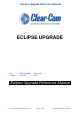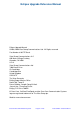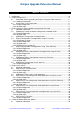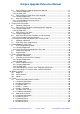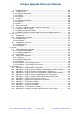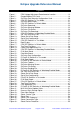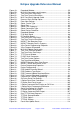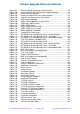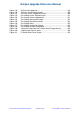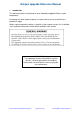Instruction Manual
Eclipse Upgrade Reference Manual
Clear-Com Communication Systems Page 8 of 155 Part Number: 810377Z Rev 6
Figure 99 - Picture showing the original IC20 in position................................. 116
Figure 100 - Picture Showing the New Processor module located.................... 116
Figure 101 - Serial Cable for Upgrade............................................................... 117
Figure 102 - Processor module with serial cable attached ................................ 118
Figure 103 - Programming Device Using Flash Magic ...................................... 119
Figure 104 - Starting the Bootloader.................................................................. 120
Figure 105 - AES-6 FPGA Upgrade Using TeraTerm........................................ 123
Figure 106 - AES-6 Main Menu Display ............................................................ 123
Figure 107 - AES-6 FPGA Erase....................................................................... 124
Figure 108 - AES-6 FPGA HEX File Load......................................................... 125
Figure 109 - AES-6 FPGA Hex File Load.......................................................... 125
Figure 110 - AES-6 Upgrade Completion.......................................................... 126
Figure 111 - Configuration Card Layout ............................................................ 127
Figure 112 - DIP Switches on Configuration Card – Default Settings................ 128
Figure 113 - DIP Switches on Configuration Card – Test Mode ........................ 128
Figure 114 - DIP Switches on Configuration Card – Watchdog Enabled........... 128
Figure 115 - E-32 DIP Switches and Boot ROM................................................ 129
Figure 116 - E-Pico DIP Switches and Boot ROM............................................. 130
Figure 117 - DIP Switches on Configuration Card – Default Settings................ 131
Figure 118 - DIP Switches on Configuration Card – Test Mode ........................ 131
Figure 119 - DIP Switches on Configuration Card – Watchdog Enable............. 131
Figure 120 - MVX Card Layout.......................................................................... 132
Figure 121 - MVX serial lead pin out configuration............................................ 133
Figure 122 - E-32 PCB Layout .......................................................................... 134
Figure 123 - Eclipse-Pico PCB Layout .............................................................. 135
Figure 124 - MVX serial lead pin out configuration............................................ 136
Figure 125 - Initial Installer Screen.................................................................... 137
Figure 126 - Renesas Language Selection ....................................................... 137
Figure 127 - License Agreement ....................................................................... 138
Figure 128 - Renesas Software Components.................................................... 138
Figure 129 - Application Information.................................................................. 139
Figure 130 - Kernels Part 1 ...............................................................................139
Figure 131 - Kernels Part 2 ...............................................................................140
Figure 132 - Installation Directoy....................................................................... 140
Figure 133 - Start Menu Select.......................................................................... 141
Figure 134 - Destination Directoy ...................................................................... 141
Figure 135 - Install Configure Complete............................................................ 142
Figure 136 - Installation Completed................................................................... 142
Figure 137 - TFTPUtil License........................................................................... 143
Figure 138 - TFTPUtil Components................................................................... 144
Figure 139 - TFTPUtil Installation Folder........................................................... 144
Figure 140 - TFTPUtil Installation Completed.................................................... 145
Figure 141 - Running TFTPUtil from Programs................................................. 145
Figure 142 - TeraTerm Language Selection...................................................... 146
Figure 143 - TeraTerm Installer......................................................................... 146
Figure 144 - Installation Directory...................................................................... 147
Figure 145 - Installation Completion.................................................................. 147
Figure 146 - S4 Driver Install Start .................................................................... 148
Figure 147 - S4 Driver Destination Folder ......................................................... 148
Figure 148 - S4 Driver Startup Folder................................................................ 149