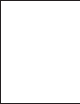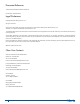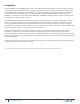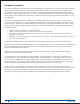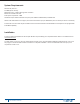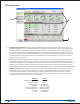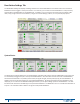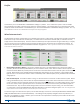User guide
2 T-Desk Reference Manual
Hardware Connecon
Dynamic Host Conguraon Protocol (DHCP) is a system that allows each component on a computer network to automacally
obtain the network address informaon required for Network Interface Devices to communicate with one another. With
DHCP enabled on a Local Area Network (LAN), all network connected Tempest Wireless BaseStaons will automacally log
onto T-Desk running on a single computer on this network. Automac addressing includes TCP/IP address, subnet mask, and
default gateway. Most 10/100 Ethernet devices are compable and should congure properly when the BaseStaon is set for
automac DHCP.
Connect each Tempest BaseStaon to the LAN with a standard CAT-5 patch cable and open T-Desk on a computer that is
connected to the same router or server as the BaseStaon(s). Aer about 10 seconds the BaseStaon informaon will begin
to load into T-Desk. DHCP Server is enabled by default in the BaseStaon, but through the BaseStaon Tech Menu, manual
addressing can be selected, or addressing can be disabled. The following TCP/IP modes are available via the BaseStaon for
connecon to T-Desk:
» Disabled - Disables LAN connecon on rear of BaseStaon
» Manual - allows for manual entry of IP address, subnet mask, and default gateway
» DHCP Server - this enables the BaseStaon to act as a “server” to a single PC. Use this mode if you are connecng a
BaseStaon directly to a PC.
» DHCP Client - this enables the BaseStaon to become a “client” of a network. This mode should be used when a router is in
use to auto-assign IP addresses.
Any change to the TCP/IP mode requires the BaseStaon to be powered o and back on for changes to be implemented.
Newer computers that have Auto-MDIX capability can use either standard CAT-5 cable or a crossover cable. Auto-MDIX detects
the connected cable type and congures the computer connecon appropriately. Otherwise a crossover cable is required
between the BaseStaon and the computer.
Advanced users may make adjustments to the TCP/IP address and other sengs. Selecng “DHCP” and then selecng
“Manual” will restore the manual seng defaults.
To manually enter IP address informaon go to the Tech Menu, select “LAN Sengs”, and rst select “TCP/IP Mode” and
change to “Manual.” Then manually enter the TCP/IP address, and default gateway. The “subnet mask” should normally
be 255.255.255.000. The MAC address is read-only informaon. To change the address values, advance to the screen for the
appropriate address. Use the volume knob to scroll through the values and press enter to advance through the three digit
porons of the address. Aer adjusng the last poron of the address, press enter to save the change.
If T-Desk is closed on one computer and opened on another computer, the new instance of T-Desk should connect to all
BaseStaons. Running mulple instances of T-Desk, either on the same computer or on mulple computers on the same local
network, is not supported. If BaseStaons are logged onto T-Desk and a second instance of T-Desk is opened, the second
instance will not be recognized by the BaseStaon(s) and the BaseStaon(s) will remain logged onto the rst instance.