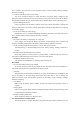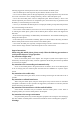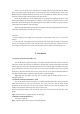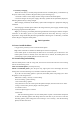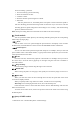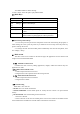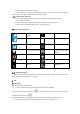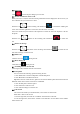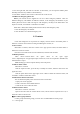User's Manual
Table Of Contents
1.3.1 Battery
Charging
When the new battery is not fully charged, before the use of mobile phone, you should use up
the power of the battery, and then charge the battery by the following ways.
1. Insert the connector of the charger into the charger socket of the mobile phone.
2. Insert the charger into the power supply, the battery symbol will be dynamically displayed,
indicating that the battery is being charged.
When charging is finished, the full battery symbol will be displayed, to prompt that charging
is finished.
After charging is finished, please remove the charger from the power supply, and then unplug
the charging plug from the mobile phone.
Tips: you can charge your mobile phone through USB data connecting line and the computer
connection. If the battery power of your mobile phone has been fully used up, it may be
impossible to charge the mobile phone through USB data connecting line. At this time, you should
use the charger to charge the mobile phone.
2.
Basic Operation
2.1 Power
On/Off the Phone
Long press
the power key to turn on/off the mobile phone.
Tip: it takes some time to initialize the mobile phone. Please wait patiently.
If the mobile phone is started firstly but SIM card is not inserted, part of functions in the
mobile phone cannot be normally used. After SIM card is inserted, the mobile phone will
automatically inspect whether SIM card can be used or not.
2.2 Screen locking and unlocking
After the mobile
phone is idle for a long time, the screen is black to enter into the screen locking
state to save the battery power.
Lock screen/mobile phone: press the power key.
Unlock screen/mobile phone: press the power key, light up the screen and display the screen
locking state. Press the unlocking icon, and slide towards the upside to unlock.
If you have set the locking pattern or password, the mobile phone will prompt you to draw
the pattern or enter the password.
Main menu→setting→security→screen locking.
Set screen locking→pattern locking.
1. Set screen locking→pattern.
2. Pay attention to view the screen tip and the pattern example, and select next for two times.
3. Drag to connect four points by finger to draw the pattern.
4. Continue to select.
5. Draw the pattern again to confirm.
6. Select OK.
After the unlocking pattern is set, the mobile phone requires to slide towards the upside
to enter the unlocking pattern when being turned on each time. If you want not to enter the
unlocking pattern, please change the screen locking in “Set→security”, enter the unlocking
pattern, and then click None.