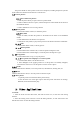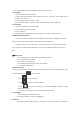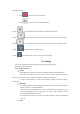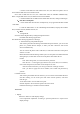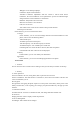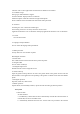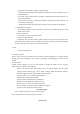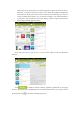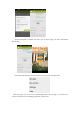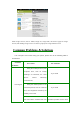User's Manual
Table Of Contents
The picture album can show pictures in SD card or the phone, including the pictures you take
by the camera and download from internet or other devices.
11.2 Process pictures
11.2.1 View and browse pictures
1. Click the picture library to open it and view picture album.
2. Click an album in the list to open it, and then the pictures in the album will be shown in
the thumbnail format.
3. Click a thumbnail to view it in large format.
11.2.2 Delete picture
Click the Menu button->Delete, to delete the picture.
11.2.3 Play slides
1. Open an album, and then the pictures in the album will be shown in the thumbnail
format.
2. Click thumbnails in the album to view pictures.
3. Click Menu→Play Slides, to play all the pictures in the album in the form of slideshow.
11. 2.4 Edit
Click the Menu button->Edit, to edit any picture.
11. 2.5 Rotate pictures
Click the Menu button->Rotate Left, to rotate the picture 90 degrees to left..
Click the Menu button->Rotate Right, to rotate the picture 90 degrees to right..
11. 2.6 Crop picture
Click the Menu button->Crop, to crop the picture.
11. 2.7 Set a picture to be wallpaper or a contact’s photo
1. Click the Menu button->Set the Picture to be.
2. Select Wallpaper in the popping window to set the picture to be standby wallpaper,
and select the contact icon to set the picture to be the contact’s photo.
11.2.8 Details
Click the Menu button->Details, to view the picture size, manufacturer, shooting time, etc.
11.2.9 Print
Click the Menu button->Print, to save the picture in the form of pdf.
11.3 Share picture
1. Open the picture to be shared from the picture library.
2. Click the share icon on the upper right to share the picture with others via message,
Bluetooth, email and other third party.
12. Other Applications
12.1 Clock
1. Enter the Clock from the main menu, and click the clock icon, to enter the clock setting
interface.
2. Select the existing clock in the list to enter the editing interface, or click Add Clock at the
bottom of the screen to enter the editing interface.