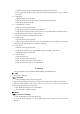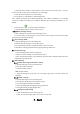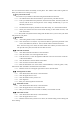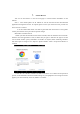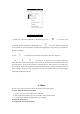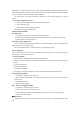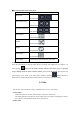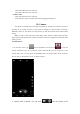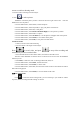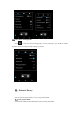User's Manual
Table Of Contents
screen to switch to shooting mode.
3. Aim the camera at the target location/object.
4. Click
to take a picture.
Thumbnail of the latest photo you take is shown at the lower right of the screen. Press the
thumbnail to view the photos.
·Press the Menu button, select Delete, to delete the photo.
·Press the Menu button, select Play Slides, to play your photos as slide show.
·Press the Menu button, select Edit, to edit photo.
·Press the Menu button, select Rotate Left/Rotate Right, to correct photo by rotation.
·Press the Menu button, select Cut, to cut photo.
·Press the Menu button, select Set Photo as, to set the photo as wallpaper and contact photo.
·Press the Menu button, select Details, to view details of the photo.
·Press the Menu button, select Print, to save photo into PDF format.
10.2 Record video
1. Camera, switch to the Camera Shooting.
2. Aim the camera to the target location/object.
Press to record video, and press to stop video recording and
automatically save the recorded video.
3. Press the home button to shut off the camera, and return to the home screen.
The latest video thumbnail recorded is shown on the left of the screen. Press the thumbnail
and then you can:
·Select Share, to share the video via message, Bluetooth, email, etc.
·Press the Menu button, select Delete, to delete the video.
·Press the Menu button, select Prune, to cut the video.
·Press the Menu button, select Mute, then the video will be saved into the camera and will be
mute when being played.
·Press the Menu button, select Details, to view the details of the video.
10.3 Set camera mode
Click
to enter the camera setting mode, you can according to your needs for camera
exposure, effects, shooting and other settings. As shown: