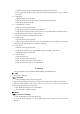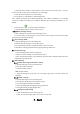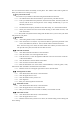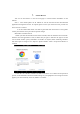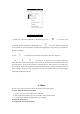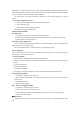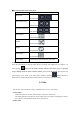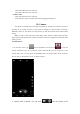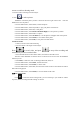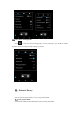User's Manual
Table Of Contents
You can read and send email conveniently via the phone. The “Email” with a built-in guide can
make your email service settings very easy.
6.1 Set your email account
。You need to set your email account when using the email function first time.
6.1.2 Click Email on the main menu interface to open it and set your email account.
6.1.3 Enter your email address and password, and click Next button. Then the system will
connect with the server and inspect the server settings automatically, or you can
manually set the server.
6.1.4 Set email check frequency, default account, email notify, etc., and click Next button.
6.1.5 Name your email account and set the name showing to other email receivers, and
click Next button.
6.1.6 The system will synchronize the settings with the mail server you set. Then your email
will present on your phone.
6.2 Read email
6.2.1 After setting email account, Click Email to enter the Inbox.
6.2.2 Click the email to be read, the very email will then be opened and presented in the
screen, with addressor, theme etc. shown, and the email contents shown below.
Note: when receiving a new email, the status column also notifies you of the email. You
can open the notice panel, and click the new email to read it.
6.3 Edit and send email
6.3.1 Click Email from the main menu to enter the Inbox.
6.3.2 Click the creation icon at the right bottom corner.
6.3.3 Enter the receiver, or click the rightmost addressee icon in the receiver bar to add CC
or BCC email address.
6.3.4 Click the Theme to enter the theme of the email.
6.3.5 Click Content to enter the email content.
6.3.6 Click the attachment icon on the menu→Add Attachment, to add any photo, video,
audio and/or other document as the attachment of the email.
6.3.7 Click the send icon on the upper right of the screen to send the email.
6.4 Add signature to email
6.4.1 Click Email on the main menu, to enter the Inbox.
6.4.2 Click the upper left icon->Set.
6.4.3 Click the email account you have set.
6.4.4 Clic
k Sign
ature.
6.4.5 Enter your desired signature and click OK.
6.5 Add email account
6.5.1 Click Email on the main menu, to enter the Inbox.
6.5.2 Click the upper left icon->Set->Add account.
6.5.3 Then you can add new email account. For details, see Set Email Account.
6.6 Edit email account
6.6.1 Click Email on the main menu, to enter the Inbox.
6.6.2 Click the upper left icon->Set
6.6.3 Click the email account you have set to edit it, for General Setting, Notice Setting and
Server Setting.