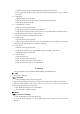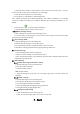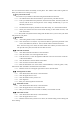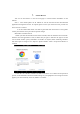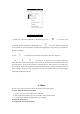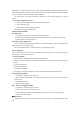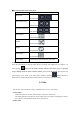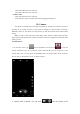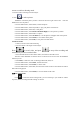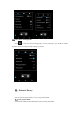User's Manual
Table Of Contents
3. Enter the phone number or email address of the receiver into the receiver box,or select
receiver from the contacts list by clicking the icon on the right.
4. Click the Enter Message box to enter message.
5. Press menu key→Add Theme, to add message theme.
Note: A SMS will change into a MMS automatically upon a theme, attachment, etc. are added.
Conversely, a MMS will change into a SMS automatically upon the theme, attachment, etc. are
deleted.
6. Press the icon
to choose required attachment.
7. After finishing writing a message, click to send it.
5.2.2 Read and reply message
1. Click a message to open and view the message session.
2. If it is necessary to reply message, you only need to enter the reply content in the text input
area below after opening the message.
5.3 View message details
1. Open the Message and view the message list.
2. Directly click the message to be viewed to open it.
3. Press and hold the message of which the details need to be viewed.
4. Click Menu→Message Details from the popping Message Options bar.
5.4 Transfer Message
1. Open the Message and view the message list.
2. Directly click the message to be transferred to open it.
3. Press and hold the message to be transferred, and click Menu→Message Details from the
popping Message Options bar.
5.5 Delete Message
5.5.1 Delete all messages from and to a contact
1. Open the Message and view the message list.
2. Press and hold the messages.
3. Click the Deletion button.
Note: another method:
1. Open the message list, press the icon in the upper right corner, and select “Delete All
Messages”.
5.5.2 Delete a message
1. Open the Message and view the message list.
2. Directly click the message to be deleted to open it.
3. Press and hold the message to be deleted.
3. Select the delete from the popping message options bar.
4. Click OK from the popping dialogue box.
5.5.3 Change message settings
1. Open the Message and view the message list.
2. Click the icon at the upper right corner->Set to set any item.
6. Email