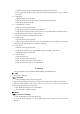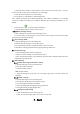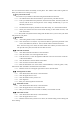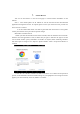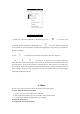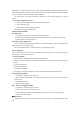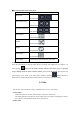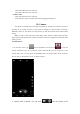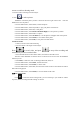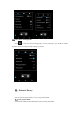User's Manual
Table Of Contents
1. Click the Contacts on the main menu interface and enter the contact list.
2. Click group label on the top right to enter the contact groups interface to view or manage
your groups.
4.6.2 Add group
1. Open the contact group interface.
2. Click the group icon in the upper right corner-Add Group to add group.
3. Name the group and click OK.
4.6.3 Add members to a group
1. Enter the contact groups interface.
2. Click the group name and view the group members.
3. Click the icon in the upper right corner, select to revise, add members and directly input or
enter the address book to select “Add contacts”.
4. Select the contacts to be added and click OK.
4.6.4 Delete group
1. Open the contact groups interface.
2. Click the group name, click the icon in the upper right corner, and delete the group (the
Menu presents only after the user customizes the group).
4.6.5 Edit group
1. Open the contact groups interface.
2. Click Menu→Modify on the group details interface to modify or edit name.
3. Rename the group, and click OK.
4.6.6 Search contact
1. Open the contact list.
2. Click the search icon for searching.
3. Enter the name of the contact to be searched.
4. Click the searched contacts to view the details.
5. Message
You can send and receive the SMS or MMS including the multimedia file.
5.1
SMS
Main menu→Message
5.1.1 Send SMS
1. Open the Message and view the message list.
2. Click the Create Message icon at the lower right corner of the screen to write a new message.
3. Enter the phone number of the receiver into the receiver box,or select receiver from the
contacts list by clicking the icon on the right.
4. Click the Enter Message box to enter message.
5. Click Send icon to send the message.
5.2
MMS
5.2.1 Create and send MMS
1. Open the Message and view the message list.
2. Click the Create Message icon at the upper right corner of the screen to write a new
message.