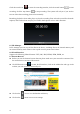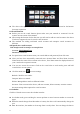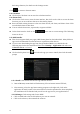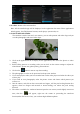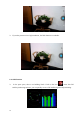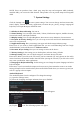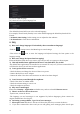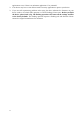User's Manual
12
the Settings function; for details see the Settings section.
Click to return to the main menu.
6.10 Calculator
Click on the Calculator icon to enter the calculator interface.
6.11 Alarm Clock
Click on the Clock icon to enter the time interface, then click on the clock to access the alarm
function; you can now add new alarms or edit existing alarms.
Press and hold existing alarms to select turn alarm on/off, edit alarm, and delete alarm. Click
on individual alarms to edit them.
You can edit the alarm time, repeat mode, ringtone and label.
In the alarm interface click on the menu icon to access settings. The following
items can be set.
6.12 APK Installer
This device supports third party apps (APK format) based on the Android OS. Many different
apps can be downloaded from the Internet or copied from other devices.
If you are not downloading the app from Google Android Market you should take the
following steps before the installation. Please check Settings – Applications and make sure
Unknown sources is selected.
Click on the Explorer icon and select the app you want to install, then click the install
prompt
6.12.1 Install: Click Install and enter the app installer interface.
Internal Memory means built-in Flash memory, SD card means inserted T-Flash;
After entering, select the app format setting program on the right side, click on the
application to install, return to the main interface when this operation has been completed;
the installation will be finished and you will see the app icon in your application list.
6.12.2 Manage: Click settings and Choose APPS
Click on APPS and select the file/software you want to uninstall
Click on the software, then uninstall the software.