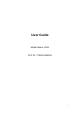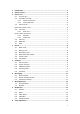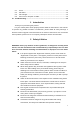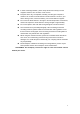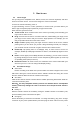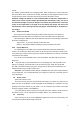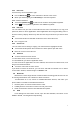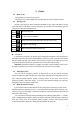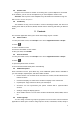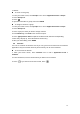User's Manual
9
4.5 Answer Calls
Drag the icon to answer to answer an incoming call. If your headphone is connected
to the handset, you can use the headphone key on the headphone answer calls.
Attention: A short press of the headphone key will answer the call while a long one
will refused to answer the phone.
4.6 Call History
This handset not only can list all calls in reverse chronological order, but also list a
floating menu with all, answered, dialed, missed calls for checking call history of different
kinds.
5 Contacts
The Contacts application offers you to store and manage all your contacts.
5.1 Add a contact
1. From your Home screen, touch People icon or find it: Application menu > People.
2. Touch .
3. Select a location to save.
4. Enter the information for the contact.
5. After you finish, touch DONE.
5.2 Search contacts
1. From your Home screen, touch People icon or find it: Application menu > People.
2. Touch .
3. Input to keyword search contacts.
4. The matched contacts listed phone automatically.
5.3 Additional options
From contacts list screen, press Menu key, some additional options will be available to
you. For example, import/export, and share visible contacts.
Delete contact: You can mark much more than one contact, and then delete these
marked contacts.
Contacts to display: To select which contacts to display in the contacts list.
Import/export: Copy contacts to which you want import.
Accounts: You can synchronize your phone contacts with a synchronization
account.
Settings: change the display options.
Share visible contacts: You can share contacts via Bluetooth, Email, MMS, and so
on.
5.4 Contact groups
You can assign contacts to groups to get quicker access to them from the Contacts
application. It allows you to create a new group such as VIP, schoolmate, friends, family or