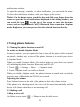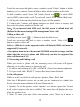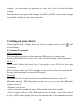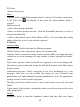User's Manual
20
Pair & connect with Bluetooth devices
Before your phone can communicate with a Bluetooth headset or hands-free car
kit, the devices must “pair”, then “connect”:
1. Make sure you have turned Bluetooth on.
2. Touch “SEARCH TOR DEVICES” and your phone starts scanning for
Bluetooth devices within range. As they are found, the devices appear in the list
of Bluetooth devices.
3. To pair with a device in the list, select it.
4. Type the device‟s PIN and then select „OK‟.
5. Once paired, select the device name to connect. You can also touch & hold
the name to open the context menu, and then select Connect.
6. Pairing and connection status appear under the device name.
7. Once the other Bluetooth device shows “connected” status, you can start
using it to make and receive phone calls.
8. To disconnect or unpair with a device, touch & hold the device to open the
context menu. Select Disconnect or Unpair, as appropriate. If you select
„Unpair‟ when connected, you will be disconnected as well.
Notes: The phone supports only the headset and hands-free Bluetooth profiles,
so if you try to connect to a device that is not a headset or hands-free car kit,
then you will receive an “unable to connect” message.
If you pair with a second headset while connected to the first, the first headset
will remain connected. To switch connection to the second headset you must
manually select that headset again after pairing.
Rescan for Bluetooth devices
If you want to update the list of Bluetooth devices, select „Scan for devices‟.
5 Contacts
The contacts on your phone are synced with your account contacts stored on the
Web.
To view the contacts on your phone, touch and select People.
Contacts belonging to a specific group (you can choose which group) are listed