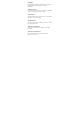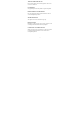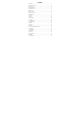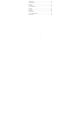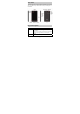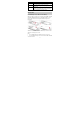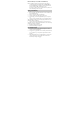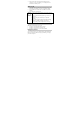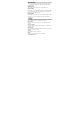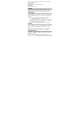Warnings Not following these simple guidelines may be dangerous or illegal. Read the complete user guide for further information. TURN ON SAFELY Do not turn on the phone when wireless phone is prohibited or when it may cause interference or danger. ROAD SAFETY Obey all road safety laws. Always use both of your hands to operate the vehicle while driving. INTERFERENCE All wireless phones may be sensitive to interference, which may affect performance. TURN OFF IN HOSPITALS Follow all restrictions.
TURN OFF WHEN REFUELING Do not use the phone at/near refueling stations. Do not use near fuel or chemicals. USE SENSIBLY Only qualified personnel may install or repair this product. ENHANCEMENTS AND BATTERIES Use only appropriate enhancements and batteries. Do not connect incompatible products. WATER-RESISTANCE Your phone is not water-resistant. Keep it dry. BACKUP COPIES Remember to make back-up copies or keep a written record of all important information stored in your phone.
Content Your Phone ...................................................................................... 5 Keypad Descriptions ....................................................................... 5 Start to Use ...................................................................................... 6 Charge the Battery........................................................................... 7 Use Touch Screen ............................................................................ 7 Make a Call ....
18. FM Radio ................................................................................ 13 19. Movie Studio ........................................................................... 13 20. Search ...................................................................................... 13 21. Settings .................................................................................... 13 22. Sound Recorder ....................................................................... 15 23. ToDo ..............
Your Phone The phone appearance is shown as below. The picture is for reference only; your phone may be different. Please take your actual phone as the standard. Keypad Descriptions Key Power Key Option Key Description In the power off status, long press the key to turn on the phone. In the power on status, press the key to lock keypad and screen; long press the key to show phone options. Press the key to enter option menu.
Key Description Press the key to return to standby mode. Long press the key to show the recent list. In the menu mode, press the key to go back to Back Key upper menu. Volume Keys To mute incoming call ringtone. During a call, playing music, video, or listening to radio, press the keys to adjust volume. Home Key Start to Use Install Memory Card, SIM Card and Battery When you apply for a network, you will get a plug-in SIM card.
Remove Memory Card, SIM Card and Battery Note: If the phone is turned on, long press Power Key about 3 seconds until it tips phone options and select Power off and then press OK to turn off the phone. After the phone vibrates, remove the battery, SIM card and memory card. Do not plug or remove memory card in boot state, otherwise it will cause damage to the file system. Charge the Battery 1. Before charging, check the battery slot to ensure the battery has been installed correctly. 2.
¾ Drag: Use the finger to long press desired item, drag it to anywhere on screen. For example, you can drag the icons in main menu to standby screen. Make a Call 1. 2. 3. In standby mode or in main menu, press the dial icon to enter dial panel, press numbers on screen to enter phone number. Press the dial icon at bottom and select SIM card to dial the number. Press end icon to cancel the call. z z z z You need to unlock the phone if the keypad and screen is locked.
Input Method Your phone has the built-in input method. In edit mode, long press “,…” to show Input options and set input languages and Android keyboard settings. Input English Press the on-screen keypad to enter corresponding letters. Input Number Press “?123”, you can input numbers directly by pressing the number icons. Long press the letter icons with number, or after long press, slide finger to the numbers to input. Input Symbol Press “?123” to enter symbol list. Press the desired symbol to input.
Select one or more contacts, press OK and then share the selected contacts via BT, Email, etc. Memory Query To check the memory of phone and SIM cards. Join Contacts To joint the same contact. 2. Phone Press the icons on screen to input numbers in sequence. After inputting numbers, press Dial icon and select SIM card to dial. Press the icons at the tottom screen, you can enter call log or contact. 3. Messaging Select Messaging in the main menu or standby mode to enter.
Settings, Google+ Hangouts, Maps, Photos, or YouTube, and you may be prompted to sign in to your Google account. Ensure that your mobile phone has an active data connection (3G/GPRS) before you sign in to your Google account. 6. File Manager In this menu, you can check folders and files stored on SD card and phone storage. 7. Music Select Music in main menu. Press Artists, Albums, Songs, and Playlists at the top of screen to change category. Select one audio file to play the music.
11. Calculator The calculator can execute simple calculations. Slide the screen toward left or right, you can change the calculator in Basic panel and Advanced panel. 12. WhatsApp WhatsApp Messenger is a cross-platform application facilitates you to send SMS messages but without paying fees. WhatsApp can be run on iPhone, BlackBerry, Windows Phone, Android, Nokia and other platforms.
Compose and Send Email In the Inbox, press new mail icon to create new email. Input receiver email address, subject, and content, and then press Send icon to send the email. Delete Accounts In the Inbox, press Option Key to select Settings. Select the account you want to delete and then select Remove account in the option list. Press OK to confirm and delete the account. 17. Flashlight Your phone has flashlight function. In the flashlight interface, press power icon to turn on/off the flashlight. 18.
You can connect to a WLAN, use it to access and download with high speed. Slide the icon beside WLAN toward right to turn on WLAN. Press WLAN to check available WLAN networks. Select one open network, you can access to the network directly. If the network you selected is encrypted, you need to input password. z BT The phone supports BT. It can exchange information between devices including mobile phones wirelessly.
z Add Account To add new account of Corporate, Google, IMAP, etc. System z Date & Time Set time and date for the phone. z Scheduled Power On & Off Set time to power on/off the phone automatically. z Accessibility To set accessibility functions for the phone. z About Phone To check status, legal information, etc. 22. Sound Recorder The phone supports sound recording function, recorded files will be saved with different quality. 23.
z Battery We provide several kinds of lithium batteries with different capacity. z Traveler charger Useful charger can charge the mobile phone very quickly. Plug the charger into the electrical plugs and the other side connect to the phone. You can check the charging progress in the screen of the phone, it will not power on automatically when charging. 27. Care and Maintenance z Battery Care • Your device is powered by a rechargeable battery. When the power is weak, please charge the battery.
• Battery performance is particularly limited in temperatures below freezing. • Do not dispose of batteries in a fire! Dispose of batteries according to local regulations. Please recycle when possible. Cellphones are not considered household waste. z Mobile phone maintenance • Keep the device dry. Precipitation, humidity, and all types of liquids or moisture can contain minerals that will corrode electronic circuits.
Caution: The manufacturer assumes no responsibility for the consequences of the users does not comply with the above suggestions or misuse of the phone. Note: If the version of user manual upgrades, we will not notice. The company has the final interpretation of the user manual. 28. Warning: Any Changes or modifications not expressly approved by the party responsible for compliance could void the user's authority to operate the equipment. This device complies with part 15 of the FCC Rules.
—Connect the equipment into an outlet on a circuit different from that to which the receiver is connected. —Consult the dealer or an experienced radio/TV technician for help.