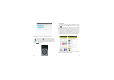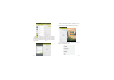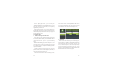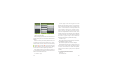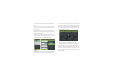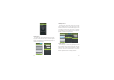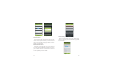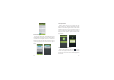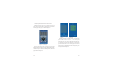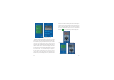User's Manual
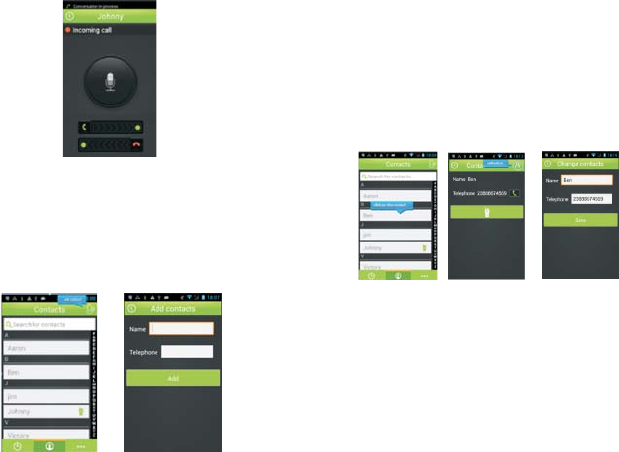
42 43
2.Add Contact
In contact page, click on the add contact icon in the
top right corner. Enter the contact name and phone
number, click add button to finish adding. Specific as
shown in the figure below:
3.Modify Contact
In contact page, click on the contact entry, into the
contact details page. In the top right corner of the
edit button, click on the contact details page to enter
to modify the contact page. Click "save" to complete
the modification after modification completion.
Specific as shown in the figure below:
4.Delete Contact
In contact page, a contact entry by long press, can
pop-up delete contacts prompt dialog box, click the
confirm button in the prompt dialog box to delete
contacts, click the cancel button to cancel the
deletion. Specific as shown in the figure below:
figure 3.1.3.1
figure 3.2.1 figure 3.2.2
figure 3.3.1 figure 3.3.2 figure 3.3.3