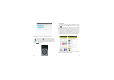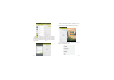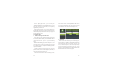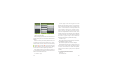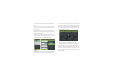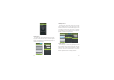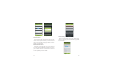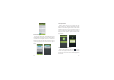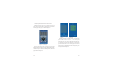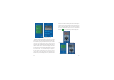User's Manual
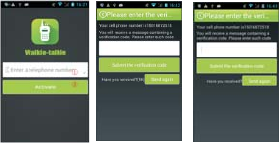
36 37
Select "My Application", you can view your
"Installed application" and "All Applications", you can
also reset accounts, notifications, auto-updating
applications, password, etc.
Other Google services, such as: Gmail, Google set,
Google Talk, will need to apply for Google account,
after landing Google services in order to properly use
Google related services.
3.23 Walkie-talkie
1. Walkie-talkie Log in Walkie-talkie
First, make sure your phone is already connected to
the network (GPRS or WIFI), then find Walkie-talkie in
the phone and click “open” to go into landing
page.
Walkie-talkie landing page shown in Figure 1.1, the
user only needs to enter the landing page through
three simple steps to complete the landing. Specific
steps are as follows:
1.Click the position shown in Figure①, enter the
phone number; click to activate (digital ② location) to
enter the page shown in Figure 1.2.
2.Enter the verification code received by phone,
click "Submit enter" to landing Walkie-talkie. If not
yet received verification code, can choose to resend
the verification code after 60 seconds (figure 1.3).
2、Homepage
After the success of landing, the default page as
shown in figure 2.1. Walkie - talkie will be divided into
three main page: dial-up (recently), contacts, and
more, as shown in figure 2.1, 2.2 and 2.3 respectively.
It can be by clicking on the figure of 2.1 (1), (2), (3)
position to switch between three pages. Below is the
detailed introduction of the three pages:
figure 1.1 figure 1.2 figure 1.3