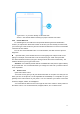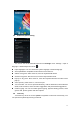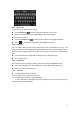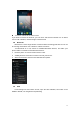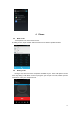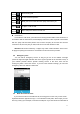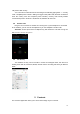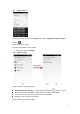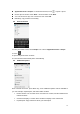User's Manual
14
3.6.1 Enter text
Touch the keys on the keyboard to type.
Use the Delete key to erase characters to the left of the cursor.
When you finished typing, Press Back key to close the keyboard.
Enter Various Characters
Touch the Symbols key to switch to the numbers and symbols keyboard.
Touch on the symbols keyboard to view additional symbols.
3.6.2 Edit Text
You can edit the text you enter in text fields and use menu commands to cut, copy, and
paste text, within or across applications. Some applications do not support editing some or
all of the text they display. Others may offer their own way to select text you want to work
with.
Touch and hold the text field that contains the text to select the word.
Cut or copy the text.
3.6.3 Select Text
You can select text for cutting or copying. The selected text is highlighted in blue.
Touch and hold the portion that contains text. Some options open with icons.
Move the cursor to select the text.
3.7 Shortcut
To add a shortcut to Home screen
1. From Home screen, touch Launcher icon.
2. From APPS tab, you will see application menu.
3. Touch and hold an application icon until it vibrates, then back to the Home screen,
and drag it to the desired location.