User's Manual
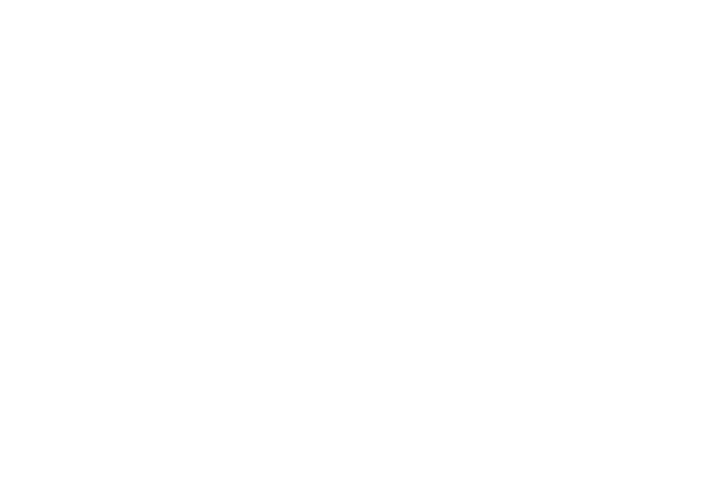
-5-
13. Music
13.1 Open music player
Play music files before, need to music file
copy to memory CARDS. Click on the music can
open music player.
13.2 Enjoy music
1. Click on the artist/albums/songs/ library,
find you need to play music files.
2. Click on the music files start playing.
13.3 Add to playlists
In order to facilitate the management of your music
files, you can create some play lists.
1. Click on the songs tag page.
2. Choose need to add to playlist of music
files, long press until pop-up shortcut menu.
3. Click on add to playlist.
4. Click on the new.
5. Input the name of the new play lists.
6. Click save.
Right now you choose music file will be
automatically added to the new play list.
13.4 Management play lists
1. Music->play list
2. Choose from the list to edit or play playlist,
long press until pop-up shortcut menu.
13.5 Add to play lists
1. Open the music, choose songs tag page
2. Choose need to add to playlist of music
files, long press until pop-up shortcut menu.
3. Click add to playlist.
4. Choose need to add playlist.
13.6 Set music use as ringtone
1. Open the music.
2. Choose songs/play list tag page.
3. The music files to choose and long press
until pop-up shortcut menu.
4. Click used as phone ringtone.
13.7 Set sound effects
1. Open the music.
2. Press the menu button-> sound effects.
3. Tick enable sound, choose to enable the
sound effects and checked open.
14. Sound recorder
The sound recorder is a simple recording tool
that provides all of the required functionalities for
you to manage voice files.
14.1 To start recording
1.In any mode, press Home Key, touch the
application tab and then touch Sound Recorder.










