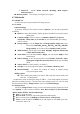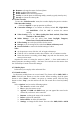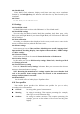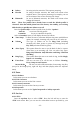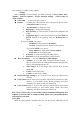User's Manual
- 21 -
¾ Retrieval: include Home network, Roaming, Read Report,
Delivery Report.
Memory Status: view Usage, Used Space, Free Space.
4.7 Multimedia
4.7.1 Mobile TV
In this menu you can enjoy mobile TV brings you joy.
4.7.2 Camera
Camera Settings
In preview window of the camera click the “Options”, you can put up operation
as follows:
Photos: to enter photos folder, display pictures list which are saved in system
photos path.
Camera settings:
Click to select to set
Shutter sounds, EV
,
Contrast,
Anti-ficker
,
Delay timer
and
Cont.shot,
if you click the“
Ok
”, the settings
will be activate.
Image settings: to set the Image size and Image quality. Image size can be
selected from240×400、80×60、160×120、320×240、640x480;
Image quality can be selected from Normal, Good and Low.
White balance: you can select from Auto, Daylight, Tungsten, Fluorescent,
Cloud, and Incandescence.
Scene mode: you can choose Auto or Night, you only choose Night in dark
environment.
Effect Settings: to set the special effect from Normal, Grayscale, Sepia,
Sepia green, Sepia blue and Color invert when you are taking
photo.
Sensor Select: to select camera 1 or camera 2.
Storage: to set the storage of the photos from Phone or Memory card.
Restore Default: to restore the settings of camera to default setting
except self capture mode.
Taking a photo
After framing the picture you wish to take, keep the camera steady and
click the to take pictures.
Acquiescence name of saving the image is “IMG” + “four serial number of pictures
(increase according as time)” + the letter, the letter change from A to Z. You can look
over the photos from the “Image Viewer” menu, or from File Manager.
4.7.3 Image viewer
Select the “Image Viewer” menu; you can convenient view the photos list. Click
the “Options” to select content as follows: View, Browse Style, Use, Send, Rename,
Delete, Delete All Files, Sort by and Storage.
¾ View: to view the photo.
¾ Browse mode: to choose view mode (matrix mode/list mode).
¾ Use: to set the photo as Wallpaper, Screen Saver or Caller picture.
¾ Send: to send the photo by MMS, but it will depend on the MMS space size,
screen size, and so on.