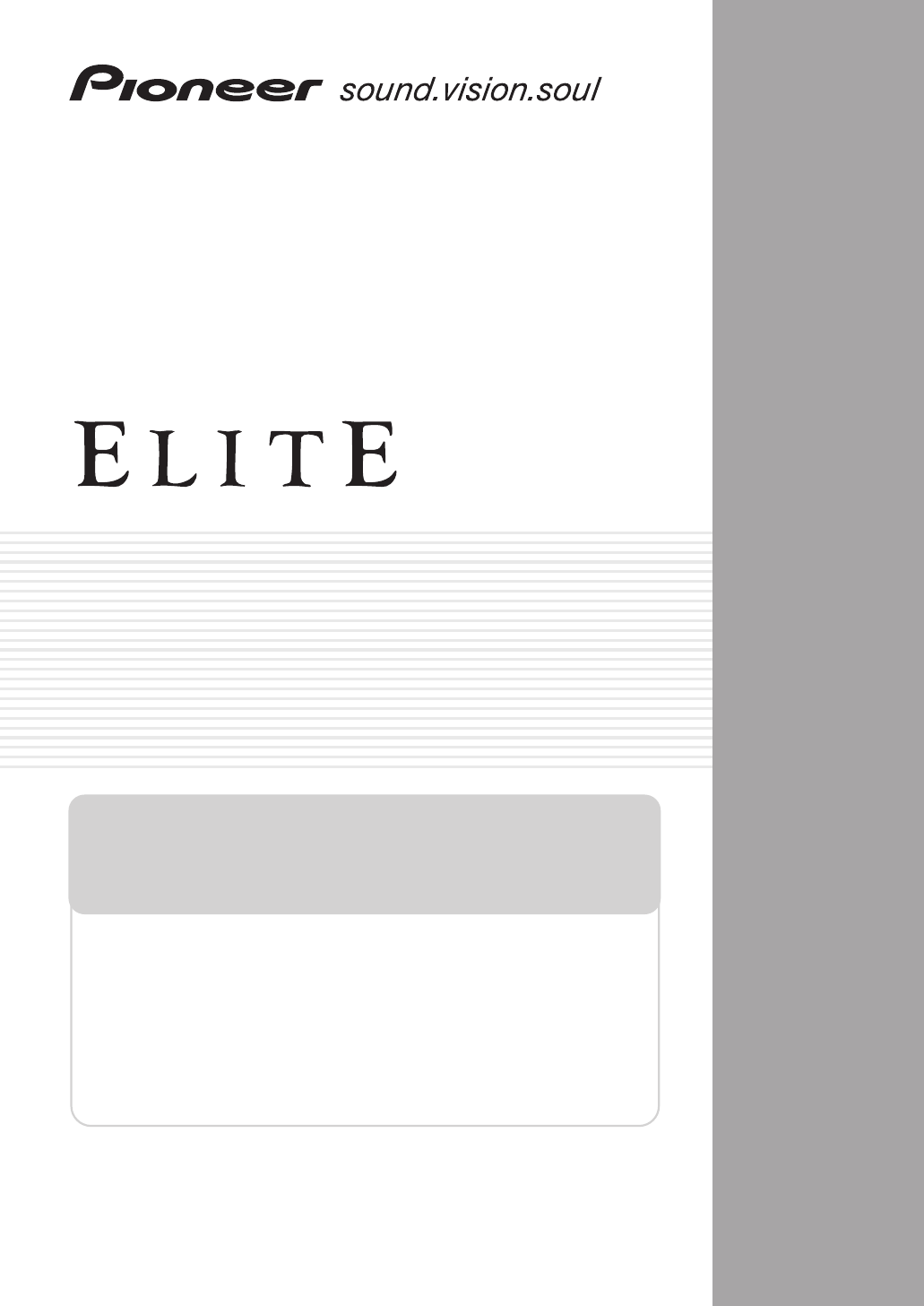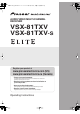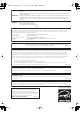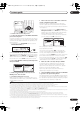VSX-81TXV_KU.book.fm 1 ページ 2006年3月28日 火曜日 午後6時56分 AUDIO/VIDEO MULTI-CHANNEL RECEIVER VSX-81TXV VSX-81TXV-S Register your product at www.pioneerelectronics.com (US) www.pioneerelectronics.ca (Canada) • Protect your new investment The details of your purchase will be on file for reference in the event of an insurance claim such as loss or theft.
VSX-81TXV_KU.book.fm 2 ページ 2006年3月28日 火曜日 午後6時56分 CAUTION – TO PREVENT ELECTRIC SHOCK, DO NOT USE THIS (POLARIZED) PLUG WITH AN EXTENSION CORD. RECEPTACLE OR OTHER OUTLET UNLESS THE BLADES CAN BE FULLY INSERTED TO PREVENT BLADE EXPOSURE. ATTENTION – POUR PREVENIR LES CHOCS ELECTRIQUES, NE PAS UTILISER CETTE FICHE POLARISEE AVEC UN PROLONGATEUR, UNE PRISE DE COURANT, OU UNE AUTRE SORTIE DE COURANT, SAUF SI LES LAMES PEUVENT ETRE INSEREES A FOND SANS EN LAISSER AUCUNE PARTIE A DECOUVERT.
VSX-81TXV_KU.book.fm 3 ページ 2006年3月28日 火曜日 午後6時56分 CAUTION RISK OF ELECTRIC SHOCK DO NOT OPEN The lightning flash with arrowhead, within an equilateral triangle, is intended to alert the user to the presence of uninsulated "dangerous voltage" within the product's enclosure that may be of sufficient magnitude to constitute a risk of electric shock to persons. CAUTION: TO PREVENT THE RISK OF ELECTRIC SHOCK, DO NOT REMOVE COVER (OR BACK). NO USER-SERVICEABLE PARTS INSIDE.
VSX-81TXV_KU.book.fm 4 ページ 2006年3月28日 火曜日 午後6時56分 Thank you for buying this Pioneer product. Please read through these operating instructions so you will know how to operate your model properly. After you have finished reading the instructions, put them away in a safe place for future reference. Contents 01 Before you start 05 Listening to your system Features . . . . . . . . . . . . . . . . . . . . . . . . . . . . . . . . . . . . . . 6 Checking what’s in the box . . . . . . . . . . . . . . . . . . .
VSX-81TXV_KU.book.fm 5 ページ 2006年3月28日 火曜日 08 Other connections Connecting an iPod . . . . . . . . . . . . . . . . . . . . . . . . . . . . 46 Connecting your iPod to the receiver . . . . . . . . . . . . 46 Playing music from your iPod . . . . . . . . . . . . . . . . . . 46 Using XM Radio . . . . . . . . . . . . . . . . . . . . . . . . . . . . . . . 47 Connecting your XM Radio receiver . . . . . . . . . . . . . 47 Listening to XM Radio. . . . . . . . . . . . . . . . . . . . . . . . .
VSX-81TXV_KU.book.fm 6 ページ 2006年3月28日 01 火曜日 午後6時56分 Before you start Chapter 1: Before you start Features • Advanced Direct Energy design This receiver offers a new advancement in discrete design unique to Pioneer for high-power drivability, low distortion and stable imaging. Through symmetrical placement of power amplification units, this receiver generates equal amplifier power to all channels, eliminating the possibility of one channel dominating a particular sound field.
VSX-81TXV_KU.book.fm 7 ページ 2006年3月28日 火曜日 午後6時56分 Before you start 01 Ventilation Loading the batteries When installing this unit, make sure to leave space around the unit for ventilation to improve heat dispersal (at least 8 in. (20 cm) at the top). If not enough space is provided between the unit and walls or other equipment, heat will build up inside, interfering with performance and/or causing malfunctions.
VSX-81TXV_KU.book.fm 8 ページ 2006年3月28日 02 火曜日 午後6時56分 5 minute guide Chapter 2: 5 minute guide Introduction to home theater Home theater refers to the use of multiple audio tracks to create a surround sound effect, making you feel like you're in the middle of the action or concert. The surround sound you get from a home theater system depends not only on your speaker setup, but also on the source and the sound settings of the receiver.
VSX-81TXV_KU.book.fm 9 ページ 2006年3月28日 火曜日 午後6時56分 5 minute guide 02 SR+ DIMMER DIALOG E S.RETRIEVER MIDNIGHT/ LOUDNESS SYSTEM OFF INPUT RECEIVER SELECT SOURCE D.ACCESS AV PRE-PROGRAMMED AND LEARNING REMOTE CONTROL UNIT CLASS +10 DISC ENTER AV PARAMETER TOP MENU CH LEVEL MENU TUNE DTV MENU ST CD RETURN DVR 2 TV DVR1 TV CTRL CD-R/TAPE HDMI2 XM RADIO ROOM 2 iPod HDMI1 TUNER RECEIVER DVD GUIDE CATEGORY TUNE BAND TV CONTROL TV VOL 1 T.
VSX-81TXV_KU.book.fm 10 ページ 2006年3月28日 02 火曜日 午後6時56分 5 minute guide Problems when using the Auto MCACC Setup If the room environment is not optimal for the Auto MCACC Setup (too much background noise, echo off the walls, obstacles blocking the speakers from the microphone) the final settings may be incorrect. Check for household appliances (air conditioner, fridge, fan, etc.), that may be affecting the environment and switch them off if necessary.
VSX-81TXV_KU.book.fm 11 ページ 2006年3月28日 火曜日 午後6時56分 Connecting your equipment 03 Chapter 3 Connecting your equipment This receiver provides you with many connection possibilities, but it doesn’t have to be difficult. This page explains the kinds of components you can connect to make up your home theater system. Rear panel 19OUTLET SWITCHED 100 W(0.
VSX-81TXV_KU.book.fm 12 ページ 2006年3月28日 03 火曜日 午後6時56分 Connecting your equipment 11 Audio/video source inputs/(outputs) (x6) Use for connection to audio/visual sources, such as DVD players/recorders, VCRs, etc. Each set of inputs has jacks for composite video, S-video and stereo analog audio. Connecting a DVD/HDD recorder, VCR and other video sources on page 14. When making cable connections • To avoid hum, do not lay connected cables over the top of the receiver.
VSX-81TXV_KU.book.fm 13 ページ 2006年3月28日 火曜日 午後6時56分 Connecting your equipment 03 2 Connect a composite or S-video output on your DVD player to the DVD/LD VIDEO or DVD/LD S-VIDEO input. Connect using a standard video cable or an S-video cable. Connecting your TV and DVD player VIDEO IN 3 Connect a coaxial-type1 digital audio output on your DVD player to the COAXIAL 1 (DVD/LD) input. Use a coaxial cable designed for digital audio.
VSX-81TXV_KU.book.fm 14 ページ 2006年3月28日 03 火曜日 午後6時56分 Connecting your equipment 2 Connect an optical-type1 digital audio output from your set-top box to the OPTICAL 2 (TV/SAT) input.2 Use an optical cable for the connection. Connecting a DVD/HDD recorder, VCR and other video sources This receiver has two sets of audio/video inputs and outputs suitable for connecting analog or digital video devices, including DVD/HDD recorders and VCRs.
VSX-81TXV_KU.book.
VSX-81TXV_KU.book.fm 16 ページ 2006年3月28日 03 火曜日 午後6時56分 Connecting your equipment About the WMA9 Pro decoder This unit has an on-board Windows Media® Audio 9 Professional1 (WMA9 Pro) decoder, so it is possible to playback WMA9 Pro-encoded audio using a coaxial or optical digital connection when connected to a WMA9 Pro-compatible player. However, the connected PC, DVD player, set-top box, etc. must be able to output WMA9 Pro format audio signals through a coaxial or optical digital output.
VSX-81TXV_KU.book.fm 17 ページ 2006年3月28日 火曜日 午後6時56分 Connecting your equipment 03 Installing your speaker system main surround speakers should always be connected as a pair, but you can connect just one surround back speaker if you like (it must be connected to the left surround back terminal). You can use speakers with a nominal impedance between 6 Ω to 16 Ω (please see Switching the speaker impedance on page 63 if you plan to use speakers with an impedance of less than 8 Ω).
VSX-81TXV_KU.book.fm 18 ページ 2006年3月28日 03 火曜日 午後6時56分 Connecting your equipment Bare wire connections Make sure that the speaker cable you’re going to use is properly prepared with about 3/8 in. of insulator stripped from each wire, and the exposed wire strands twisted together (fig. A). To connect a terminal, unscrew the terminal a few turns until there is enough space to insert the exposed wire (fig. B). Once the wire is in position, tighten the terminal until the wire is firmly clamped (fig. C).
03_connecting_up.fm 19 ページ 2006年3月31日 金曜日 午後5時2分 Connecting your equipment 03 The diagrams below show suggested surround and surround back speaker orientation. The first diagram (fig. A) shows orientation with one surround back speaker (or none) connected. The second ( fig. B) shows orientation with two surround back speakers connected. 90º to 120º Connecting antennas Connect the AM loop antenna and the FM wire antenna as shown below.
VSX-81TXV_KU.book.fm 20 ページ 2006年3月28日 03 火曜日 午後6時56分 Connecting your equipment Connecting external antennas To improve FM reception connect an external FM antenna to the FM UNBAL 75 Ω terminal. Plugging in the receiver Only plug in after you have connected all your components to this receiver, including the speakers. Caution • Handle the power cord by the plug part.
VSX-81TXV_KU.book.
VSX-81TXV_KU.book.fm 22 ページ 2006年3月28日 04 火曜日 午後6時56分 Controls and displays 15 VIDEO/GAME INPUT See Connecting a component to the front panel inputs on page 16. 16 MCACC SETUP MIC jack Use to connect the supplied microphone. 17 SYSTEM SETUP Press to access the System Setup menu (see page 33). 18 RETURN Press to confirm and exit the current menu screen. 19 TONE Press this button to access the bass and treble controls, which you can then adjust with the MULTI JOG dial (page 30).
04_controls_displays.fm 23 ページ 2006年3月30日 木曜日 午後9時37分 Controls and displays 04 Display 1 2 3 4 5 6 7 8 9 10 11 SIGNAL L C R 2DIGITAL DTS VIDEO CONV. V.SB DNR MIDNIGHT TUNED WMA9 Pro 96/24 MULTI-ROOM DIALOGUE LOUDNESS STEREO SL S SR OVER ATT Hi-bit/sampling TONE MONO HDMI SBL SB SBR DIGITAL HDMI LFE ANALOG [1] [2] STREAM DIRECT Neo : 6 2PRO LOGIC THX ADV.SURROUND STEREO STANDARD SLEEP SP AB AUTO 12 13 14 15 16 1 SIGNAL indicators Light to indicate the currently selected input signal.
VSX-81TXV_KU.book.fm 24 ページ 2006年3月28日 04 火曜日 午後6時56分 Controls and displays 3 Input source buttons Press to select control of other components (see Controlling the rest of your system on page 65). Remote control RECEIVER 1 2 CD Press RECEIVER first to access: TV CTRL CD-R/TAPE HDMI2 XM RADIO ROOM 2 iPod HDMI1 TUNER RECEIVER D.ACCESS DISC (ENTER) can be used to enter commands for TV or DTV, and also to select a disc in a multi-CD player.
VSX-81TXV_KU.book.fm 25 ページ 2006年3月28日 火曜日 午後6時56分 Controls and displays 6 (TUNE/ST) /ENTER Use the arrow buttons when setting up your surround sound system (page 33) and the AV options (page 61). Also used to control DVD menus/options and for deck 1 of a double cassette deck player. Use the TUNE / buttons to find radio frequencies and use ST / to find preset stations (page 31). 7 TV CONTROL buttons These buttons are dedicated to control the TV assigned to the TV CTRL button.
VSX-81TXV_KU.book.fm 26 ページ 2006年3月28日 05 火曜日 午後6時56分 Listening to your system Chapter 5: Listening to your system Important • The listening modes and many features described in this section may not be available depending on the current source, settings and status of the receiver. See Listening modes with different input signal formats on page 79 for more on this. Listening in surround sound Using this receiver, you can listen to any source in surround sound.
VSX-81TXV_KU.book.fm 27 ページ 2006年3月28日 火曜日 午後6時56分 Listening to your system 05 • 2 Pro Logic IIx MOVIE – See above (only available when you’re using two surround back speakers) • THX Select2 CINEMA – Allows you to hear 7.1 channel playback with 5.1 channel sources • 2 Pro Logic IIx MUSIC – See above • THX MUSICMODE – Allows you to hear 7.1 channel playback with 5.1 channel sources • Dolby Digital EX – Creates surround back channel sound for 5.1 channel sources and provides pure decoding for 6.
VSX-81TXV_KU.book.fm 28 ページ 2006年3月28日 05 火曜日 午後6時56分 Listening to your system Tip • When an Advanced Surround listening mode is selected (except ADV. VIR. SURR.), the effect level can be adjusted using the EFFECT parameter in Setting the AV options on page 61. Listening in stereo When you select STEREO, you will hear the source through just the front left and right speakers (and possibly your subwoofer depending on your speaker settings).
VSX-81TXV_KU.book.fm 29 ページ 2006年3月28日 火曜日 午後6時56分 Listening to your system Choosing the input signal You need to hook up a component to both analog and digital inputs on the receiver to select between input signals.1 SBch STATUS SIGNAL SEL MULTI OPE THX SHIFT PHASE 05 The table below indicates when you will hear the surround back channel when playing various kinds of sources.
VSX-81TXV_KU.book.fm 30 ページ 2006年3月28日 05 火曜日 午後6時56分 Listening to your system • VirtualSB OFF – Virtual Surround Back mode is switched off Type of source Standard / THX SBch Processing / Virtual SB mode Multichannel sources Dolby Digital EX/DTS-ES/WMA9 Pro encoded multichannel sources with 6.
VSX-81TXV_KU.book.fm 31 ページ 2006年3月28日 火曜日 午後6時56分 Using the tuner 06 Chapter 6: Using the tuner Tuning directly to a station Listening to the radio The following steps show you how to tune in to FM and AM radio broadcasts using the automatic (search) and manual (step) tuning functions. If you already know the frequency of the station you want, see Tuning directly to a station below.
VSX-81TXV_KU.book.fm 32 ページ 2006年3月28日 火曜日 午後6時56分 Using the tuner 06 Naming station presets For easier identification, you can name your station presets. 1 Choose the station preset you want to name. See Listening to station presets below for how to do this. 2 Press T.EDIT (TUNER EDIT). The display shows STATION NAME, then a blinking cursor at the first character position. 3 Input the name you want. Choose from the following characters for a name up to four characters long.
VSX-81TXV_KU.book.fm 33 ページ 2006年3月28日 火曜日 午後6時56分 The System Setup menu 07 Chapter 7: The System Setup menu Making receiver settings from the System Setup menu The following section shows you how to make detailed settings to specify how you’re using the receiver (for example, if you want to set up two speaker systems in separate rooms), and also explains how to fine-tune individual speaker system settings to your liking. SR+ DIMMER DIALOG E S.
VSX-81TXV_KU.book.fm 34 ページ 2006年3月28日 07 火曜日 午後6時56分 The System Setup menu 1 Connect the microphone to the MCACC SETUP MIC jack on the front panel. Make sure there are no obstacles between the speakers and the microphone.
VSX-81TXV_KU.book.fm 35 ページ 2006年3月28日 火曜日 午後6時56分 The System Setup menu 07 • With error messages (such as Ambient Noise or Microphone Check) select RETRY after checking for ambient noise (see Problems when using the Auto MCACC Setup on page 10) and verifying the mic connection. If there doesn’t seem to be a problem, you can simply select OK and continue. 6 If necessary, confirm the speaker configuration in the OSD.1 The configuration shown on-screen should reflect the actual speakers you have. 1.
VSX-81TXV_KU.book.fm 36 ページ 2006年3月28日 火曜日 午後6時56分 The System Setup menu 07 1 Select ‘Surr Back System’ from the System Setup menu. See Making receiver settings from the System Setup menu above if you’re not already at this screen. System Setup 2.Surround Back System 1.Auto MCACC 2.Surr Back System 3.Manual MCACC 4.Data Management 5.Manual SP Setup 6.Input Setup 7.Other Setup Surround Back System Normal (SB) : Exit 2 :Return Select the surround back speaker setting.
VSX-81TXV_KU.book.fm 37 ページ 2006年3月28日 火曜日 午後6時56分 The System Setup menu 07 The volume increases to the 0 dB reference level. 3.Manual MCACC 1 Select ‘Fine SP Distance’ from the Manual MCACC setup menu. 3a.Fine Channel Level a.Fine Ch Level b.Fine SP Distance c.Standing Wave d.EQ Adjust e.EQ Professional 3.Manual MCACC Please Wait... 20 Caution! Loud test tones will be output. 3b.Fine SP Distance a.Fine Ch Level b.Fine SP Distance c.Standing Wave d.EQ Adjust e.EQ Professional MCACC:M1.
VSX-81TXV_KU.book.fm 38 ページ 2006年3月28日 午後6時56分 The System Setup menu frequencies. Depending on speaker placement, your listening position, and ultimately the shape of your room, it results in an overly resonant (‘boomy’) sound. The Standing Wave Control uses filters to reduce the effect of overly resonant sounds in your listening area. During playback of a source, you can customize the filters used for Standing Wave Control for each of your MCACC presets.
VSX-81TXV_KU.book.fm 39 ページ 2006年3月28日 火曜日 午後6時56分 The System Setup menu 07 How to use Professional Acoustic Calibration EQ If you find that lower frequencies seem overly reverberant in your listening room (i.e. it sounds `boomy'), or that different channels seem to exhibit different reverb characteristics, select Aco Cal EQ Pro. (or ALL) for the Auto Mode setting in Automatic MCACC (Expert) on page 33 to calibrate the room automatically.
VSX-81TXV_KU.book.fm 40 ページ 2006年3月28日 火曜日 午後6時56分 The System Setup menu 07 Using Professional Acoustic Calibration EQ 1 Select ‘EQ Professional’ then press ENTER. 3.Manual MCACC 3e.EQ Professional a.Fine Ch Level b.Fine SP Distance c.Standing Wave d.EQ Adjust e.EQ Professional 1.Reverb Measurement 2.Reverb View 3.Reverb Output PC 4.Advanced EQ Setup :Return ENTER:Next When the reverb measurement is finished, you can select Reverb View to see the results on-screen.
VSX-81TXV_KU.book.fm 41 ページ 2006年3月28日 火曜日 午後6時56分 The System Setup menu 07 After the Acoustic Calibration Equalization is set, you are given the option to check the settings on-screen. 1 Select ‘MCACC Data Check’ from the Data Management setup menu. 4a.MCACC Data Check 4.Data Management a.MCACC b.MCACC c.Memory d.Memory Data Management From this menu you can check your current settings, copy from one preset to another, name presets for easier identification and clear any ones you don’t need.
VSX-81TXV_KU.book.fm 42 ページ 2006年3月28日 07 火曜日 午後6時56分 The System Setup menu 2 Select the MCACC preset you’ll be copying the settings ‘From’ then specify where you want to copy them (‘To’). Make sure you don’t overwrite an MCACC preset you’re currently using (this can’t be undone). 3 Select ‘Copy’ to confirm and copy the settings. Copy Complete! shows in the OSD to confirm the MCACC preset has been copied, then you automatically return to the Data Management setup menu.
VSX-81TXV_KU.book.fm 43 ページ 2006年3月28日 火曜日 午後6時56分 The System Setup menu 07 1 Select ‘Speaker Setting’ from the Manual SP Setup menu. 5.Manual SP Setup front and center speakers are also routed to the subwoofer).3 If you did not connect a subwoofer choose NO (the bass frequencies are output from other speakers). 5a.Speaker Setting a.Speaker Setting b.Channel Level c.Speaker Distance d.Bass Peak Level e.X-Curve f.THX Audio Setting Front Center Surr SB [ SUB W.
VSX-81TXV_KU.book.fm 44 ページ 2006年3月28日 07 火曜日 午後6時56分 The System Setup menu 4 Adjust the level of each channel using the / buttons. If you selected Manual, use / to switch speakers. The Auto setup will output test tones in the order shown onscreen: 5b.Channel Level L C R SR SBR SBL SL SW [ [ [ [ [ [ [ 0.0dB 0.0dB 0.0dB 0.0dB 0.0dB 0.0dB 0.0dB 0.0dB ] ] ] ] ] ] ] Bass Peak Level Some audio sources (for example, Dolby Digital and DTS) include ultra-low bass tones.
VSX-81TXV_KU.book.fm 45 ページ 2006年3月28日 火曜日 午後6時56分 The System Setup menu 07 X-Curve Most soundtracks mixed for cinema sound too bright when played back in large rooms. The X-Curve setting acts as a kind of re-equalization for home theater listening, and restores proper tonal balance of movie soundtracks.1 Select ‘X-Curve’ from the Manual SP Setup menu. 8k 4k :Finish :Return SB SP Position 0-1 ft SBL-SBR :Finish • 1– 4 ft – Surround speakers between 1 and 4 feet apart. 16k 1k -2.
VSX-81TXV_KU.book.fm 46 ページ 2006年3月28日 08 火曜日 午後6時56分 Other connections Chapter 8: Other connections Caution • Make sure the power is switched off before making or changing the connections. Connecting an iPod This receiver has a dedicated iPod terminal that will allow you to control playback of your iPod using the controls of this receiver.
VSX-81TXV_KU.book.fm 47 ページ 2006年3月28日 火曜日 午後6時56分 Other connections 08 • Use / to move to previous/next levels. 3 Continue browsing until you arrive at what you want to play, then press to start playback.1 Navigation through categories on your iPod looks like this: Playlist Song Artist Album Song Album Song Song Genre Artist Album Song Composer Album Song Shuffle Songs Using XM Radio XM is the leading provider of satellite radio service in the United States.
VSX-81TXV_KU.book.fm 48 ページ 2006年3月28日 08 火曜日 午後6時56分 Other connections Listening to XM Radio After connecting, you will be able to use this receiver to select channels and navigate categories using the onscreen display.1 The information displayed is as follows: XM Satellite Radio A Decades A0 Fifties (50's) XM005 Remy Sherman Lovin' You Preset class Signal strength Category Preset number Neural Surround™ is trademark owned by Neural Audio Corporation.
09_Other_connections.fm 49 ページ 2006年3月30日 木曜日 午後9時40分 Other connections 08 Connecting using HDMI If you have a HDMI or DVI (with HDCP) equipped component, you can connect it to this receiver using a commercially available HDMI cable.1 The HDMI connection transfers uncompressed digital video, as well as almost every kind of digital audio that the connected component is compatible with, including DVD-Video, DVD-Audio (see below for limitations), Video CD/Super VCD, CD and MP3.
VSX-81TXV_KU.book.fm 50 ページ 2006年3月28日 火曜日 午後6時56分 Other connections 08 HDMI has the capability to support standard, enhanced, or high-definition video plus standard to multi-channel surround-sound audio. HDMI features include uncompressed digital video, a bandwidth of up to 2.2 gigabytes per second (with HDTV signals), one connector (instead of several cables and connectors), and communication between the AV source and AV devices such as DTVs.
VSX-81TXV_KU.book.fm 51 ページ 2006年3月28日 火曜日 午後6時56分 Other connections 08 Switching the speaker system If you selected 2nd Zone in Surround back speaker setting on page 35, three speaker system settings are possible using the SPEAKERS button. If you selected Normal (SB) or Front Bi-Amp, the button will simply switch your main speaker system on or off. The options below are for the 2nd Zone setting only.1 • Use the SPEAKERS button on the front panel to select a speaker system setting.
VSX-81TXV_KU.book.fm 52 ページ 2006年3月28日 08 火曜日 午後6時56分 Other connections Bi-wiring your speakers Connecting additional amplifiers The reasons for bi-wiring are basically the same as biamping, but additionally, interference effects within the wire could be reduced, producing better sound. Again, to do this your speakers must be bi-wireable (that is they must have separate terminals for the high and low frequencies).
VSX-81TXV_KU.book.fm 53 ページ 2006年3月28日 火曜日 午後6時56分 Other connections 08 Surround Back System multi-room setup Multi-room listening This receiver can power two independent systems in separate rooms after you have made the proper multiroom connections.1 Different sources can be playing in both rooms at the same time or, depending on your needs, the same source can also be used.
VSX-81TXV_KU.book.fm 54 ページ 2006年3月28日 08 火曜日 午後6時56分 Other connections 2 Press CONTROL. Make sure that any operations for the sub room are done while MULTI-ROOM shows in the display. If MULTIROOM is not showing, the front panel controls affect the main room only. 3 Use the MULTI JOG dial to select the source for the room you have selected. For example, CD sends the source connected to the CD inputs to the sub room.
VSX-81TXV_KU.book.fm 55 ページ 2006年3月28日 火曜日 午後6時56分 Other connections 08 Switching components on and off using the 12 volt trigger Using this receiver with a Pioneer plasma display You can connect a component in your system (such as a screen or projector) to this receiver so that it switches on or off using a 12 volt trigger when you select an input function. However, you must specify which input functions switch on the trigger using the The Input Setup menu on page 58.
VSX-81TXV_KU.book.fm 56 ページ 2006年3月28日 08 火曜日 午後6時56分 Other connections • Use a 3-ringed miniplug SR+ cable to connect the CONTROL IN jack of this receiver with the CONTROL OUT jack of your plasma display. Using the SR+ mode with a Pioneer plasma display When connected using an SR+ cable, a number of features become available to make using this receiver with your Pioneer plasma display even easier.
VSX-81TXV_KU.book.fm 57 ページ 2006年3月28日 火曜日 午後6時56分 Other connections Connecting a PC for Advanced MCACC output 08 Use a commercially-available cable to connect the RS232C jack on your computer to the 9-pin RS-232C jack on this receiver. See the documentation provided with the Advanced MCACC application for more information.
VSX-81TXV_KU.book.fm 58 ページ 2006年3月28日 火曜日 午後6時56分 Other Settings 09 Chapter 9: Other Settings The Input Setup menu You only need to make settings in the Input Setup menu if you didn’t hook up your digital equipment according to the default settings (see Input function default and possible settings below). In this case, you need to tell the receiver what equipment is hooked up to which terminal so the buttons on the remote correspond to the components you’ve connected.
VSX-81TXV_KU.book.fm 59 ページ 2006年3月28日 火曜日 午後6時56分 Other Settings 09 Input Terminals Input source Digital VIDEO/GAME HDMI 2 • Default setting: Variable / Setting 1 Component (Fixed) HDMI 1 Multi-Room and IR receiver setup (Fixed) If you’ve made multi-room connections (see Multi-room listening on page 53) you may need to specify your volume setting. Also use this menu to specify your IR receiver type (if necessary). 1 Select ‘Multi-Room’ from the System Setup menu. XM OPT 3 CD 7.
VSX-81TXV_KU.book.fm 60 ページ 2006年3月28日 火曜日 午後6時56分 Other Settings 09 1 Select ‘SR+ Setup’ from the Other Setup menu. 7.Other Setup 7b.SR+ Setup a.Multi Room Setup b.SR+ Setup c.OSD Adjustment PDP Volume Control OFF Monitor Out Connect [ OFF :Return 2 ] :Finish Select the ‘PDP Volume Control’ setting you want. • OFF – The receiver does not control the volume of the plasma display.
11_Using_other_functions.fm 61 ページ 2006年3月31日 金曜日 午後12時32分 Using other functions 10 Chapter 10 Using other functions Setting the AV options There are a number of additional sound and picture settings you can make using the AV Parameter menu. The defaults, if not stated, are listed in bold. Important • Note that if a setting doesn’t appear in the AV Parameter menu, it is unavailable due to the current source, settings and status of the receiver.
VSX-81TXV_KU.book.fm 62 ページ 2006年3月28日 10 火曜日 午後6時56分 Using other functions Making an audio or a video recording Reducing the level of an analog signal You can make an audio or a video recording from the built-in tuner, or from an audio or video source connected to the receiver (such as a CD player or TV). 1 The input attenuator lowers the input level of an analog signal when it’s too strong.
VSX-81TXV_KU.book.fm 63 ページ 2006年3月28日 火曜日 午後6時56分 Using other functions • Press RECEIVER then press SLEEP repeatedly to set the sleep time. 30 min 60 min Off 90 min 10 1 Press STATUS to check the system settings. These appear on both the OSD and the front panel display.2 STATUS DOLBY DIGITAL 3/2.1 PCM 96+DOLBY PLII MS • You can check the remaining sleep time at any time by pressing SLEEP once. Pressing repeatedly will cycle through the sleep options again.
11_Using_other_functions.fm 64 ページ 2006年3月30日 10 木曜日 午後9時46分 Using other functions Default system settings Setting HDMI Audio 2PL II Music Options Amp Digital Video Conversion On Speakers A Surround Back System Speaker System Setting Default Normal (SBch) Front SMALL Center SMALL Surr.
VSX-81TXV_KU.book.fm 65 ページ 2006年3月28日 火曜日 午後6時56分 Controlling the rest of your system 11 Chapter 11: Controlling the rest of your system Setting the remote to control other components 5 Use / to select the manufacturer’s name from the list then press ENTER. Most components can be assigned to one of the input source buttons (such as DVD/LD or CD) using the component’s manufacturer preset code stored in the remote.
VSX-81TXV_KU.book.fm 66 ページ 2006年3月28日 11 火曜日 午後6時56分 Controlling the rest of your system S.DIRECT MCACC STANDARD ADV. SURR THX RECEIVER ISOPHASE SHIFT MULTI OPE CH VOL DVD MUTE STEREO SBch CH TV CH REC STOP MEMORY DTV INFO REC INPUT SELECT HDD DISP MPX TV VOL AUDIO SUBTITLE STATUS SIGNAL SEL DISC RETURN T.EDIT ST BAND TUNE TV CONTROL ENTER ST SETUP DTV MENU CATEGORY GUIDE ANALOG ATT CH LEVEL MENU TUNE AV PARAMETER TOP MENU ROOM2/3 RECEIVER ENTER D.
VSX-81TXV_KU.book.fm 67 ページ 2006年3月28日 火曜日 午後6時56分 Controlling the rest of your system 11 3 Press the button of the component for which you want to check the preset code, then press ENTER. The brand name and preset code appears in the display for three seconds. 2 Use / to select DIRECT F then press ENTER. The LCD on the remote prompts you for the button of the input source you want to control. Renaming input source names 4 Use / to switch direct function ON or OFF then press ENTER.
VSX-81TXV_KU.book.fm 68 ページ 2006年3月28日 11 火曜日 午後6時56分 Controlling the rest of your system 6 If necessary, press the input source button for the component whose command you want to input. This is only necessary if the command is for a new component (input source). Using multi operations You can start multi operations with the receiver switched on, or in standby. AUDIO SUBTITLE DISP 7 Select the button for the command you want to input.
VSX-81TXV_KU.book.fm 69 ページ 2006年3月28日 火曜日 午後6時56分 Controlling the rest of your system 11 Controls for TVs Controls for other components This remote control can control components after entering the proper codes or teaching the receiver the commands (see Setting the remote to control other components on page 65 for more on this). Use the input source buttons to select the component.
VSX-81TXV_KU.book.fm 70 ページ 2006年3月28日 11 火曜日 午後6時56分 Controlling the rest of your system Button (s) Function Components ENTER/ DISC Multiple CD player Chooses the disc. Use as the ENTER button. VCR/DVD player Displays the setup screen for DVR players. DVR player Changes sides of the LD. LD player TOP MENU Displays the disc ‘top’ menu of a DVD/DVR DVD player. MENU player Displays menus concerning the DVD/DVR current DVD or DVR you are player using. Pauses the tape.
VSX-81TXV_KU.book.fm 71 ページ 2006年3月28日 火曜日 午後6時56分 Additional information 12 Chapter 12: Additional information Troubleshooting Incorrect operations are often mistaken for trouble and malfunctions. If you think that there is something wrong with this component, check the points below. Sometimes the trouble may lie in another component. Investigate the other components and electrical appliances being used.
VSX-81TXV_KU.book.fm 72 ページ 2006年3月28日 12 火曜日 午後6時56分 Additional information Symptom Remedy No sound from surround back speakers. • Check that the surround back speakers are set to LARGE or SMALL (see Speaker Setting on page 42). • Make sure surround back processing is set to SBch ON (see Using surround back channel processing on page 29). • If the source is Dolby Surround EX or DTS ES with no flag to indicate 6.
VSX-81TXV_KU.book.fm 73 ページ 2006年3月28日 火曜日 午後6時56分 Additional information Symptom Remedy Can't record audio. • You can only make a digital recording from a digital source, and an analog recording from an analog source. • For digital sources, make sure that what you’re recording isn’t copy protected. • Check that the OUT jacks are properly connected to the recorders input jacks (see Connecting analog audio sources on page 16). Subwoofer output is very low.
13_additional_info.fm 74 ページ 2006年3月28日 12 火曜日 午後8時4分 Additional information Symptom Remedy After using the Auto MCACC • There may have been some low frequency noise in the room from an air-conditioner, motor, etc. Switch Setup, the speaker size setting is off all other appliances in the room and use Auto MCACC Setup again. incorrect. • Depending on a number of factors (room size, speaker placement, etc.) this may occur in some cases.
13_additional_info.fm 75 ページ 2006年3月31日 金曜日 午後5時46分 Additional information Symptom Remedy When playing Dolby Digital or DTS sources, the receiver’s format indicators do not light. • Check that the player is connected using a digital connection. • Make sure that the receiver is set to AUTO or DIGITAL (see Choosing the input signal on page 29). • Check that the player isn’t set up so that Dolby Digital and DTS sources are converted to PCM.
13_additional_info.fm 76 ページ 2006年3月31日 12 金曜日 午後5時46分 Additional information iPod messages Symptom Cause Error I1 There is a problem with the signal path from the Switch off the receiver and reconnect the iPod to the receiver. iPod to the receiver. If this doesn’t seem to work, try resetting your iPod. Error I2 The software version being used with the iPod needs to be updated. Update the software being used with the iPod (software versions prior to iPod update 2004-10-20 are not supported).
VSX-81TXV_KU.book.fm 77 ページ 2006年3月28日 火曜日 午後6時56分 Additional information Surround sound formats Below is a brief description of the main surround sound formats you’ll find on DVDs, satellite, cable and terrestrial broadcasts, and video cassettes. Dolby 12 Manufactured under license from Dolby Laboratories. “Dolby”, “Pro Logic”, “Surround EX”, and the double-D symbol are trademarks of Dolby Laboratories. DTS The DTS technologies are explained below. See www.dtstech.com for more detailed information.
13_additional_info.fm 78 ページ 2006年3月29日 水曜日 午前10時23分 Additional information 12 WMA9 Pro can support up to 5.1/7.1 channel playback with sampling rates up to 24-bit/96 kHz. Using the unique WMA compression techniques, WMA9 Pro can deliver multichannel music and soundtracks over high-speed internet networks at low bit rates with minimal audio degradation.
13_additional_info.fm 79 ページ 2006年3月30日 木曜日 午後9時51分 Additional information 12 the THX Surround EX playback mode, otherwise THX Select2 Cinema mode will apply ASA processing to provide optimum replay. • THX MusicMode For the replay of multi-channel music the THX MusicMode should be selected. In this mode THX ASA processing is applied to the surround channels of all 5.1 encoded music sources such as DTS, Dolby Digital and DVD-Audio to provide a wide stable rear soundstage.
13_additional_info.fm 80 ページ 2006年3月30日 12 木曜日 午後9時51分 Additional information Multichannel signal formats SBch Processing Input signal format Standard THX Auto Surround Straight decoding WMA+THX CINEMA Straight decoding Dolby Digital EX 2 Pro Logic IIx MOVIEa 2 Pro Logic IIx MUSIC THX SURROUND EX 2 Pro Logic IIx MOVIE+THXa THX Select2 CINEMAa THX MUSICMODEa THX GAMES MODEa Dolby Digital EX 2 Pro Logic IIx MOVIEa DTS-ES (6.1 channel sources/6.
13_additional_info.fm 81 ページ 2006年3月30日 木曜日 午後9時51分 Additional information 12 Stream direct with different input signal formats The following charts show what you will hear with different input signal formats, depending on the Stream Direct mode (see Using Stream Direct on page 28) you have selected. Stereo (2 channel) signal formats Surround Back speaker(s) Input signal format DIRECT PURE DIRECT Connected (Maximum 7.
VSX-81TXV_KU.book.fm 82 ページ 2006年3月28日 12 火曜日 午後6時56分 Additional information FM Tuner Section Specifications Amplifier section Continuous average power output of 110 watts* per channel, min., at 8 ohms, from 20 Hz to 20 000 Hz with no more than 0.09 %** total harmonic distortion (front). Continuous Power Output (20 Hz to 20 kHz, 8 Ω, 0.09 %) Front. . . . . . . . . . . . . . . . . . . . . . . . . . . . . . . . . 110 W + 110 W Center . . . . . . . . . . . . . . . . . . . . . . . . . . . . . . . . . . .
VSX-81TXV_KU.book.fm 83 ページ 2006年3月28日 火曜日 午後6時56分 Additional information 12 We Want You Listening For A Lifetime Selecting fine audio equipment such as the unit you’ve just purchased is only the start of your musical enjoyment. Now it’s time to consider how you can maximize the fun and excitement your equipment offers. This manufacturer and the Electronic Industries Association’s Consumer Electronics Group want you to get the most out of your equipment by playing it at a safe level.
VSX-81TXV_KU.book.fm 84 ページ 2006年3月28日 火曜日 午後6時56分 Should this product require service in the U.S.A. and you wish to locate the nearest Pioneer Authorized Independent Service Company, or if you wish to purchase replacement parts, operating instructions, service manuals, or accessories, please call the number shown below. 800–421–1404 Please do not ship your product to Pioneer without first calling the Customer Support Division at the above listed number for assistance. Pioneer Electronics (USA) Inc.