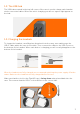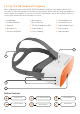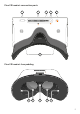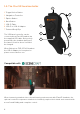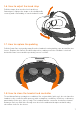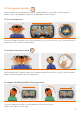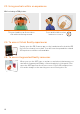User Guide
2.1. Turning your headset on
To turn your ClassVR headset on, simply press and hold the power button on the
bottom right of the headset for five seconds. You will see the ClassVR logo appear
followed by the menu screen.
To conserve power, the screen will turn o when the headset is not in use. Simply place
the headset on your face to activate the sensor and the screen will turn on again.
Section 2
Learn the Basics: How do the ClassVR
headsets work?
Battery Level Shown as a percentage.
Bluetooth This icon shows if Bluetooth is
enabled (disabled in some regions).
ARC App Load up preconfigured Augmented
Reality activities.
Device Information Quickly display
information about the headset.
White dot (reticle) Treat this dot as your select
tool to highlight items you wish to open.
VR Experiences Immerse your class in a
huge variety of Virtual Reality experiences,
either from the provided collections or
create your own using the ClassVR Portal.
QR Code Scanner Used to quickly switch
between collections of VR experiences.
Augmented View Keep students safe and
aware of their environment. The front
facing camera projects the immediate
surroundings into the headset, in real-time.
Wi-Fi This icon indicates connectivity.
1 2 3 4 5 6 7 8 9
1 5
2
6
3
7
4
8
9
8