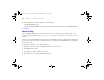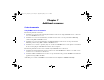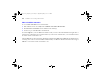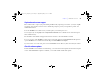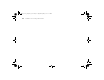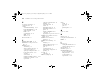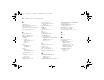Quick Start
Table Of Contents
- Preface
- Chapter 1 Installation quick start
- Chapter 2 Deploying FileMaker Server across multiple machines
- Chapter 3 Testing your deployment
- Using the FileMaker Server Technology Tests page
- Troubleshooting
- Deployment assistant reports that the web server test failed
- Admin Console doesn’t start after deployment on master machine
- Admin Console Start Page says to install Java when it’s already installed
- Cannot start Admin Console from a remote machine
- Clients cannot see databases hosted by FileMaker Server
- The Mac OS web server fails during startup
- Chapter 4 Administration overview
- Chapter 5 Upgrading or moving an existing installation
- Chapter 6 Setting up the web server
- Chapter 7 Additional resources
- Index
Chapter 7
|
Additional resources 91
Registration and customer support
Please take the time to register your product during installation. By registering your software, you may be eligible
for upgrade offers and other customer services. Follow the prompts to provide your registration, product, and
additional information.
To use the FileMaker Server trial version, you must register your software prior to use.
You can register by choosing Help menu > Register Now in FileMaker Server Admin Console. You must register
with a valid license key.
For information about Technical Support and Customer Assistance, visit www.filemaker.com/intl.
To access resources on the FileMaker website such as ready-made solutions and the FileMaker Knowledge Base,
open the FileMaker Server Admin Console Start Page and click FileMaker Tech Support.
If you do not have access to the web, please refer to the FileMaker Service Directory that comes with your software.
Check for software updates
From the FileMaker Server Admin Console Start Page, you can check for software updates. In the Software Update
section, click Check Now. If an update is available, you can click a link to download the update.
ΦΜΣ9_Γεττινγ_Σταρτεδ_εν.βοοκ Παγε 91 Τηυρσδαψ, Μαψ 3, 2007 6:37 ΠΜ