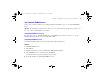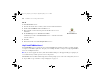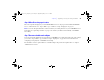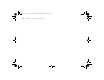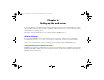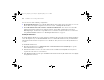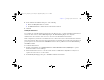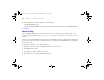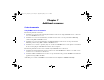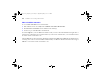Quick Start
Table Of Contents
- Preface
- Chapter 1 Installation quick start
- Chapter 2 Deploying FileMaker Server across multiple machines
- Chapter 3 Testing your deployment
- Using the FileMaker Server Technology Tests page
- Troubleshooting
- Deployment assistant reports that the web server test failed
- Admin Console doesn’t start after deployment on master machine
- Admin Console Start Page says to install Java when it’s already installed
- Cannot start Admin Console from a remote machine
- Clients cannot see databases hosted by FileMaker Server
- The Mac OS web server fails during startup
- Chapter 4 Administration overview
- Chapter 5 Upgrading or moving an existing installation
- Chapter 6 Setting up the web server
- Chapter 7 Additional resources
- Index
90 FileMaker Server Getting Started Guide
Where to find PDF documentation
To access PDFs of FileMaker Server documentation:
1 In the Admin Console, choose Help menu > FileMaker Server Product Documentation.
1 Click the links in the FileMaker Server Admin Console Start Page.
1 On the web, go to www.filemaker.com/downloads.
To view the PDF files, you need a PDF reader. In Mac OS X, you can use either the built-in Preview application or
Adobe Reader
®
. Windows users need Adobe Reader. If you do not have Adobe Reader, you can download it from
the Adobe website at www.adobe.com.
All of the PDF files use the tagged Adobe Portable Document Format (PDF). Tagged PDF files work with assistive
technology such as the screen readers JAWS and Window-Eyes for Windows. For more information about tagged
PDF files, see the Adobe website at www.adobe.com.
ΦΜΣ9_Γεττινγ_Σταρτεδ_εν.βοοκ Παγε 90 Τηυρσδαψ, Μαψ 3, 2007 6:37 ΠΜ