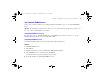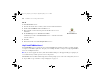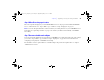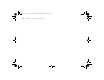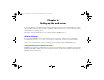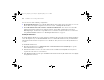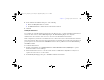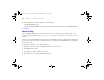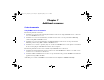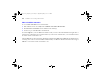Quick Start
Table Of Contents
- Preface
- Chapter 1 Installation quick start
- Chapter 2 Deploying FileMaker Server across multiple machines
- Chapter 3 Testing your deployment
- Using the FileMaker Server Technology Tests page
- Troubleshooting
- Deployment assistant reports that the web server test failed
- Admin Console doesn’t start after deployment on master machine
- Admin Console Start Page says to install Java when it’s already installed
- Cannot start Admin Console from a remote machine
- Clients cannot see databases hosted by FileMaker Server
- The Mac OS web server fails during startup
- Chapter 4 Administration overview
- Chapter 5 Upgrading or moving an existing installation
- Chapter 6 Setting up the web server
- Chapter 7 Additional resources
- Index
88 FileMaker Server Getting Started Guide
4. In the Authentications Methods dialog box, do the following:
1 Enable Anonymous access.
1 Enable Basic Authentication along with any of the other authentication methods under Authenticated access.
5. Click OK.
Mac OS X settings
Before installing FileMaker Server, ensure that the web server is enabled and properly configured. To access
Apache online documentation, enter
http://localhost/manual in a web browser on your web server host
machine.
If the web server in your FileMaker Server deployment is running Mac OS X Server, then disable the Performance
Cache option for the Apache web server. The performance cache may interfere with FileMaker Server and data may
not refresh correctly.
To disable the performance cache on Mac OS X Server:
1. In the Mac OS X Server Admin, click Web in the list for the desired server.
2. Click Settings in the toolbar.
3. In the Sites pane, double-click the site in the list.
4. In the Options pane, clear the Performance Cache option.
ΦΜΣ9_Γεττινγ_Σταρτεδ_εν.βοοκ Παγε 88 Τηυρσδαψ, Μαψ 3, 2007 6:37 ΠΜ