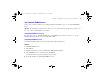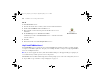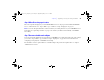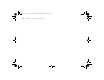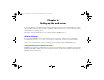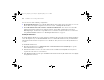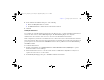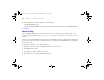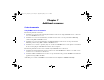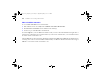Quick Start
Table Of Contents
- Preface
- Chapter 1 Installation quick start
- Chapter 2 Deploying FileMaker Server across multiple machines
- Chapter 3 Testing your deployment
- Using the FileMaker Server Technology Tests page
- Troubleshooting
- Deployment assistant reports that the web server test failed
- Admin Console doesn’t start after deployment on master machine
- Admin Console Start Page says to install Java when it’s already installed
- Cannot start Admin Console from a remote machine
- Clients cannot see databases hosted by FileMaker Server
- The Mac OS web server fails during startup
- Chapter 4 Administration overview
- Chapter 5 Upgrading or moving an existing installation
- Chapter 6 Setting up the web server
- Chapter 7 Additional resources
- Index
Chapter 5
|
Upgrading or moving an existing installation 83
Step 6. Move files to the proper location
Move the script files and plug-ins you used with FileMaker Server 8 to the proper folders within the FileMaker
Server 9 folder structure. See
“Step 2. Make a copy of databases, scripts, and plug-ins” on page 78.
Note You can use the Upload Database assistant to transfer your existing databases to your new FileMaker Server
deployment. See
“Uploading a database” on page 70. To transfer your database files manually, see FileMaker
Server Help.
Step 7. Recreate schedules and configure
You can now start the Admin Console and configure your FileMaker Server deployment using some of the settings
you noted in
“Step 2. Make a copy of databases, scripts, and plug-ins” on page 78. For more information on
configuring your deployment, see FileMaker Server Help.
For information on how to upload databases, schedule backups, and perform other regular tasks, see chapter 4,
“Administration overview.”
ΦΜΣ9_Γεττινγ_Σταρτεδ_εν.βοοκ Παγε 83 Τηυρσδαψ, Μαψ 3, 2007 6:37 ΠΜ