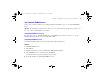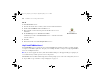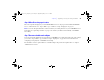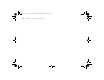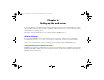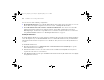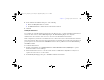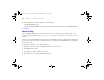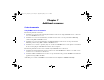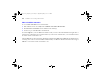Quick Start
Table Of Contents
- Preface
- Chapter 1 Installation quick start
- Chapter 2 Deploying FileMaker Server across multiple machines
- Chapter 3 Testing your deployment
- Using the FileMaker Server Technology Tests page
- Troubleshooting
- Deployment assistant reports that the web server test failed
- Admin Console doesn’t start after deployment on master machine
- Admin Console Start Page says to install Java when it’s already installed
- Cannot start Admin Console from a remote machine
- Clients cannot see databases hosted by FileMaker Server
- The Mac OS web server fails during startup
- Chapter 4 Administration overview
- Chapter 5 Upgrading or moving an existing installation
- Chapter 6 Setting up the web server
- Chapter 7 Additional resources
- Index
82 FileMaker Server Getting Started Guide
Mac OS
To uninstall FileMaker Server:
1. Insert the CD into the drive or follow your electronic download instructions.
2. Double-click the FileMaker Server 9 installation icon.
3. Enter your Mac OS user name and password and follow the on-screen
instructions.
4. For Installation Type, choose Uninstall and click Next.
Confirm that you want to uninstall FileMaker Server 9. Some files and folders
cannot be removed.
5. Click OK.
6. Restart the machine after uninstalling FileMaker Server 9.
Step 5. Install FileMaker Server 9
To install FileMaker Server, you must use an account with administrative privileges. To deploy on a single machine,
see
chapter 1, “Installation quick start.” To deploy across multiple machines, see chapter 2, “Deploying FileMaker
Server across multiple machines.”
Note If you enter an upgrade license key in the Personalization dialog box, the Upgrade dialog box prompts you
for a valid license key from the previous version of the product.
The FileMaker Server installer and the Deployment assistant prompts you for some of the settings that you noted
in
“Step 2. Make a copy of databases, scripts, and plug-ins” on page 78.
Mac OS installation icon
ΦΜΣ9_Γεττινγ_Σταρτεδ_εν.βοοκ Παγε 82 Τηυρσδαψ, Μαψ 3, 2007 6:37 ΠΜ