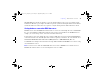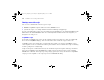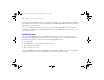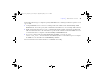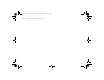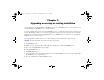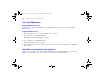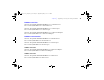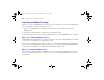Quick Start
Table Of Contents
- Preface
- Chapter 1 Installation quick start
- Chapter 2 Deploying FileMaker Server across multiple machines
- Chapter 3 Testing your deployment
- Using the FileMaker Server Technology Tests page
- Troubleshooting
- Deployment assistant reports that the web server test failed
- Admin Console doesn’t start after deployment on master machine
- Admin Console Start Page says to install Java when it’s already installed
- Cannot start Admin Console from a remote machine
- Clients cannot see databases hosted by FileMaker Server
- The Mac OS web server fails during startup
- Chapter 4 Administration overview
- Chapter 5 Upgrading or moving an existing installation
- Chapter 6 Setting up the web server
- Chapter 7 Additional resources
- Index
78 FileMaker Server Getting Started Guide
Step 1. Stop FileMaker Server
Stopping FileMaker Server 7 or 8
For instructions on how to stop FileMaker Server or FileMaker Server Advanced 7 or 8, see the FileMaker
Knowledge Base.
Stopping FileMaker Server 9
1. Start the Admin Console. See “Starting Admin Console” on page 67.
2. Choose Server menu > Stop Web Publishing.
Wait while the Web Publishing Engine is stopped.
3. Choose Server menu > Stop Database Server.
Wait while the Database Server is stopped.
4. Stop the FileMaker Server service (Windows) or daemons (Mac OS). For more information, see FileMaker
Server Help.
Step 2. Make a copy of databases, scripts, and plug-ins
Make a copy of any database files, shell script files, and plug-ins you used with FileMaker Server. In a default
FileMaker Server installation, they are stored on the master machine in the following folders.
ΦΜΣ9_Γεττινγ_Σταρτεδ_εν.βοοκ Παγε 78 Τηυρσδαψ, Μαψ 3, 2007 6:37 ΠΜ