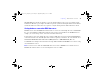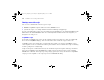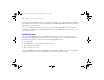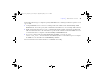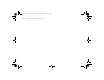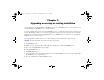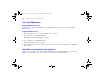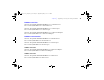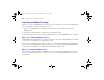Quick Start
Table Of Contents
- Preface
- Chapter 1 Installation quick start
- Chapter 2 Deploying FileMaker Server across multiple machines
- Chapter 3 Testing your deployment
- Using the FileMaker Server Technology Tests page
- Troubleshooting
- Deployment assistant reports that the web server test failed
- Admin Console doesn’t start after deployment on master machine
- Admin Console Start Page says to install Java when it’s already installed
- Cannot start Admin Console from a remote machine
- Clients cannot see databases hosted by FileMaker Server
- The Mac OS web server fails during startup
- Chapter 4 Administration overview
- Chapter 5 Upgrading or moving an existing installation
- Chapter 6 Setting up the web server
- Chapter 7 Additional resources
- Index
74 FileMaker Server Getting Started Guide
To send messages to FileMaker Pro clients connected to hosted databases, choose the Admin Console Databases
pane and select a folder or database file. Select Send Message or Send Message to all from the Actions menu, and click
Perform Action to enter the message.
To create a scheduled task for sending messages, choose the Admin Console Schedules pane, select Create a
Schedule from the Actions menu, and click Perform Action. Then, select Send Message, create the message, and set
up a schedule to deliver it.
Emailing notifications
You can configure FileMaker Server to send SMTP email notifications about errors and warnings as well as
completion of scheduled tasks. Emails allow for more timely notification of these events, without having to locate
the information in system or event logs on the computer running FileMaker Server.
You can send emails:
1 when FileMaker Server errors and warnings (optional) occur
1 when a scheduled task is finished
1 when a web user action occurs
Specify your SMTP mail server settings in FileMaker Server, including the SMTP server address, the port number,
user name and password, and the list of email addresses that will receive the email messages.
ΦΜΣ9_Γεττινγ_Σταρτεδ_εν.βοοκ Παγε 74 Τηυρσδαψ, Μαψ 3, 2007 6:37 ΠΜ