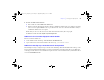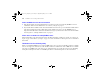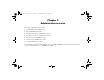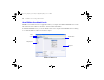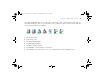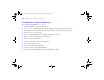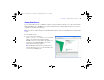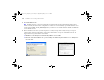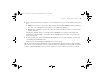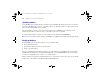Quick Start
Table Of Contents
- Preface
- Chapter 1 Installation quick start
- Chapter 2 Deploying FileMaker Server across multiple machines
- Chapter 3 Testing your deployment
- Using the FileMaker Server Technology Tests page
- Troubleshooting
- Deployment assistant reports that the web server test failed
- Admin Console doesn’t start after deployment on master machine
- Admin Console Start Page says to install Java when it’s already installed
- Cannot start Admin Console from a remote machine
- Clients cannot see databases hosted by FileMaker Server
- The Mac OS web server fails during startup
- Chapter 4 Administration overview
- Chapter 5 Upgrading or moving an existing installation
- Chapter 6 Setting up the web server
- Chapter 7 Additional resources
- Index
68 FileMaker Server Getting Started Guide
2. Click Start Admin Console.
Note If nothing happens, your browser might have downloaded the Java Web Start file but might not have
started it. Check your web browser configuration to enable Java or automatically open downloaded files. You
can also look for admin_console_webstart.jnlp where your browser saves downloaded files. Double-click this file
to start Admin Console.
3. Before Admin Console starts, you must respond to a security message. The security message is a signed
certificate that ensures the authenticity of the product and it must be accepted to start Admin Console. To
suppress this message in the future and continue:
1 Windows: enable Always trust content from this publisher, then click Run.
1 Mac OS: click Show Certificate and open Trust Settings. For When using this certificate, choose Always Trust,
then click Trust.
Mac OSWindows
ΦΜΣ9_Γεττινγ_Σταρτεδ_εν.βοοκ Παγε 68 Τηυρσδαψ, Μαψ 3, 2007 6:37 ΠΜ