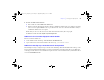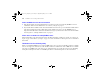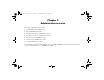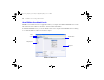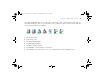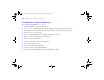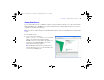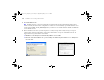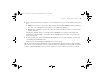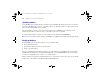Quick Start
Table Of Contents
- Preface
- Chapter 1 Installation quick start
- Chapter 2 Deploying FileMaker Server across multiple machines
- Chapter 3 Testing your deployment
- Using the FileMaker Server Technology Tests page
- Troubleshooting
- Deployment assistant reports that the web server test failed
- Admin Console doesn’t start after deployment on master machine
- Admin Console Start Page says to install Java when it’s already installed
- Cannot start Admin Console from a remote machine
- Clients cannot see databases hosted by FileMaker Server
- The Mac OS web server fails during startup
- Chapter 4 Administration overview
- Chapter 5 Upgrading or moving an existing installation
- Chapter 6 Setting up the web server
- Chapter 7 Additional resources
- Index
Chapter 4
|
Administration overview 67
Starting Admin Console
You can start Admin Console on a Windows or Mac OS computer that has network access to the master machine
running FileMaker Server. FileMaker Server delivers Admin Console as a lightweight Java client to your remote
computer via Java Web Start technology.
Note Your remote computer must have Java Runtime Environment version 5 at a minimum before starting Admin
Console.
To start Admin Console:
1. Open a web browser and enter
http://[host]:16000 where [host] is the IP
address or host name of the machine running
FileMaker Server as a master. This is the address you
noted when you installed FileMaker Server. The
Admin Console Start Page appears.
Tip Bookmark the Start Page in your web browser.
Come back to this page to access documentation and
to use the web publishing tools.
ΦΜΣ9_Γεττινγ_Σταρτεδ_εν.βοοκ Παγε 67 Τηυρσδαψ, Μαψ 3, 2007 6:37 ΠΜ