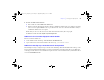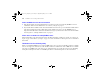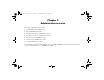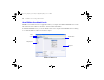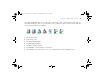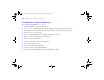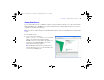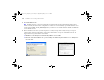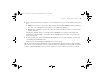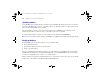Quick Start
Table Of Contents
- Preface
- Chapter 1 Installation quick start
- Chapter 2 Deploying FileMaker Server across multiple machines
- Chapter 3 Testing your deployment
- Using the FileMaker Server Technology Tests page
- Troubleshooting
- Deployment assistant reports that the web server test failed
- Admin Console doesn’t start after deployment on master machine
- Admin Console Start Page says to install Java when it’s already installed
- Cannot start Admin Console from a remote machine
- Clients cannot see databases hosted by FileMaker Server
- The Mac OS web server fails during startup
- Chapter 4 Administration overview
- Chapter 5 Upgrading or moving an existing installation
- Chapter 6 Setting up the web server
- Chapter 7 Additional resources
- Index
66 FileMaker Server Getting Started Guide
Using Admin Console to administer FileMaker Server
When administering FileMaker Server, you can:
1 Configure FileMaker Server application properties.
1 Open — or host — a FileMaker Pro database file, making it available to clients on the network.
1 View information about the files being hosted, like the number of clients accessing each database.
1 Send messages to connected clients.
1 Close a hosted FileMaker Pro database, making it unavailable to clients.
1 Disconnect a selected client from all hosted databases.
1 Pause or resume hosted databases.
1 Create scheduled tasks to back up hosted databases.
1 Start or stop the Database Server.
1 Start or stop the Web Publishing Engine.
1 Configure settings for Instant Web Publishing.
1 Configure Custom Web Publishing settings for XML, XSLT, or PHP.
ΦΜΣ9_Γεττινγ_Σταρτεδ_εν.βοοκ Παγε 66 Τηυρσδαψ, Μαψ 3, 2007 6:37 ΠΜ