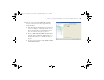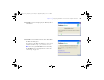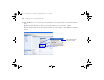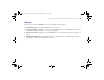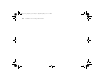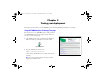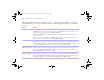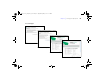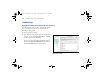Quick Start
Table Of Contents
- Preface
- Chapter 1 Installation quick start
- Chapter 2 Deploying FileMaker Server across multiple machines
- Chapter 3 Testing your deployment
- Using the FileMaker Server Technology Tests page
- Troubleshooting
- Deployment assistant reports that the web server test failed
- Admin Console doesn’t start after deployment on master machine
- Admin Console Start Page says to install Java when it’s already installed
- Cannot start Admin Console from a remote machine
- Clients cannot see databases hosted by FileMaker Server
- The Mac OS web server fails during startup
- Chapter 4 Administration overview
- Chapter 5 Upgrading or moving an existing installation
- Chapter 6 Setting up the web server
- Chapter 7 Additional resources
- Index
60 FileMaker Server Getting Started Guide
Troubleshooting
Deployment assistant reports that the web server test failed
If the Deployment assistant cannot communicate with the
web server that you specified, you can provide more
information and try again.
To change web server settings:
1. In the Web Server Test Failed step in the Deployment
assistant, specify the Protocol, Host address, and Port
for the web server and click Retry.
You may encounter this during initial deployment or
when you click Edit Server Deployment in the Admin
Console (FileMaker Server Overview pane).
Web Server test results
ΦΜΣ9_Γεττινγ_Σταρτεδ_εν.βοοκ Παγε 60 Τηυρσδαψ, Μαψ 3, 2007 6:37 ΠΜ