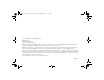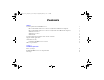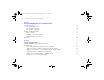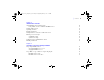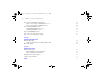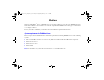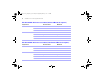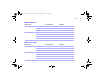Quick Start
Table Of Contents
- Preface
- Chapter 1 Installation quick start
- Chapter 2 Deploying FileMaker Server across multiple machines
- Chapter 3 Testing your deployment
- Using the FileMaker Server Technology Tests page
- Troubleshooting
- Deployment assistant reports that the web server test failed
- Admin Console doesn’t start after deployment on master machine
- Admin Console Start Page says to install Java when it’s already installed
- Cannot start Admin Console from a remote machine
- Clients cannot see databases hosted by FileMaker Server
- The Mac OS web server fails during startup
- Chapter 4 Administration overview
- Chapter 5 Upgrading or moving an existing installation
- Chapter 6 Setting up the web server
- Chapter 7 Additional resources
- Index
6 FileMaker Server Getting Started Guide
Step 3. Note your FileMaker Server settings 80
Where to note settings for FileMaker Server 7 or 8 80
Where to note settings for FileMaker Server 9 80
Step 4. Uninstall FileMaker Server 81
Uninstalling FileMaker Server 7 or 8 81
Uninstalling FileMaker Server 9 81
Step 5. Install FileMaker Server 9 82
Step 6. Move files to the proper location 83
Step 7. Recreate schedules and configure 83
Chapter 6
Setting up the web server
Windows IIS settings 85
Setting up authentication for a Windows IIS website 85
Mac OS X settings 88
Chapter 7
Additional resources
Product documentation 89
Using FileMaker Server documentation 89
Where to find PDF documentation 90
Registration and customer support 91
Check for software updates 91
Index 93
ΦΜΣ9_Γεττινγ_Σταρτεδ_εν.βοοκ Παγε 6 Τηυρσδαψ, Μαψ 3, 2007 6:37 ΠΜ