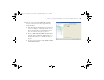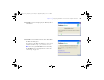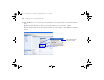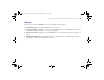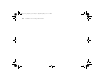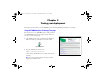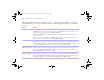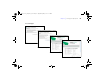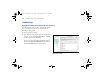Quick Start
Table Of Contents
- Preface
- Chapter 1 Installation quick start
- Chapter 2 Deploying FileMaker Server across multiple machines
- Chapter 3 Testing your deployment
- Using the FileMaker Server Technology Tests page
- Troubleshooting
- Deployment assistant reports that the web server test failed
- Admin Console doesn’t start after deployment on master machine
- Admin Console Start Page says to install Java when it’s already installed
- Cannot start Admin Console from a remote machine
- Clients cannot see databases hosted by FileMaker Server
- The Mac OS web server fails during startup
- Chapter 4 Administration overview
- Chapter 5 Upgrading or moving an existing installation
- Chapter 6 Setting up the web server
- Chapter 7 Additional resources
- Index
54 FileMaker Server Getting Started Guide
23. In the FileMaker Server Overview pane, note the IP address of the master machine, which runs the Database
Server.
Tip Write down the IP address so that you can start the Admin Console from another computer.
Windows: When Admin Console starts and the firewall is on, an alert displays. Click Unblock to start Admin
Console.
Write down the IP address
of the master machine
ΦΜΣ9_Γεττινγ_Σταρτεδ_εν.βοοκ Παγε 54 Τηυρσδαψ, Μαψ 3, 2007 6:37 ΠΜ