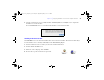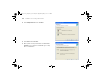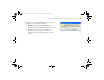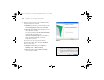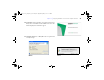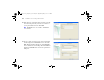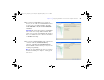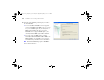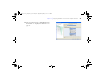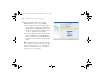Quick Start
Table Of Contents
- Preface
- Chapter 1 Installation quick start
- Chapter 2 Deploying FileMaker Server across multiple machines
- Chapter 3 Testing your deployment
- Using the FileMaker Server Technology Tests page
- Troubleshooting
- Deployment assistant reports that the web server test failed
- Admin Console doesn’t start after deployment on master machine
- Admin Console Start Page says to install Java when it’s already installed
- Cannot start Admin Console from a remote machine
- Clients cannot see databases hosted by FileMaker Server
- The Mac OS web server fails during startup
- Chapter 4 Administration overview
- Chapter 5 Upgrading or moving an existing installation
- Chapter 6 Setting up the web server
- Chapter 7 Additional resources
- Index
50 FileMaker Server Getting Started Guide
18. Assign a worker machine to each role (Web
Publishing Engine or web server). Click Next.
1 The Deployment assistant detects all unassigned
worker machines on the local network and shows
their IP addresses in the Machines list beside each
role. If a worker is not listed, click Rescan. Then
check to see whether the worker is listed.
1 If a worker's IP address is still not listed, enter the
address in IP Address and click Lookup. The IP
address you entered is added to the Machines list if
the machine can be contacted and is an available
worker.
Note You will not be able to see the worker machines
if the required ports of the firewall are not open. (See
“Before you begin” on page 37.) See “Deployment
assistant reports that the web server test failed” on
page 60 if an error screen displays.
ΦΜΣ9_Γεττινγ_Σταρτεδ_εν.βοοκ Παγε 50 Τηυρσδαψ, Μαψ 3, 2007 6:37 ΠΜ