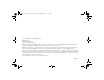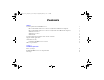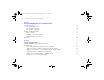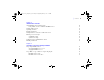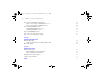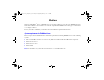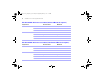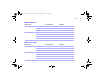Quick Start
Table Of Contents
- Preface
- Chapter 1 Installation quick start
- Chapter 2 Deploying FileMaker Server across multiple machines
- Chapter 3 Testing your deployment
- Using the FileMaker Server Technology Tests page
- Troubleshooting
- Deployment assistant reports that the web server test failed
- Admin Console doesn’t start after deployment on master machine
- Admin Console Start Page says to install Java when it’s already installed
- Cannot start Admin Console from a remote machine
- Clients cannot see databases hosted by FileMaker Server
- The Mac OS web server fails during startup
- Chapter 4 Administration overview
- Chapter 5 Upgrading or moving an existing installation
- Chapter 6 Setting up the web server
- Chapter 7 Additional resources
- Index
|
Contents 5
Chapter 4
Administration overview
About FileMaker Server Admin Console 64
Using Admin Console to administer FileMaker Server 66
Starting Admin Console 67
Uploading a database 70
Backing up databases 70
Hosting databases connected to ODBC data sources 71
Running a server-side script 72
ScriptMaker scripts 72
System-level scripts 73
Sending messages to FileMaker Pro clients 73
Emailing notifications 74
Chapter 5
Upgrading or moving an existing installation
Step 1. Stop FileMaker Server 78
Stopping FileMaker Server 7 or 8 78
Stopping FileMaker Server 9 78
Step 2. Make a copy of databases, scripts, and plug-ins 78
FileMaker Server 7 files 79
FileMaker Server 8 and 9 files 79
ΦΜΣ9_Γεττινγ_Σταρτεδ_εν.βοοκ Παγε 5 Τηυρσδαψ, Μαψ 3, 2007 6:37 ΠΜ