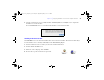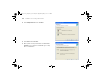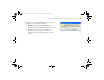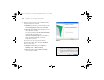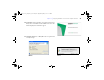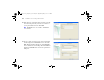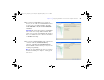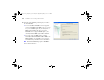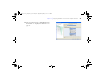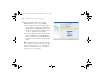Quick Start
Table Of Contents
- Preface
- Chapter 1 Installation quick start
- Chapter 2 Deploying FileMaker Server across multiple machines
- Chapter 3 Testing your deployment
- Using the FileMaker Server Technology Tests page
- Troubleshooting
- Deployment assistant reports that the web server test failed
- Admin Console doesn’t start after deployment on master machine
- Admin Console Start Page says to install Java when it’s already installed
- Cannot start Admin Console from a remote machine
- Clients cannot see databases hosted by FileMaker Server
- The Mac OS web server fails during startup
- Chapter 4 Administration overview
- Chapter 5 Upgrading or moving an existing installation
- Chapter 6 Setting up the web server
- Chapter 7 Additional resources
- Index
46 FileMaker Server Getting Started Guide
12. In the first step of the Deployment assistant, assign the
user name and password you want to use whenever
you log into Admin Console. Click Next.
Note User Name is not case-sensitive. Password is
case-sensitive.
13. Specify a name, description, and contact information
for this deployment of FileMaker Server, then click
Next. This information will appear on the FileMaker
Server Admin Console Start Page. The Server Name is
displayed to FileMaker Pro users in the Open Remote
dialog box.
ΦΜΣ9_Γεττινγ_Σταρτεδ_εν.βοοκ Παγε 46 Τηυρσδαψ, Μαψ 3, 2007 6:37 ΠΜ