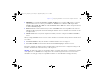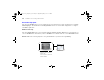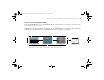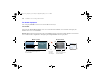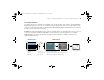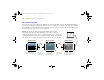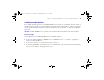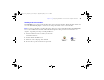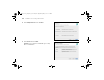Quick Start
Table Of Contents
- Preface
- Chapter 1 Installation quick start
- Chapter 2 Deploying FileMaker Server across multiple machines
- Chapter 3 Testing your deployment
- Using the FileMaker Server Technology Tests page
- Troubleshooting
- Deployment assistant reports that the web server test failed
- Admin Console doesn’t start after deployment on master machine
- Admin Console Start Page says to install Java when it’s already installed
- Cannot start Admin Console from a remote machine
- Clients cannot see databases hosted by FileMaker Server
- The Mac OS web server fails during startup
- Chapter 4 Administration overview
- Chapter 5 Upgrading or moving an existing installation
- Chapter 6 Setting up the web server
- Chapter 7 Additional resources
- Index
Chapter 2
|
Deploying FileMaker Server across multiple machines 39
Installing on the worker machines
Install FileMaker Server on the worker machines first, then on the master machine. Worker machines run the web
server, the Web Publishing Engine, or both. You can change the machine role of each worker later.
Note If you set up a machine as a worker and want to change it to a master, uninstall and then reinstall FileMaker
Server. Choose Master in the installer’s Master/Worker Designation dialog box. For more information, see
chapter 5, “Upgrading or moving an existing installation.”
1. Insert the CD into the drive or follow your electronic
download instructions.
2. Double-click the installation icon.
3. Windows: Select a language, then click OK.
4. Review and accept the end user license agreement.
Installation icons
Mac OS Windows
ΦΜΣ9_Γεττινγ_Σταρτεδ_εν.βοοκ Παγε 39 Τηυρσδαψ, Μαψ 3, 2007 6:37 ΠΜ