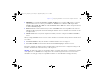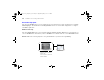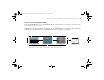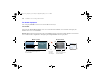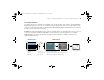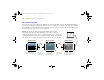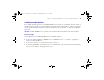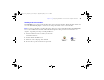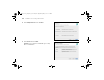Quick Start
Table Of Contents
- Preface
- Chapter 1 Installation quick start
- Chapter 2 Deploying FileMaker Server across multiple machines
- Chapter 3 Testing your deployment
- Using the FileMaker Server Technology Tests page
- Troubleshooting
- Deployment assistant reports that the web server test failed
- Admin Console doesn’t start after deployment on master machine
- Admin Console Start Page says to install Java when it’s already installed
- Cannot start Admin Console from a remote machine
- Clients cannot see databases hosted by FileMaker Server
- The Mac OS web server fails during startup
- Chapter 4 Administration overview
- Chapter 5 Upgrading or moving an existing installation
- Chapter 6 Setting up the web server
- Chapter 7 Additional resources
- Index
Chapter 2
|
Deploying FileMaker Server across multiple machines 35
Two-machine alternative
You deploy the web server and Web Server Module on one worker machine, and you deploy the Web Publishing
Engine and the Database Server on a second (master) machine. In this deployment, you can optionally locate the
web server (worker) machine outside of a firewall, and the Web Publishing Engine and the Database Server (master)
machine can be located inside the firewall.
Benefits: This deployment might be better if someone else limits what you can install on the web server or if your
web server is heavily loaded with non-FileMaker content. However, because the Database Server and Web
Publishing Engine are on the same machine, this deployment faces the same scalability constraints as the
single-machine deployment.
Ports 16000,
16016, and 16018
must be open.
Ports 5003, 16000, 16001, 16004 through 16018, 50003,
and 50006 must be available. Port 5003 must be open if
machine two has an internal software firewall.
Port 16000
must be
available.
Database Server
Machine 1 (worker)
Machine 2 (master)
Admin Console
Web Server
PHP Engine
Web Publishing
Engine
Web Server Module
ΦΜΣ9_Γεττινγ_Σταρτεδ_εν.βοοκ Παγε 35 Τηυρσδαψ, Μαψ 3, 2007 6:37 ΠΜ