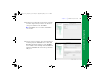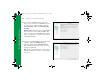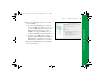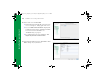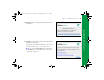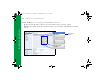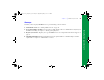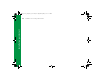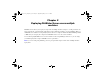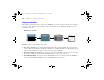Quick Start
Table Of Contents
- Preface
- Chapter 1 Installation quick start
- Chapter 2 Deploying FileMaker Server across multiple machines
- Chapter 3 Testing your deployment
- Using the FileMaker Server Technology Tests page
- Troubleshooting
- Deployment assistant reports that the web server test failed
- Admin Console doesn’t start after deployment on master machine
- Admin Console Start Page says to install Java when it’s already installed
- Cannot start Admin Console from a remote machine
- Clients cannot see databases hosted by FileMaker Server
- The Mac OS web server fails during startup
- Chapter 4 Administration overview
- Chapter 5 Upgrading or moving an existing installation
- Chapter 6 Setting up the web server
- Chapter 7 Additional resources
- Index
30 FileMaker Server Getting Started Guide
Deployment alternatives
The diagram below shows the major components of FileMaker Server. You can deploy them all on one machine or
across two or three machines. The operating systems of the machines can be all Windows, all Mac OS, or any
combination of the two.
FileMaker Server uses the following components:
1 Web Server: FileMaker Server requires Internet Information Services (IIS) on Windows or an Apache web
server on Mac
OS. For Windows, install and enable IIS before installing the Web Server Module. The Apache
web server is installed as part of Mac OS, but you need to enable web sharing.
1 Web Server Module: this FileMaker Server software component is installed on the web server host machine.
The Web Server Module enables the Web Publishing Engine to connect to the web server.
1 Web Publishing Engine: provides the Custom Web Publishing services for databases hosted by FileMaker
Server and the Instant Web Publishing services (for FileMaker Server Advanced).
Admin Console
Web Server
PHP Engine
Web Publishing
Engine
Database Server
Web Server Module
FileMaker Server components
ΦΜΣ9_Γεττινγ_Σταρτεδ_εν.βοοκ Παγε 30 Τηυρσδαψ, Μαψ 3, 2007 6:37 ΠΜ