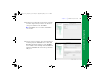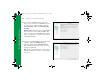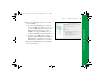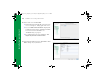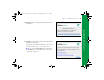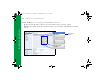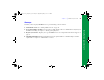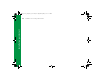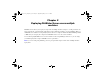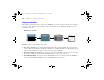Quick Start
Table Of Contents
- Preface
- Chapter 1 Installation quick start
- Chapter 2 Deploying FileMaker Server across multiple machines
- Chapter 3 Testing your deployment
- Using the FileMaker Server Technology Tests page
- Troubleshooting
- Deployment assistant reports that the web server test failed
- Admin Console doesn’t start after deployment on master machine
- Admin Console Start Page says to install Java when it’s already installed
- Cannot start Admin Console from a remote machine
- Clients cannot see databases hosted by FileMaker Server
- The Mac OS web server fails during startup
- Chapter 4 Administration overview
- Chapter 5 Upgrading or moving an existing installation
- Chapter 6 Setting up the web server
- Chapter 7 Additional resources
- Index
22 FileMaker Server Getting Started Guide
Installation quick start
13. If you purchased a FileMaker Server Advanced
license, you can enable a hosted FileMaker Pro file to
be a data source via ODBC and JDBC. Click Yes,
enable ODBC/JDBC or No, do not enable ODBC/JDBC.
Click Next.
Important This feature allows clients to use FileMaker
files as data sources using ODBC and JDBC. This
feature is not needed to host FileMaker Pro databases
that access ODBC data sources. For more information,
see FileMaker Pro Help.
14. If you want to publish FileMaker data on the internet
or intranet, click Yes, enable Web Publishing.
Otherwise, click No, do not enable Web Publishing.
Then click Next. Continue with
step 17 if you are not
enabling web publishing.
Note To use web publishing, the web server must be
installed and running. See
chapter 6, “Setting up the
web server.”
ΦΜΣ9_Γεττινγ_Σταρτεδ_εν.βοοκ Παγε 22 Τηυρσδαψ, Μαψ 3, 2007 6:37 ΠΜ