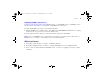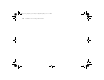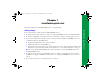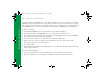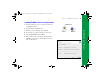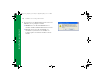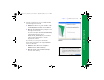Quick Start
Table Of Contents
- Preface
- Chapter 1 Installation quick start
- Chapter 2 Deploying FileMaker Server across multiple machines
- Chapter 3 Testing your deployment
- Using the FileMaker Server Technology Tests page
- Troubleshooting
- Deployment assistant reports that the web server test failed
- Admin Console doesn’t start after deployment on master machine
- Admin Console Start Page says to install Java when it’s already installed
- Cannot start Admin Console from a remote machine
- Clients cannot see databases hosted by FileMaker Server
- The Mac OS web server fails during startup
- Chapter 4 Administration overview
- Chapter 5 Upgrading or moving an existing installation
- Chapter 6 Setting up the web server
- Chapter 7 Additional resources
- Index
16 FileMaker Server Getting Started Guide
Installation quick start
For best performance, run FileMaker Server on a dedicated machine reserved for use as a database server. When
FileMaker
Server is hosting many clients or a large number of database files, it uses a high level of processor, hard
disk, and network capacity. Other processor-intensive software or heavy network traffic on the same machine will
cause FileMaker
Server to run more slowly and degrade the performance of FileMaker Pro on client machines.
To improve performance:
1 Avoid installing FileMaker Server on a machine that is a user’s primary workstation.
1 Avoid using the machine running FileMaker Server as an email, print, or network file server.
1 Do not use system backup software to back up databases hosted by FileMaker Server. Instead use FileMaker
Server Admin Console to schedule backups of databases.
1 Do not use anti-virus software to scan the folders that contain hosted database files.
1 Disable screen savers and sleep (or hibernate and standby) mode on the server. These features reduce
performance or suspend access to hosted databases.
1 Use a fast hard disk.
1 Turn off Indexing Service (Windows), Spotlight (Mac OS), or any other third-party file indexing software. This
feature reduces performance.
Also keep in mind the following:
1 You cannot run two different versions of FileMaker Server on the same machine at the same time.
1 Because some DHCP servers cycle IP addresses, FileMaker recommends using a static IP address.
ΦΜΣ9_Γεττινγ_Σταρτεδ_εν.βοοκ Παγε 16 Τηυρσδαψ, Μαψ 3, 2007 6:37 ΠΜ