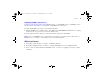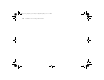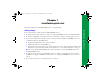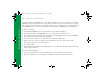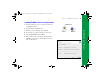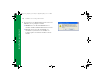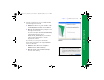Quick Start
Table Of Contents
- Preface
- Chapter 1 Installation quick start
- Chapter 2 Deploying FileMaker Server across multiple machines
- Chapter 3 Testing your deployment
- Using the FileMaker Server Technology Tests page
- Troubleshooting
- Deployment assistant reports that the web server test failed
- Admin Console doesn’t start after deployment on master machine
- Admin Console Start Page says to install Java when it’s already installed
- Cannot start Admin Console from a remote machine
- Clients cannot see databases hosted by FileMaker Server
- The Mac OS web server fails during startup
- Chapter 4 Administration overview
- Chapter 5 Upgrading or moving an existing installation
- Chapter 6 Setting up the web server
- Chapter 7 Additional resources
- Index
|
Preface 13
Updating the FileMaker Server 9 license
To update your license from a trial version of FileMaker Server 9 or from FileMaker Server 9 to FileMaker Server 9
Advanced on the same machine, you must update your FileMaker
Server license key.
To update the FileMaker Server license of an existing deployment:
1. From the FileMaker Server Admin Console, choose Help menu > Update FileMaker Server License. See “Starting
Admin Console” on page 67 for how to start the Admin Console.
2. In the Update License Key dialog box, enter the information required, then click Update.
Note To move your FileMaker Server 9 deployment to a new machine or to upgrade from an earlier version of
FileMaker
Server, see chapter 5, “Upgrading or moving an existing installation.”
Where to go from here
1 To install on a single machine, see chapter 1, “Installation quick start.”
1 To install on multiple machines, see chapter 2, “Deploying FileMaker Server across multiple machines.”
1 To move from an existing installation of FileMaker Server, see chapter 5, “Upgrading or moving an existing
installation.”
ΦΜΣ9_Γεττινγ_Σταρτεδ_εν.βοοκ Παγε 13 Τηυρσδαψ, Μαψ 3, 2007 6:37 ΠΜ