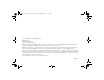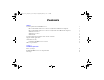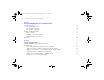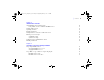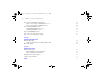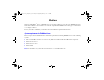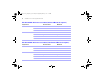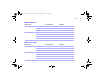ΦΜΣ9_Γεττινγ_Σταρτεδ_εν.
ΦΜΣ9_Γεττινγ_Σταρτεδ_εν.βοοκ Παγε 2 Τηυρσδαψ, Μαψ 3, 2007 6:37 ΠΜ © 2007 FileMaker, Inc. All Rights Reserved. FileMaker, Inc. 5201 Patrick Henry Drive Santa Clara, California 95054 FileMaker is a trademark of FileMaker, Inc., registered in the U.S. And other countries, and ScriptMaker and the file folder logo are trademarks of FileMaker, Inc. All other trademarks are the property of their respective owners. FileMaker documentation is copyrighted.
ΦΜΣ9_Γεττινγ_Σταρτεδ_εν.βοοκ Παγε 3 Τηυρσδαψ, Μαψ 3, 2007 6:37 ΠΜ Contents Preface System requirements for FileMaker Server Mac OS X and Mac OS X Server version 10.4.x (Intel-based Macintosh computers) Mac OS X and Mac OS X Server version 10.4.
ΦΜΣ9_Γεττινγ_Σταρτεδ_εν.
ΦΜΣ9_Γεττινγ_Σταρτεδ_εν.
ΦΜΣ9_Γεττινγ_Σταρτεδ_εν.βοοκ Παγε 6 Τηυρσδαψ, Μαψ 3, 2007 6:37 ΠΜ 6 FileMaker Server Getting Started Guide Step 3. Note your FileMaker Server settings Where to note settings for FileMaker Server 7 or 8 Where to note settings for FileMaker Server 9 Step 4. Uninstall FileMaker Server Uninstalling FileMaker Server 7 or 8 Uninstalling FileMaker Server 9 Step 5. Install FileMaker Server 9 Step 6. Move files to the proper location Step 7.
ΦΜΣ9_Γεττινγ_Σταρτεδ_εν.βοοκ Παγε 7 Τηυρσδαψ, Μαψ 3, 2007 6:37 ΠΜ Preface Welcome to FileMaker® Server 9. FileMaker Server is a dedicated database server that opens FileMaker Pro files, makes them available to other machines on a network, and publishes FileMaker data in web pages on the Internet or a company’s intranet. Before you install, confirm that your machines meet the minimum requirements listed below.
ΦΜΣ9_Γεττινγ_Σταρτεδ_εν.βοοκ Παγε 8 Τηυρσδαψ, Μαψ 3, 2007 6:37 ΠΜ 8 FileMaker Server Getting Started Guide Mac OS X and Mac OS X Server version 10.4.x (Intel-based Macintosh computers) Requirement Hardware Software Recommended Minimum CPU Dual Core Intel Any RAM 2 GB 1 GB Hard drive 80+ GB 80 GB OS 10.4.x 10.4.x Web server Apache 1.3 Apache 1.3 PHP PHP 5.2 PHP 4.3 Java 5.0 5.0 Mac OS X and Mac OS X Server version 10.4.
ΦΜΣ9_Γεττινγ_Σταρτεδ_εν.βοοκ Παγε 9 Τηυρσδαψ, Μαψ 3, 2007 6:37 ΠΜ | Windows 2000 Server Requirement Hardware Software Recommended Minimum CPU Dual CPU/Core Duo Pentium 2.4 GHz RAM 2 GB 1 GB Hard drive 80+ GB 80 GB OS Windows 2000 Server (SP4) Windows 2000 Server (SP4) Web server IIS 5.0 IIS 5.0 PHP PHP 5.2 PHP 4.3 Java 6 6 Windows Server 2003 Requirement Hardware Software Recommended Minimum CPU Dual CPU/Core Duo Pentium 3.
ΦΜΣ9_Γεττινγ_Σταρτεδ_εν.βοοκ Παγε 10 Τηυρσδαψ, Μαψ 3, 2007 6:37 ΠΜ 10 FileMaker Server Getting Started Guide Windows XP Requirement Hardware Software Recommended Minimum CPU Dual CPU/Core Duo Pentium 3.4 GHz RAM 2 GB 1 GB Hard drive 80+ GB 80 GB OS Windows XP (SP2) Windows XP (SP2) Web server IIS 5.1 IIS 5.1 PHP PHP 5.2 PHP 4.
ΦΜΣ9_Γεττινγ_Σταρτεδ_εν.βοοκ Παγε 11 Τηυρσδαψ, Μαψ 3, 2007 6:37 ΠΜ | Preface 11 Supported client applications FileMaker Server supports the following client applications: 1 1 FileMaker Pro 7, 8, 8.
ΦΜΣ9_Γεττινγ_Σταρτεδ_εν.βοοκ Παγε 12 Τηυρσδαψ, Μαψ 3, 2007 6:37 ΠΜ 12 FileMaker Server Getting Started Guide About the license key FileMaker software comes with a unique, 35-character license key. Do not lose this license key. We recommend that you keep the license key in a safe place in case the software ever needs to be reinstalled. You can find your license key(s) on the back of the CD sleeve.
ΦΜΣ9_Γεττινγ_Σταρτεδ_εν.βοοκ Παγε 13 Τηυρσδαψ, Μαψ 3, 2007 6:37 ΠΜ | Preface 13 Updating the FileMaker Server 9 license To update your license from a trial version of FileMaker Server 9 or from FileMaker Server 9 to FileMaker Server 9 Advanced on the same machine, you must update your FileMaker Server license key. To update the FileMaker Server license of an existing deployment: 1. From the FileMaker Server Admin Console, choose Help menu > Update FileMaker Server License.
ΦΜΣ9_Γεττινγ_Σταρτεδ_εν.
ΦΜΣ9_Γεττινγ_Σταρτεδ_εν.βοοκ Παγε 15 Τηυρσδαψ, Μαψ 3, 2007 6:37 ΠΜ Chapter 1 Installation quick start This chapter explains how to install FileMaker Server on a single machine. Here is a list of things you must do before installing FileMaker Server: 1 1 1 To install on more than one machine, see chapter 2, “Deploying FileMaker Server across multiple machines.” To enable web publishing, ensure that the web server is enabled. See chapter 6, “Setting up the web server.
ΦΜΣ9_Γεττινγ_Σταρτεδ_εν.βοοκ Παγε 16 Τηυρσδαψ, Μαψ 3, 2007 6:37 ΠΜ 16 FileMaker Server Getting Started Guide Installation quick start For best performance, run FileMaker Server on a dedicated machine reserved for use as a database server. When FileMaker Server is hosting many clients or a large number of database files, it uses a high level of processor, hard disk, and network capacity.
ΦΜΣ9_Γεττινγ_Σταρτεδ_εν.βοοκ Παγε 17 Τηυρσδαψ, Μαψ 3, 2007 6:37 ΠΜ Chapter 1 | Installation quick start 17 Installing FileMaker Server on a single machine 1. Insert the CD into the drive or follow your electronic download instructions. Installation icons 2. Double-click the installation icon. 4. Review and accept the end user license agreement. 5. Select Single Machine and click Next. 6. Enter your license key information and click Install. FileMaker Server begins to install.
ΦΜΣ9_Γεττινγ_Σταρτεδ_εν.βοοκ Παγε 18 Τηυρσδαψ, Μαψ 3, 2007 6:37 ΠΜ 18 FileMaker Server Getting Started Guide 7. If you don't have Java Runtime Environment version 5 at a minimum, you are prompted to install it. Installation quick start 1 1 Windows: You can allow the FileMaker Server installer to install Java Runtime Environment version 6. Mac OS: Java is part of the standard Mac OS installation. If you don't have Java installed, use Software Update to download it and then re-run the installer.
ΦΜΣ9_Γεττινγ_Σταρτεδ_εν.βοοκ Παγε 19 Τηυρσδαψ, Μαψ 3, 2007 6:37 ΠΜ Chapter 1 | Installation quick start 19 8. After the software has been successfully installed, start the Deployment assistant. 1 Mac OS: Click Continue when prompted to start the Deployment assistant. If you have the Open “safe” files after downloading setting disabled in Safari, locate admin_console_webstart.jnlp in your download folder. Double-click this file to start the Deployment assistant.
ΦΜΣ9_Γεττινγ_Σταρτεδ_εν.βοοκ Παγε 20 Τηυρσδαψ, Μαψ 3, 2007 6:37 ΠΜ 20 FileMaker Server Getting Started Guide Installation quick start 9. A FileMaker Server Start Page opens in the web browser. It may take a few minutes for the Admin Console to start and the Deployment assistant to appear. 10. Click Run (Windows) or Trust (Mac OS) to respond to the security message.
ΦΜΣ9_Γεττινγ_Σταρτεδ_εν.βοοκ Παγε 21 Τηυρσδαψ, Μαψ 3, 2007 6:37 ΠΜ Chapter 1 | Installation quick start 21 11. In the first step of the Deployment assistant, assign the user name and password you want to use whenever you log into Admin Console. Click Next. Note User Name is not case-sensitive. Password is case-sensitive. Installation quick start 12. Specify a name, description, and contact information for this deployment of FileMaker Server, then click Next.
ΦΜΣ9_Γεττινγ_Σταρτεδ_εν.βοοκ Παγε 22 Τηυρσδαψ, Μαψ 3, 2007 6:37 ΠΜ 22 FileMaker Server Getting Started Guide Installation quick start 13. If you purchased a FileMaker Server Advanced license, you can enable a hosted FileMaker Pro file to be a data source via ODBC and JDBC. Click Yes, enable ODBC/JDBC or No, do not enable ODBC/JDBC. Click Next. Important This feature allows clients to use FileMaker files as data sources using ODBC and JDBC.
ΦΜΣ9_Γεττινγ_Σταρτεδ_εν.βοοκ Παγε 23 Τηυρσδαψ, Μαψ 3, 2007 6:37 ΠΜ Chapter 1 | Installation quick start 23 15. Select the web publishing technologies you want to use and click Next. 1 If you use your own PHP engine, you must manually install the FileMaker API for PHP to use PHP publishing. See FileMaker Server Custom Web Publishing with PHP for more information. Note Instant Web Publishing requires a FileMaker Server Advanced license.
ΦΜΣ9_Γεττινγ_Σταρτεδ_εν.βοοκ Παγε 24 Τηυρσδαψ, Μαψ 3, 2007 6:37 ΠΜ 24 FileMaker Server Getting Started Guide 16. Select a web server and click Next. 1 Installation quick start 1 1 If the Deployment assistant fails to detect the web server, see chapter 6, “Setting up the web server.” If you see Web Server Test Failed, the Deployment assistant detects but cannot communicate with the web server. For more information, see “Troubleshooting” on page 60.
ΦΜΣ9_Γεττινγ_Σταρτεδ_εν.βοοκ Παγε 25 Τηυρσδαψ, Μαψ 3, 2007 6:37 ΠΜ Chapter 1 | Installation quick start 25 18. FileMaker Server is being deployed. This may take a few minutes. If you don't see the Welcome dialog box, open a web browser and enter http://localhost:16000. Note You can register FileMaker Server and verify the FileMaker Server deployment now or later. See “Next steps” on page 27. Installation quick start 19. FileMaker Server Admin Console starts. Click OK in the Welcome dialog box.
ΦΜΣ9_Γεττινγ_Σταρτεδ_εν.βοοκ Παγε 26 Τηυρσδαψ, Μαψ 3, 2007 6:37 ΠΜ 26 FileMaker Server Getting Started Guide 20. In the FileMaker Server Overview pane, note the IP address of the server. Tip Write down the IP address so that you can start the Admin Console from another computer. Installation quick start Windows: When Admin Console starts and the firewall is on, an alert displays. Click Unblock to start Admin Console.
ΦΜΣ9_Γεττινγ_Σταρτεδ_εν.βοοκ Παγε 27 Τηυρσδαψ, Μαψ 3, 2007 6:37 ΠΜ Chapter 1 | Installation quick start 27 Next steps Now that you have deployed FileMaker Server, get started using your new software. 1. Start Admin Console: See “Starting Admin Console” on page 67. 3. Register your software: Register your copy of FileMaker Server. See “Registration and customer support” on page 91. 4.
ΦΜΣ9_Γεττινγ_Σταρτεδ_εν.
ΦΜΣ9_Γεττινγ_Σταρτεδ_εν.βοοκ Παγε 29 Τηυρσδαψ, Μαψ 3, 2007 6:37 ΠΜ Chapter 2 Deploying FileMaker Server across multiple machines FileMaker Server allows you to deploy its components on multiple machines to improve overall performance. In many environments, a single-machine deployment provides sufficient performance for web publishing.
ΦΜΣ9_Γεττινγ_Σταρτεδ_εν.βοοκ Παγε 30 Τηυρσδαψ, Μαψ 3, 2007 6:37 ΠΜ 30 FileMaker Server Getting Started Guide Deployment alternatives The diagram below shows the major components of FileMaker Server. You can deploy them all on one machine or across two or three machines. The operating systems of the machines can be all Windows, all Mac OS, or any combination of the two.
ΦΜΣ9_Γεττινγ_Σταρτεδ_εν.βοοκ Παγε 31 Τηυρσδαψ, Μαψ 3, 2007 6:37 ΠΜ Chapter 2 1 1 1 | Deploying FileMaker Server across multiple machines 31 PHP Engine: for Custom Web Publishing with PHP, FileMaker Server requires a PHP engine to respond to requests from the web server and to process PHP code. FileMaker Server includes a PHP engine and the FileMaker API for PHP. When PHP code calls the FileMaker API for PHP, those calls are interpreted and sent to the Web Publishing Engine.
ΦΜΣ9_Γεττινγ_Σταρτεδ_εν.βοοκ Παγε 32 Τηυρσδαψ, Μαψ 3, 2007 6:37 ΠΜ 32 FileMaker Server Getting Started Guide One-machine deployment You can deploy FileMaker Server on one machine in two ways: Database Server only or Database Server and Web Publishing Engine. For information on installing FileMaker Server in a one-machine configuration, see chapter 1, “Installation quick start.” Database Server only You can install FileMaker Server on one machine with web publishing disabled.
ΦΜΣ9_Γεττινγ_Σταρτεδ_εν.βοοκ Παγε 33 Τηυρσδαψ, Μαψ 3, 2007 6:37 ΠΜ Chapter 2 | Deploying FileMaker Server across multiple machines 33 Database Server and Web Publishing Engine You can install FileMaker Server, the Web Publishing Engine, and all of the associated software components on the same machine as your web server. Benefits: This is the simplest deployment and the one that most FileMaker Server users will use.
ΦΜΣ9_Γεττινγ_Σταρτεδ_εν.βοοκ Παγε 34 Τηυρσδαψ, Μαψ 3, 2007 6:37 ΠΜ 34 FileMaker Server Getting Started Guide Two-machine deployments You can deploy FileMaker Server across two machines in two ways. Two-machine You deploy the Web Publishing Engine, web server, and Web Server Module on one machine. You deploy the Database Server on a second machine. Benefits: This deployment separates all of the web publishing-related components from the Database Server.
ΦΜΣ9_Γεττινγ_Σταρτεδ_εν.βοοκ Παγε 35 Τηυρσδαψ, Μαψ 3, 2007 6:37 ΠΜ Chapter 2 | Deploying FileMaker Server across multiple machines 35 Two-machine alternative You deploy the web server and Web Server Module on one worker machine, and you deploy the Web Publishing Engine and the Database Server on a second (master) machine.
ΦΜΣ9_Γεττινγ_Σταρτεδ_εν.βοοκ Παγε 36 Τηυρσδαψ, Μαψ 3, 2007 6:37 ΠΜ 36 FileMaker Server Getting Started Guide Three-machine deployment You deploy the web server and Web Server Module on one worker machine, deploy the Web Publishing Engine on a second worker machine, and deploy the Database Server on a third (master machine).
ΦΜΣ9_Γεττινγ_Σταρτεδ_εν.βοοκ Παγε 37 Τηυρσδαψ, Μαψ 3, 2007 6:37 ΠΜ Chapter 2 | Deploying FileMaker Server across multiple machines 37 Installing on multiple machines For a multiple-machine deployment, you install FileMaker Server software on each machine. After the software is installed on all of the machines, you use the Deployment assistant on the master machine to configure your settings and specify which machines run which components.
ΦΜΣ9_Γεττινγ_Σταρτεδ_εν.βοοκ Παγε 38 Τηυρσδαψ, Μαψ 3, 2007 6:37 ΠΜ 38 1 FileMaker Server Getting Started Guide When running FileMaker Server in an environment that uses a firewall, be sure to configure the firewall on each machine to allow FileMaker Server to use them. Restart each machine after configuring the firewall.
ΦΜΣ9_Γεττινγ_Σταρτεδ_εν.βοοκ Παγε 39 Τηυρσδαψ, Μαψ 3, 2007 6:37 ΠΜ Chapter 2 | Deploying FileMaker Server across multiple machines 39 Installing on the worker machines Install FileMaker Server on the worker machines first, then on the master machine. Worker machines run the web server, the Web Publishing Engine, or both. You can change the machine role of each worker later. Note If you set up a machine as a worker and want to change it to a master, uninstall and then reinstall FileMaker Server.
ΦΜΣ9_Γεττινγ_Σταρτεδ_εν.βοοκ Παγε 40 Τηυρσδαψ, Μαψ 3, 2007 6:37 ΠΜ 40 FileMaker Server Getting Started Guide 5. Select Multiple Machines and click Next. 6. Select Worker and click Next. FileMaker Server begins to install. This process may take several minutes.
ΦΜΣ9_Γεττινγ_Σταρτεδ_εν.βοοκ Παγε 41 Τηυρσδαψ, Μαψ 3, 2007 6:37 ΠΜ Chapter 2 | Deploying FileMaker Server across multiple machines 41 7. After the software has been successfully installed, click Finish (Windows) or OK (Mac OS) to complete the installation of a worker machine. Next, install FileMaker Server 9 on another worker machine or on the master machine. Installing on the master machine Install FileMaker Server on the worker machines first, then on the master machine.
ΦΜΣ9_Γεττινγ_Σταρτεδ_εν.βοοκ Παγε 42 Τηυρσδαψ, Μαψ 3, 2007 6:37 ΠΜ 42 FileMaker Server Getting Started Guide 5. Select Multiple Machines and click Next. 6. Select Master and click Next. 7. Enter your license key information and click Install. FileMaker Server begins to install. This process may take several minutes.
ΦΜΣ9_Γεττινγ_Σταρτεδ_εν.βοοκ Παγε 43 Τηυρσδαψ, Μαψ 3, 2007 6:37 ΠΜ Chapter 2 | Deploying FileMaker Server across multiple machines 8. If you don't have Java Runtime Environment version 5 at a minimum, you are prompted to install it. 1 1 Windows: You can allow the FileMaker Server installer to install Java Runtime Environment version 6. Mac OS: Java is part of the standard Mac OS installation. If you don't have Java installed, use Software Update to download it and then re-run the installer.
ΦΜΣ9_Γεττινγ_Σταρτεδ_εν.βοοκ Παγε 44 Τηυρσδαψ, Μαψ 3, 2007 6:37 ΠΜ 44 FileMaker Server Getting Started Guide 9. After the software has been successfully installed, start the Deployment assistant. 1 1 Windows: In the last step of the installer, enable Start the Deployment assistant, then click Finish. Mac OS: Click Continue when prompted to start the Deployment assistant. If you have the Open “safe” files after downloading setting disabled in Safari, locate admin_console_webstart.
ΦΜΣ9_Γεττινγ_Σταρτεδ_εν.βοοκ Παγε 45 Τηυρσδαψ, Μαψ 3, 2007 6:37 ΠΜ Chapter 2 | Deploying FileMaker Server across multiple machines 10. A FileMaker Server Start Page opens in the web browser. It may take a few minutes for the Admin Console to start and the Deployment assistant to appear. 11. Click Run (Windows) or Trust (Mac OS) to respond to the security message.
ΦΜΣ9_Γεττινγ_Σταρτεδ_εν.βοοκ Παγε 46 Τηυρσδαψ, Μαψ 3, 2007 6:37 ΠΜ 46 FileMaker Server Getting Started Guide 12. In the first step of the Deployment assistant, assign the user name and password you want to use whenever you log into Admin Console. Click Next. Note User Name is not case-sensitive. Password is case-sensitive. 13. Specify a name, description, and contact information for this deployment of FileMaker Server, then click Next.
ΦΜΣ9_Γεττινγ_Σταρτεδ_εν.βοοκ Παγε 47 Τηυρσδαψ, Μαψ 3, 2007 6:37 ΠΜ Chapter 2 | 14. If you purchased a FileMaker Server Advanced license, you can enable a hosted FileMaker Pro file to be a data source via ODBC and JDBC. Click Yes, enable ODBC/JDBC or No, do not enable ODBC/JDBC. Click Next. Important This feature allows clients to use FileMaker files as data sources using ODBC and JDBC. This feature is not needed to host FileMaker Pro databases that access ODBC data sources.
ΦΜΣ9_Γεττινγ_Σταρτεδ_εν.βοοκ Παγε 48 Τηυρσδαψ, Μαψ 3, 2007 6:37 ΠΜ 48 FileMaker Server Getting Started Guide 16. Select the web publishing technologies you want to use and click Next. 1 1 You can install the FileMaker Server supported version of the PHP engine (PHP 5.2.x), or you can use your own PHP engine. If you already have a PHP engine installed and choose to use the FileMaker Server supported PHP engine, your currently installed PHP engine will be disabled.
ΦΜΣ9_Γεττινγ_Σταρτεδ_εν.βοοκ Παγε 49 Τηυρσδαψ, Μαψ 3, 2007 6:37 ΠΜ Chapter 2 17. Select a deployment type. Click Next. For more information, see “Deployment alternatives” on page 30.
ΦΜΣ9_Γεττινγ_Σταρτεδ_εν.βοοκ Παγε 50 Τηυρσδαψ, Μαψ 3, 2007 6:37 ΠΜ 50 FileMaker Server Getting Started Guide 18. Assign a worker machine to each role (Web Publishing Engine or web server). Click Next. 1 1 The Deployment assistant detects all unassigned worker machines on the local network and shows their IP addresses in the Machines list beside each role. If a worker is not listed, click Rescan. Then check to see whether the worker is listed.
ΦΜΣ9_Γεττινγ_Σταρτεδ_εν.βοοκ Παγε 51 Τηυρσδαψ, Μαψ 3, 2007 6:37 ΠΜ Chapter 2 | 19. Select a web server and click Next. The available choices of web servers are those supported by the worker machines. 1 1 1 If the Deployment assistant fails to detect the web server, see chapter 6, “Setting up the web server.” Also be sure that the necessary firewall ports are open. See “Before you begin” on page 37. If you see Web Server Test Failed, the Deployment assistant cannot communicate with the web server.
ΦΜΣ9_Γεττινγ_Σταρτεδ_εν.βοοκ Παγε 52 Τηυρσδαψ, Μαψ 3, 2007 6:37 ΠΜ 52 FileMaker Server Getting Started Guide 20. A deployment summary appears. Click Finish or click Back to change any of your choices.
ΦΜΣ9_Γεττινγ_Σταρτεδ_εν.βοοκ Παγε 53 Τηυρσδαψ, Μαψ 3, 2007 6:37 ΠΜ Chapter 2 | 21. FileMaker Server is being deployed. This may take a few minutes. 22. FileMaker Server Admin Console starts. Click OK in the Welcome dialog box. If you don't see the Welcome dialog box, open a web browser and enter http://localhost:16000. Note You can register FileMaker Server and verify the FileMaker Server deployment now or later. See “Next steps” on page 55.
ΦΜΣ9_Γεττινγ_Σταρτεδ_εν.βοοκ Παγε 54 Τηυρσδαψ, Μαψ 3, 2007 6:37 ΠΜ 54 FileMaker Server Getting Started Guide 23. In the FileMaker Server Overview pane, note the IP address of the master machine, which runs the Database Server. Tip Write down the IP address so that you can start the Admin Console from another computer. Windows: When Admin Console starts and the firewall is on, an alert displays. Click Unblock to start Admin Console.
ΦΜΣ9_Γεττινγ_Σταρτεδ_εν.βοοκ Παγε 55 Τηυρσδαψ, Μαψ 3, 2007 6:37 ΠΜ Chapter 2 | Deploying FileMaker Server across multiple machines 55 Next steps Now that you have deployed FileMaker Server, get started using your new software. 1. Start Admin Console: See “Starting Admin Console” on page 67. 2. Test your installation: FileMaker Server provides a sample database and a one-click method to verify that your installation is working. See chapter 3, “Testing your deployment.” 3.
ΦΜΣ9_Γεττινγ_Σταρτεδ_εν.
ΦΜΣ9_Γεττινγ_Σταρτεδ_εν.βοοκ Παγε 57 Τηυρσδαψ, Μαψ 3, 2007 6:37 ΠΜ Chapter 3 Testing your deployment This chapter describes how to test that FileMaker Server and web publishing technologies are working. Using the FileMaker Server Technology Tests page The easiest way to test your FileMaker Server deployment is to use the FileMaker Server Technology Tests page. There are two ways to view the Test page: 1 Start Admin Console.
ΦΜΣ9_Γεττινγ_Σταρτεδ_εν.βοοκ Παγε 58 Τηυρσδαψ, Μαψ 3, 2007 6:37 ΠΜ 58 FileMaker Server Getting Started Guide The tests on the FileMaker Server Technology Tests page access the sample database (FMServer_Sample.fp7) using FileMaker Pro or one of the web publishing technologies. The following table describes the tests available on this page. To test Do this FileMaker Pro Click Test FileMaker Pro.
ΦΜΣ9_Γεττινγ_Σταρτεδ_εν.
ΦΜΣ9_Γεττινγ_Σταρτεδ_εν.βοοκ Παγε 60 Τηυρσδαψ, Μαψ 3, 2007 6:37 ΠΜ 60 FileMaker Server Getting Started Guide Troubleshooting Deployment assistant reports that the web server test failed If the Deployment assistant cannot communicate with the web server that you specified, you can provide more information and try again. To change web server settings: 1. In the Web Server Test Failed step in the Deployment assistant, specify the Protocol, Host address, and Port for the web server and click Retry.
ΦΜΣ9_Γεττινγ_Σταρτεδ_εν.βοοκ Παγε 61 Τηυρσδαψ, Μαψ 3, 2007 6:37 ΠΜ Chapter 3 | Testing your deployment 61 2. Examine the Web Server Test Results: 1 1 If successful, the result is Web Server Test Passed. If unsuccessful, the Deployment assistant could not communicate with the web server. This test can fail if your web server requires HTTPS or uses a port other than 80. You can re-enter this information and try to communicate with the web server again.
ΦΜΣ9_Γεττινγ_Σταρτεδ_εν.βοοκ Παγε 62 Τηυρσδαψ, Μαψ 3, 2007 6:37 ΠΜ 62 FileMaker Server Getting Started Guide Cannot start Admin Console from a remote machine 1 1 If the master machine has a firewall enabled, then you must open the ports required by FileMaker Server to communicate with users and administrators. See “Before you begin” on page 37. If you double-click an Admin Console shortcut and Admin Console doesn’t open, check whether the IP address of the master machine has changed.
ΦΜΣ9_Γεττινγ_Σταρτεδ_εν.
ΦΜΣ9_Γεττινγ_Σταρτεδ_εν.βοοκ Παγε 64 Τηυρσδαψ, Μαψ 3, 2007 6:37 ΠΜ 64 FileMaker Server Getting Started Guide About FileMaker Server Admin Console FileMaker Server Admin Console is an application that lets you configure and administer FileMaker Server, work with and monitor hosted databases and clients, and track statistical information. To administer FileMaker Server, you can run Admin Console on the computer where FileMaker Server is running or on a different Windows or Mac OS networked computer.
ΦΜΣ9_Γεττινγ_Σταρτεδ_εν.βοοκ Παγε 65 Τηυρσδαψ, Μαψ 3, 2007 6:37 ΠΜ Chapter 4 | Administration overview 65 You administer FileMaker Server by choosing options on the menus, toolbar, or Navigation pane. The results are shown in the Details pane, where you can select tasks, specify configuration options, or monitor activity. Tasks that can be performed from the toolbar include: 1 2 3 4 5 6 7 1. Start Database Server 2. Stop Database Server 3. Start Web Publishing Engine 4.
ΦΜΣ9_Γεττινγ_Σταρτεδ_εν.βοοκ Παγε 66 Τηυρσδαψ, Μαψ 3, 2007 6:37 ΠΜ 66 FileMaker Server Getting Started Guide Using Admin Console to administer FileMaker Server When administering FileMaker Server, you can: 1 1 1 1 1 1 1 1 1 1 1 1 Configure FileMaker Server application properties. Open — or host — a FileMaker Pro database file, making it available to clients on the network. View information about the files being hosted, like the number of clients accessing each database.
ΦΜΣ9_Γεττινγ_Σταρτεδ_εν.βοοκ Παγε 67 Τηυρσδαψ, Μαψ 3, 2007 6:37 ΠΜ Chapter 4 | Administration overview 67 Starting Admin Console You can start Admin Console on a Windows or Mac OS computer that has network access to the master machine running FileMaker Server. FileMaker Server delivers Admin Console as a lightweight Java client to your remote computer via Java Web Start technology. Note Your remote computer must have Java Runtime Environment version 5 at a minimum before starting Admin Console.
ΦΜΣ9_Γεττινγ_Σταρτεδ_εν.βοοκ Παγε 68 Τηυρσδαψ, Μαψ 3, 2007 6:37 ΠΜ 68 FileMaker Server Getting Started Guide 2. Click Start Admin Console. Note If nothing happens, your browser might have downloaded the Java Web Start file but might not have started it. Check your web browser configuration to enable Java or automatically open downloaded files. You can also look for admin_console_webstart.jnlp where your browser saves downloaded files. Double-click this file to start Admin Console. 3.
ΦΜΣ9_Γεττινγ_Σταρτεδ_εν.βοοκ Παγε 69 Τηυρσδαψ, Μαψ 3, 2007 6:37 ΠΜ Chapter 4 | Administration overview 69 4. In the create shortcuts dialog box, click Yes to create a shortcut that you can use to start Admin Console again later. 1 1 Windows: A shortcut is created on the desktop and in the Start menu under FileMaker Server. Depending on the version of Java installed, the shortcuts may be created without prompting you.
ΦΜΣ9_Γεττινγ_Σταρτεδ_εν.βοοκ Παγε 70 Τηυρσδαψ, Μαψ 3, 2007 6:37 ΠΜ 70 FileMaker Server Getting Started Guide Uploading a database Use the FileMaker Server Upload Database assistant to transfer FileMaker Pro database files from your computer’s file system to FileMaker Server. You can copy database files from a Windows or Mac OS computer that is on the same network as the FileMaker Server computer.
ΦΜΣ9_Γεττινγ_Σταρτεδ_εν.βοοκ Παγε 71 Τηυρσδαψ, Μαψ 3, 2007 6:37 ΠΜ Chapter 4 | Administration overview 71 When FileMaker Server backs up a database, it copies the database while it is active. Users can continue to make modifications. When the copy is complete, the database is paused to synchronize backup files with the current database and then the database is resumed. You can set options to verify the backup and send email notifications to clients.
ΦΜΣ9_Γεττινγ_Σταρτεδ_εν.
ΦΜΣ9_Γεττινγ_Σταρτεδ_εν.βοοκ Παγε 73 Τηυρσδαψ, Μαψ 3, 2007 6:37 ΠΜ Chapter 4 | Administration overview 73 System-level scripts Script files must be placed in the Scripts folder on the master machine in your FileMaker Server deployment. To schedule a system-level script to run, start the Schedule assistant as described above, then choose Run Script. Next, select the System-Level Script type, then select the script file you want to run.
ΦΜΣ9_Γεττινγ_Σταρτεδ_εν.βοοκ Παγε 74 Τηυρσδαψ, Μαψ 3, 2007 6:37 ΠΜ 74 FileMaker Server Getting Started Guide To send messages to FileMaker Pro clients connected to hosted databases, choose the Admin Console Databases pane and select a folder or database file. Select Send Message or Send Message to all from the Actions menu, and click Perform Action to enter the message.
ΦΜΣ9_Γεττινγ_Σταρτεδ_εν.βοοκ Παγε 75 Τηυρσδαψ, Μαψ 3, 2007 6:37 ΠΜ Chapter 4 | Administration overview 75 Each email notification type is configured separately in FileMaker Server, allowing for different recipients for each type of email: 1 1 1 Configure FileMaker Server to send error or warning emails on the Admin Console General Settings > Email Notifications tab. You can also specify a list of email addresses that will receive error or warning emails on this tab.
ΦΜΣ9_Γεττινγ_Σταρτεδ_εν.
ΦΜΣ9_Γεττινγ_Σταρτεδ_εν.βοοκ Παγε 77 Τηυρσδαψ, Μαψ 3, 2007 6:37 ΠΜ Chapter 5 Upgrading or moving an existing installation You can upgrade an existing installation of FileMaker Server 7 or 8 to FileMaker Server 9. You can also move an existing installation of FileMaker Server 9 to other machines. If you are upgrading from a previous version of FileMaker Server 9, you must have the license key of the previous version.
ΦΜΣ9_Γεττινγ_Σταρτεδ_εν.βοοκ Παγε 78 Τηυρσδαψ, Μαψ 3, 2007 6:37 ΠΜ 78 FileMaker Server Getting Started Guide Step 1. Stop FileMaker Server Stopping FileMaker Server 7 or 8 For instructions on how to stop FileMaker Server or FileMaker Server Advanced 7 or 8, see the FileMaker Knowledge Base. Stopping FileMaker Server 9 1. Start the Admin Console. See “Starting Admin Console” on page 67. 2. Choose Server menu > Stop Web Publishing. Wait while the Web Publishing Engine is stopped. 3.
ΦΜΣ9_Γεττινγ_Σταρτεδ_εν.βοοκ Παγε 79 Τηυρσδαψ, Μαψ 3, 2007 6:37 ΠΜ Chapter 5 | Upgrading or moving an existing installation FileMaker Server 7 files Windows: \Program Files\FileMaker\FileMaker Server 7\Data\Databases Mac OS: /Library/FileMaker Server 7/Data/Databases/ Windows: \Program Files\FileMaker\FileMaker Server 7\Data\Scripts\ Mac OS: /Library/FileMaker Server 7/Data/Scripts/ Windows: \Program Files\FileMaker\FileMaker Server 7\Extensions\Plugins\ Mac OS: /Library/FileMaker Server 7/Extensions/Pl
ΦΜΣ9_Γεττινγ_Σταρτεδ_εν.βοοκ Παγε 80 Τηυρσδαψ, Μαψ 3, 2007 6:37 ΠΜ 80 FileMaker Server Getting Started Guide Step 3. Note your FileMaker Server settings Make a note of your existing FileMaker Server settings because you will have to re-enter your settings manually later.
ΦΜΣ9_Γεττινγ_Σταρτεδ_εν.βοοκ Παγε 81 Τηυρσδαψ, Μαψ 3, 2007 6:37 ΠΜ Chapter 5 | Upgrading or moving an existing installation 81 Step 4. Uninstall FileMaker Server After you have noted the settings in your existing installation of FileMaker Server, you can uninstall FileMaker Server. Important The uninstall process deletes your settings, so be sure to write down any settings that you want to save. See “Step 3. Note your FileMaker Server settings.
ΦΜΣ9_Γεττινγ_Σταρτεδ_εν.βοοκ Παγε 82 Τηυρσδαψ, Μαψ 3, 2007 6:37 ΠΜ 82 FileMaker Server Getting Started Guide Mac OS To uninstall FileMaker Server: 1. Insert the CD into the drive or follow your electronic download instructions. 2. Double-click the FileMaker Server 9 installation icon. 3. Enter your Mac OS user name and password and follow the on-screen instructions. 4. For Installation Type, choose Uninstall and click Next. Mac OS installation icon Confirm that you want to uninstall FileMaker Server 9.
ΦΜΣ9_Γεττινγ_Σταρτεδ_εν.βοοκ Παγε 83 Τηυρσδαψ, Μαψ 3, 2007 6:37 ΠΜ Chapter 5 | Upgrading or moving an existing installation 83 Step 6. Move files to the proper location Move the script files and plug-ins you used with FileMaker Server 8 to the proper folders within the FileMaker Server 9 folder structure. See “Step 2. Make a copy of databases, scripts, and plug-ins” on page 78. Note You can use the Upload Database assistant to transfer your existing databases to your new FileMaker Server deployment.
ΦΜΣ9_Γεττινγ_Σταρτεδ_εν.
ΦΜΣ9_Γεττινγ_Σταρτεδ_εν.βοοκ Παγε 85 Τηυρσδαψ, Μαψ 3, 2007 6:37 ΠΜ Chapter 6 Setting up the web server To use web publishing, you must install and configure Internet Information Services (IIS) in Windows or enable Apache in Mac OS. For information on how to install and configure your web server, see the documentation that is included with your operating system. This chapter describes additional web server settings required by FileMaker Server.
ΦΜΣ9_Γεττινγ_Σταρτεδ_εν.βοοκ Παγε 86 Τηυρσδαψ, Μαψ 3, 2007 6:37 ΠΜ 86 FileMaker Server Getting Started Guide You can choose from the following configurations: 1 1 Disable IIS authentication. You can disable all IIS authentication methods and use anonymous access to the IIS site. This is the simplest configuration. See the next section, “Disabling IIS authentication.” Leave IIS authentication enabled and also enable Basic Authentication.
ΦΜΣ9_Γεττινγ_Σταρτεδ_εν.βοοκ Παγε 87 Τηυρσδαψ, Μαψ 3, 2007 6:37 ΠΜ Chapter 6 | Setting up the web server 87 4. In the Authentication Methods dialog box, do the following: 1 1 Ensure that Anonymous Access is enabled. For Authenticated access, disable all of the authentication methods. 5. Click OK. Enabling IIS authentication If you enable any of the IIS authentication methods for the IIS web server, you must enable Basic Authentication for websites that connect to the Web Publishing Engine.
ΦΜΣ9_Γεττινγ_Σταρτεδ_εν.βοοκ Παγε 88 Τηυρσδαψ, Μαψ 3, 2007 6:37 ΠΜ 88 FileMaker Server Getting Started Guide 4. In the Authentications Methods dialog box, do the following: 1 1 Enable Anonymous access. Enable Basic Authentication along with any of the other authentication methods under Authenticated access. 5. Click OK. Mac OS X settings Before installing FileMaker Server, ensure that the web server is enabled and properly configured.
ΦΜΣ9_Γεττινγ_Σταρτεδ_εν.
ΦΜΣ9_Γεττινγ_Σταρτεδ_εν.βοοκ Παγε 90 Τηυρσδαψ, Μαψ 3, 2007 6:37 ΠΜ 90 FileMaker Server Getting Started Guide Where to find PDF documentation To access PDFs of FileMaker Server documentation: 1 1 1 In the Admin Console, choose Help menu > FileMaker Server Product Documentation. Click the links in the FileMaker Server Admin Console Start Page. On the web, go to www.filemaker.com/downloads. To view the PDF files, you need a PDF reader.
ΦΜΣ9_Γεττινγ_Σταρτεδ_εν.βοοκ Παγε 91 Τηυρσδαψ, Μαψ 3, 2007 6:37 ΠΜ Chapter 7 | Additional resources 91 Registration and customer support Please take the time to register your product during installation. By registering your software, you may be eligible for upgrade offers and other customer services. Follow the prompts to provide your registration, product, and additional information. To use the FileMaker Server trial version, you must register your software prior to use.
ΦΜΣ9_Γεττινγ_Σταρτεδ_εν.
ΦΜΣ9_Γεττινγ_Σταρτεδ_εν.βοοκ Παγε 93 Τηυρσδαψ, Μαψ 3, 2007 6:37 ΠΜ Index A B accounts Admin Console login 21, 46 IIS and Basic Authentication 85 web server 87 Windows user accounts 87 Admin Console described 31, 64 Overview pane 26, 54 passwords 21, 46 requirements 10 shortcuts, creating 69 starting 67 troubleshooting deployment 61 user names 21, 46 admin_console_webstart.
ΦΜΣ9_Γεττινγ_Σταρτεδ_εν.
ΦΜΣ9_Γεττινγ_Σταρτεδ_εν.βοοκ Παγε 95 Τηυρσδαψ, Μαψ 3, 2007 6:37 ΠΜ | Instant Web Publishing browsers supported 11 enabling 23, 48 testing 57 Internet Information Services (IIS).
ΦΜΣ9_Γεττινγ_Σταρτεδ_εν.βοοκ Παγε 96 Τηυρσδαψ, Μαψ 3, 2007 6:37 ΠΜ 96 FileMaker Server Getting Started Guide R registration 91 remote administration, security 69 remote machines 62 requirements, hardware and software 7 roles, worker machines 50 S sample database 58 SAT.
ΦΜΣ9_Γεττινγ_Σταρτεδ_εν.