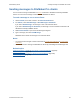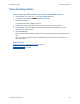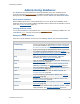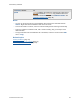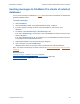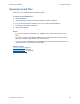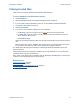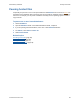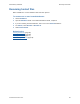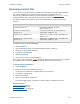Help
Table Of Contents
- FileMaker Server 9 Help
- About FileMaker Server
- New features in FileMaker Server 9
- Deploying FileMaker Server
- Starting Admin Console
- Hosting databases
- Hosting websites
- Starting and stopping FileMaker Server
- Configuring general settings
- Configuring Database Server settings
- Configuring web publishing settings
- Administering clients
- Administering databases
- Using ODBC and JDBC with FileMaker Server
- Monitoring FileMaker Server
- Managing plug-ins
- Securing your data
- Scheduling administrative tasks
- Troubleshooting
- Checking for updates
- About the license key
- Command line reference
- Glossary
- Registration
- Customer support and Knowledge Base
- Copyright information
Administering databases Opening hosted files
F
ILEMAKER SERVER 9 HELP 96
Opening hosted files
Open one or more database files with a Closed status.
To open hosted databases:
1. Choose Databases.
2. Open the Databases folder or the additional database folder, if required.
3. If you are opening selected databases, select one or more Closed databases.
4. For Actions, select Open or Open all.
5. Click Perform Action.
Notes
• If you select a folder in the Databases list, FileMaker Server opens all of the files in that
folder.
• If the status changes to Checking, FileMaker Server is checking the file’s structure before
opening it. Checking a large file may take several minutes.
• You can also open a database with the Checking status to skip the consistency check. You
should do this only if the database does not open.
Related topics
Closing hosted files (page 97)
Disconnecting clients
(page 92)
Administering databases
(page 93)