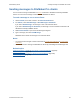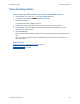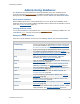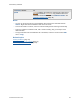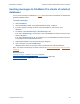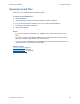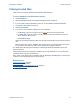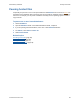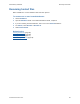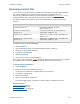Help
Table Of Contents
- FileMaker Server 9 Help
- About FileMaker Server
- New features in FileMaker Server 9
- Deploying FileMaker Server
- Starting Admin Console
- Hosting databases
- Hosting websites
- Starting and stopping FileMaker Server
- Configuring general settings
- Configuring Database Server settings
- Configuring web publishing settings
- Administering clients
- Administering databases
- Using ODBC and JDBC with FileMaker Server
- Monitoring FileMaker Server
- Managing plug-ins
- Securing your data
- Scheduling administrative tasks
- Troubleshooting
- Checking for updates
- About the license key
- Command line reference
- Glossary
- Registration
- Customer support and Knowledge Base
- Copyright information
Administering databases
F
ILEMAKER SERVER 9 HELP 94
Notes
• You can use the shortcut menu in the Databases list to perform the commands listed in
Actions. Right-click selected databases and choose an action.
• To resize the width of a column, select the column heading border and drag it horizontally.
• To put the columns in a different order, click a column heading, drag it, and drop it at the
desired location.
• To copy information from the databases list or details list, select the row and choose Edit
menu > Copy.
Related topics
Hosting databases (page 31)
Database Server security settings
(page 70)
Scheduling database backups
(page 128)
Upload Upload FileMaker Pro databases. Selecting this option opens
the Upload Database assistant
to copy database files to the
FileMaker Server Default Folder or Additional Folder. See
Uploading database files
(page 33).
For Actions, choose To