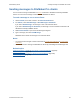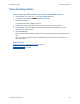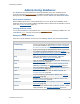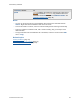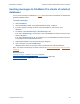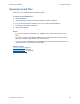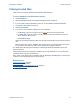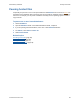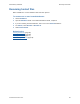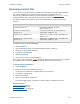Help
Table Of Contents
- FileMaker Server 9 Help
- About FileMaker Server
- New features in FileMaker Server 9
- Deploying FileMaker Server
- Starting Admin Console
- Hosting databases
- Hosting websites
- Starting and stopping FileMaker Server
- Configuring general settings
- Configuring Database Server settings
- Configuring web publishing settings
- Administering clients
- Administering databases
- Using ODBC and JDBC with FileMaker Server
- Monitoring FileMaker Server
- Managing plug-ins
- Securing your data
- Scheduling administrative tasks
- Troubleshooting
- Checking for updates
- About the license key
- Command line reference
- Glossary
- Registration
- Customer support and Knowledge Base
- Copyright information
Administering databases
F
ILEMAKER SERVER 9 HELP 93
Administering databases
The Databases pane lists all databases hosted by FileMaker Server. The database files are
grouped in the default Databases folder
, the additional database folder, and any subfolders. To
manage hosted databases, choose what you want to do from Actions and click Perform Action.
About hosted databases
When FileMaker Server starts, it automatically opens, or hosts, all files in the FileMaker Server
Databases folder and the optional additional database folder as well as files in subfolders one level
down. See Hosting databases
(page 31).
Viewing database details
You can view the Status of each database, the extended privileges enabled by FileMaker Pro, and
the Details for clients
currently connected to the database.
Managing hosted databases
Select one or more databases, choose one of the following Actions, then click Perform Action:
For Actions, choose To
Send Message Send a text message to all FileMaker Pro clients connected to
the selected databases. See Sending messages to FileMaker
Pro clients of selected databases (page 95).
Send Message to all Send a text message to all FileMaker Pro clients connected to
any database hosted by FileMaker Server. See Sending
messages to FileMaker Pro clients of selected databases (page
95).
Open Open selected databases with the Status: Closed or
Checking. See Opening hosted files
(page 96).
Open all Open all databases with the Status: Closed or Checking. See
Opening hosted files
(page 96).
Close Close selected databases with the Status: Normal, Paused,
Opening, or Checking. See Closing hosted files
(page 97).
Close all Close all databases with the Status: Normal or Paused. See
Closing hosted files
(page 97).
Pause Pause selected databases with the Status: Normal. See
Pausing hosted files
(page 98).
Pause all Pause all databases with the Status: Normal. See Pausing
hosted files (page 98).
Resume Resume selected databases with the Status: Paused. See
Resuming hosted files
(page 99)
Resume all Resume all databases with the Status: Paused. See Resuming
hosted files (page 99).
Remove Remove selected databases with the Status: Closed or delete
empty subfolders. See Removing hosted files
(page 100).