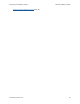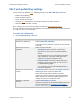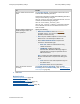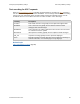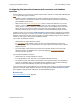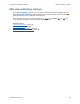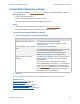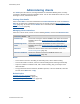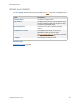Help
Table Of Contents
- FileMaker Server 9 Help
- About FileMaker Server
- New features in FileMaker Server 9
- Deploying FileMaker Server
- Starting Admin Console
- Hosting databases
- Hosting websites
- Starting and stopping FileMaker Server
- Configuring general settings
- Configuring Database Server settings
- Configuring web publishing settings
- Administering clients
- Administering databases
- Using ODBC and JDBC with FileMaker Server
- Monitoring FileMaker Server
- Managing plug-ins
- Securing your data
- Scheduling administrative tasks
- Troubleshooting
- Checking for updates
- About the license key
- Command line reference
- Glossary
- Registration
- Customer support and Knowledge Base
- Copyright information
Administering clients
F
ILEMAKER SERVER 9 HELP 88
Administering clients
The Clients pane lists all users, including FileMaker Pro and Web Publishing clients, currently
connected to databases hosted by FileMaker Server. You can view details about each user, send
messages to users, and disconnect users.
Viewing client details
Select a User Name to view client details below the Connected Clients list. Click the Databases
Open tab to view the list of databases that the user is currently using (see About databases open
details (page 90)). Or, choose the User Details tab to view details about the user’s system (see
About user details
(page 89)).
Managing client connections
Select one or more clients, choose one of the following Actions, and then click Perform Action:
Notes
• To sort clients in the list in ascending or descending order, click a column heading.
• To resize the width of a column, select the column heading border and drag it horizontally.
• To put the columns in a different order, click a column heading, drag it, and drop it at the
desired location.
• To copy information from the client list, databases open list, or the user details list, select the
row and choose Edit menu > Copy.
Related topics
FileMaker Pro client settings (page 63)
General web publishing settings
(page 79)
Enabling sharing via ODBC and JDBC
(page 104)
For Actions, choose To
Send Message Send a text message to selected FileMaker Pro clients connected to
FileMaker Server. See Sending messages to FileMaker Pro clients
(page 91).
Send Message to All
Clients
Send a text message to all FileMaker Pro clients connected to
FileMaker Server. See Sending messages to FileMaker Pro clients
(page 91).
Disconnect Disconnect selected clients connected to FileMaker Server. See
Disconnecting clients
(page 92).
Disconnect All Clients Disconnect all clients connected to FileMaker Server. See
Disconnecting clients
(page 92).