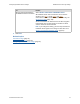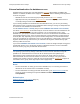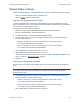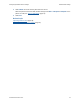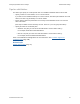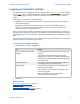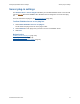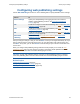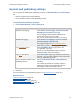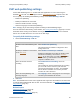Help
Table Of Contents
- FileMaker Server 9 Help
- About FileMaker Server
- New features in FileMaker Server 9
- Deploying FileMaker Server
- Starting Admin Console
- Hosting databases
- Hosting websites
- Starting and stopping FileMaker Server
- Configuring general settings
- Configuring Database Server settings
- Configuring web publishing settings
- Administering clients
- Administering databases
- Using ODBC and JDBC with FileMaker Server
- Monitoring FileMaker Server
- Managing plug-ins
- Securing your data
- Scheduling administrative tasks
- Troubleshooting
- Checking for updates
- About the license key
- Command line reference
- Glossary
- Registration
- Customer support and Knowledge Base
- Copyright information
Configuring Database Server settings Logging and statistics settings
F
ILEMAKER SERVER 9 HELP 76
Logging and statistics settings
The Database Server > Logging tab lets you configure how the Database Server collects and logs
events, client
access, and statistical information while FileMaker Server is running. You can enable
usage statistics logging to collect performance information and write to your log at a specified
interval.
In this tab you can configure the following settings:
• Statistics. Specify how often the Database Server collects statistical information for display
and for optional logging.
• Logging. Specify whether optional client access is collected while FileMaker Server is
running. You can enable usage statistics logging to collect performance information and
write to your log files at a specified interval.
When you enable usage statistics for FileMaker Server, a log file named Stats.log is created in the
FileMaker Server/Logs/ folder. Stats.log is a tab-delimited text file. Real-time statistics are displayed
in the Statistics pane. You can also view the Stats.log file in FileMaker Pro, a spreadsheet, or a text
editor.
You can specify the maximum size for the Access.log, Event.log, and Stats.log files, and a collection
interval for Stats.log so that it doesn't get too large.
To specify event logging settings:
1. Choose Database Server > Logging tab.
2. Click Save.
Related topics
General web publishing settings (page 79)
Viewing statistics
(page 108)
Tracking activity in log files
(page 110)
Configuring Database Server settings
(page 62)
To Do this
Set the time between collecting
statistics
For Collection Interval, enter the time in minutes and
seconds.
The collection interval determines how frequently
FileMaker Server collects the statistical information that
is displayed in the Statistics pane and optionally logged
in the Stats.log file.
Specify the log size For Log Size, specify the maximum size in MB for the
Access.log, Event.log, and Stats.log files.
Enable logging Events are always logged in the Event.log file. Event
logging cannot be disabled.
Select Access to log connections to FileMaker Server
in the Access.log file.
Select Usage statistics to log performance
measurements in the Stats.log file.