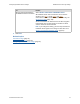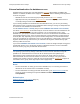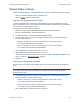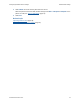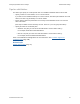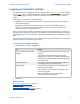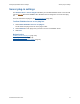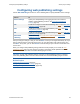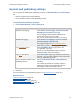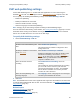Help
Table Of Contents
- FileMaker Server 9 Help
- About FileMaker Server
- New features in FileMaker Server 9
- Deploying FileMaker Server
- Starting Admin Console
- Hosting databases
- Hosting websites
- Starting and stopping FileMaker Server
- Configuring general settings
- Configuring Database Server settings
- Configuring web publishing settings
- Administering clients
- Administering databases
- Using ODBC and JDBC with FileMaker Server
- Monitoring FileMaker Server
- Managing plug-ins
- Securing your data
- Scheduling administrative tasks
- Troubleshooting
- Checking for updates
- About the license key
- Command line reference
- Glossary
- Registration
- Customer support and Knowledge Base
- Copyright information
Configuring Database Server settings Default folder settings
F
ILEMAKER SERVER 9 HELP 73
Default folder settings
Choose the Database Server > Default Folders tab to specify the following configuration settings:
• Specify an additional database folder for database files.
• Specify a backup
folder for database files.
Setting up an additional database folder
At startup, FileMaker Server searches the default database folder (and in subfolders one level
down) for databases to host. It also searches an optional additional database folder. The databases
are backed up to the default backup folder.
The full path for the default database folder is:
• Windows: [drive]:\Program Files\FileMaker\FileMaker Server\Data\Databases\
• Mac OS: /Library/FileMaker Server/Data/Databases/
1. For Database Folders, select Use additional database folder.
2. Enter the full path to the location of the additional database folder. The maximum length of
the path is 255 characters.
• Windows: The path you enter must start with filewin:/ and end with a slash (/).
For example, filewin:/driveLetter/folderName/
• Mac OS: The path you enter must start with filemac:/ and end with a slash (/).
For example, filemac:/volumeName/folderName/
Note Click Restore to undo changes made to the path.
3. Click Validate to ensure that the path entered is correct.
When the path is found to be valid, the label changes from Not a valid path to Valid path. If the
path is not valid, see Tips for valid folders
(page 75).
4. Click Save.
Setting up a backup database folder
Specify the path to a folder used by FileMaker Server when a Back Up Database scheduled task
runs.
Important Do not put the default backup folder in the same folder as the databases to be hosted, or
in a subfolder within that folder. Any databases in that folder are automatically opened when
FileMaker Server starts.
1. For Backup Folder, enter the full path to the location of the new default backup folder. The
maximum length of the path is 255 characters.
• Windows: The path you enter must start with filewin:/ and end with a slash (/).
For example, filewin:/driveLetter/folderName/
• Mac OS: The path you enter must start with filemac:/ and end with a slash (/).
For example, filemac:/volumeName/folderName/
Note Click Restore to undo changes made to the path.