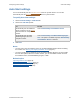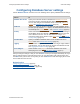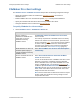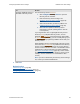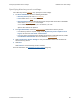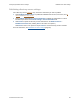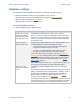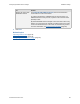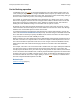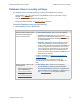Help
Table Of Contents
- FileMaker Server 9 Help
- About FileMaker Server
- New features in FileMaker Server 9
- Deploying FileMaker Server
- Starting Admin Console
- Hosting databases
- Hosting websites
- Starting and stopping FileMaker Server
- Configuring general settings
- Configuring Database Server settings
- Configuring web publishing settings
- Administering clients
- Administering databases
- Using ODBC and JDBC with FileMaker Server
- Monitoring FileMaker Server
- Managing plug-ins
- Securing your data
- Scheduling administrative tasks
- Troubleshooting
- Checking for updates
- About the license key
- Command line reference
- Glossary
- Registration
- Customer support and Knowledge Base
- Copyright information
Configuring Database Server settings Database settings
F
ILEMAKER SERVER 9 HELP 67
Database settings
The Database Server > Databases tab specifies the following configuration settings:
• Specify the maximum number of files that FileMaker Server can host.
• Select whether FileMaker Server automatically hosts registered runtime solution
.
• Specify the amount of database cache
memory.
• Specify how often to flush the database cache.
To specify database settings:
1. Choose Database Server > Databases tab.
To Do this
Specify the maximum
number of database
files FileMaker Server
can open at one time
For Maximum number of files to host, enter a number.
Note The memory requirements of FileMaker Server are directly
related to the number of clients and open files. If you specify large
values, you should also increase the amount of RAM reserved for
the database cache.
Automatically host
runtime solution files
In Registered Runtime Solutions, select Allow FileMaker Server
to automatically host registered runtime solutions.
• To register a file type for a runtime solution, click Register
and type the filename extension. Click OK.
• To remove a registered file type, select the file type in the
File Type list and click Remove. Click Yes to confirm.
If you host runtime database solutions created by FileMaker Pro
Advanced, you can enable FileMaker Server to automatically open
runtime solutions when FileMaker Server starts. Runtime solutions
must be stored in one of the designated locations. See Default
folder settings (page 73).
If the runtime solutions do not have .fp7 filename extensions, you
must register their filename extensions in FileMaker Server.
Specify the RAM
reserved for database
cache
For RAM reserved for database cache, select the amount of
memory.
The maximum setting is dynamically determined based on physical
RAM. The maximum setting is (Physical RAM – 128 MB) / 4, with a
fixed minimum of 64 MB and a fixed maximum of 800 MB, and
Physical RAM is the amount of RAM available in the master
machine of your FileMaker Server deployment
.
Increasing the RAM reserved for the database cache can speed up
overall performance for a correctly designed database, especially if
your server hosts large files or a large number of clients or files.